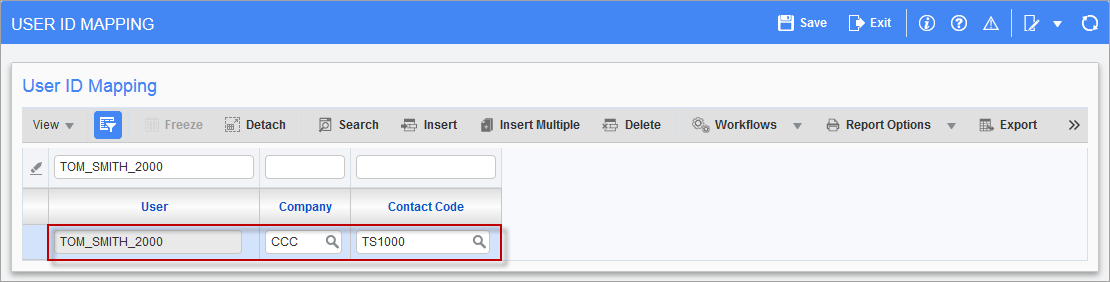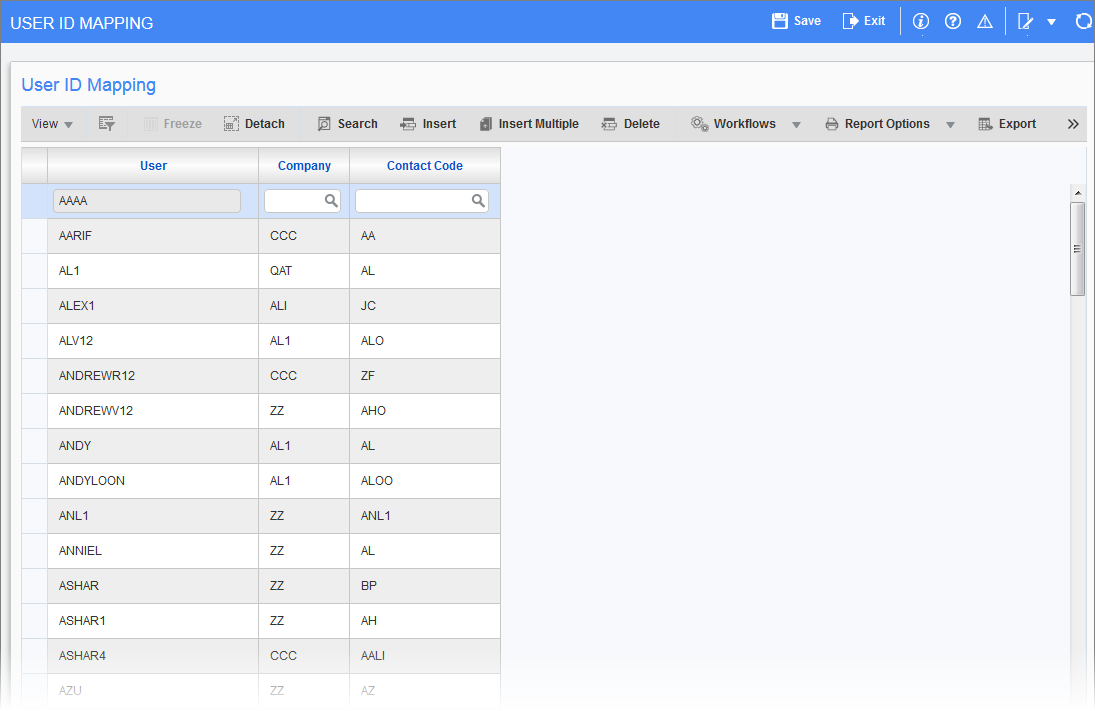
Pgm: SDUSRMAP – User ID Mapping; standard Treeview path: System > Security > Users > User ID Mapping
This screen is used to map a new user to a pre-existing contact code in the system. To re-use an existing contact code, the user associated with this contact code must first be removed from the system and their contact record deactivated in the User Maintenance screen in the System Data module (standard Treeview path: System > Security > User > User Maintenance – General tab), not in the Contact screen (Pgm: SYSCNTCT).
Inactivating a contact record when a user is removed from the system frees up the old contact code so it can be mapped to a new user.
Complete the following steps to map a new user to an existing contact code:
Step 1: Remove existing user from system and deactivate their contact record.
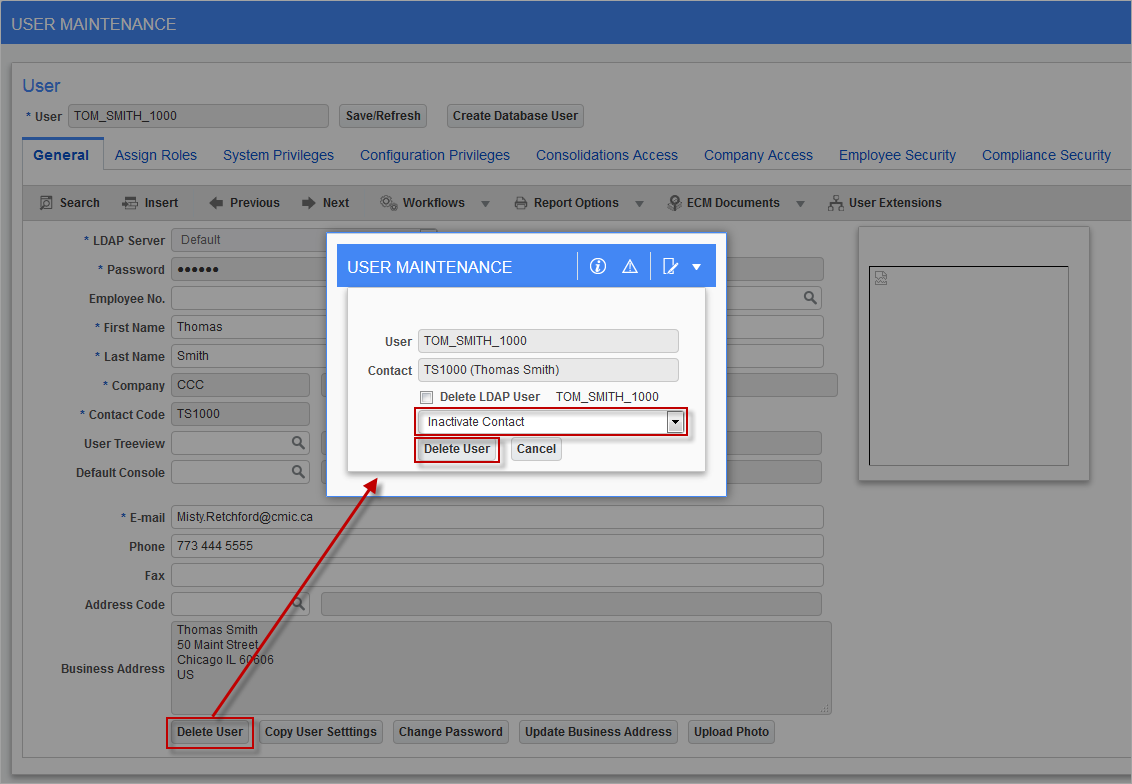
Pgm: SDUSRMNT – User Maintenance; standard Treeview path: System > Security > Users > User Maintenance – General tab – [Delete User] button
-
Navigate to the User Maintenance screen.
-
Search for the existing user to be removed from the system and for their contact record to be deactivated. In this example, TOM_SMITH_1000.
-
Click the [Delete User] button on the User Maintenance screen. In the pop-up window, select “Inactivate Contact” and then [Delete User].
-
When the following alert appears, click on [Yes].
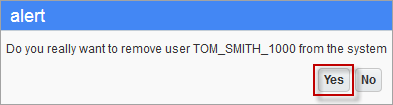
-
A confirmation will appear. Click on [OK].
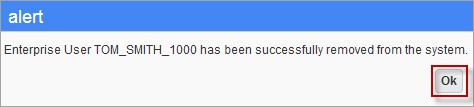
NOTE: The user has been removed from the system, but the user’s inactivated contact record still exists.
Step 2: Create a new user.
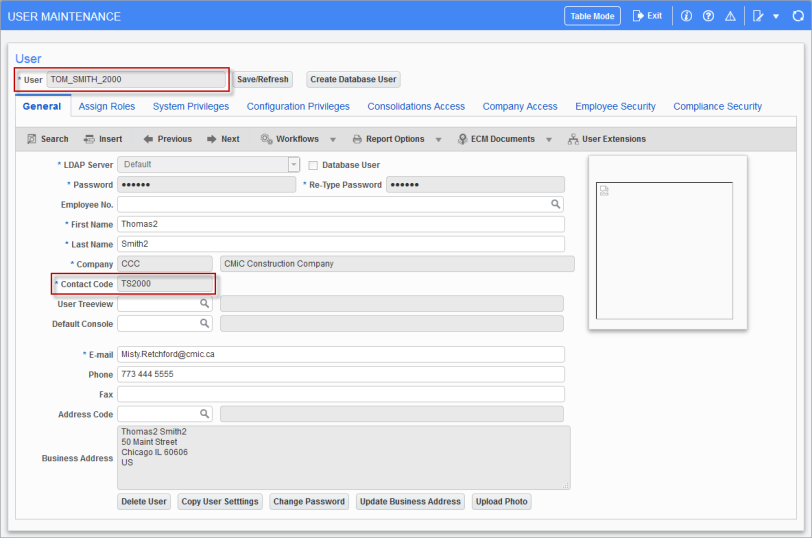
Pgm: SDUSRMNT – User Maintenance; standard Treeview path: System > Security > Users > User Maintenance – General tab
-
Contact codes must be unique within the same company. As such, the new user must have a unique contact code, as multiple users can’t link to the same contact code.
Step 3: Reactivate the old contact code.
-
Navigate to the Contacts screen and locate the inactivated contact record. A contact code is reactivated by reactivating its contact record.
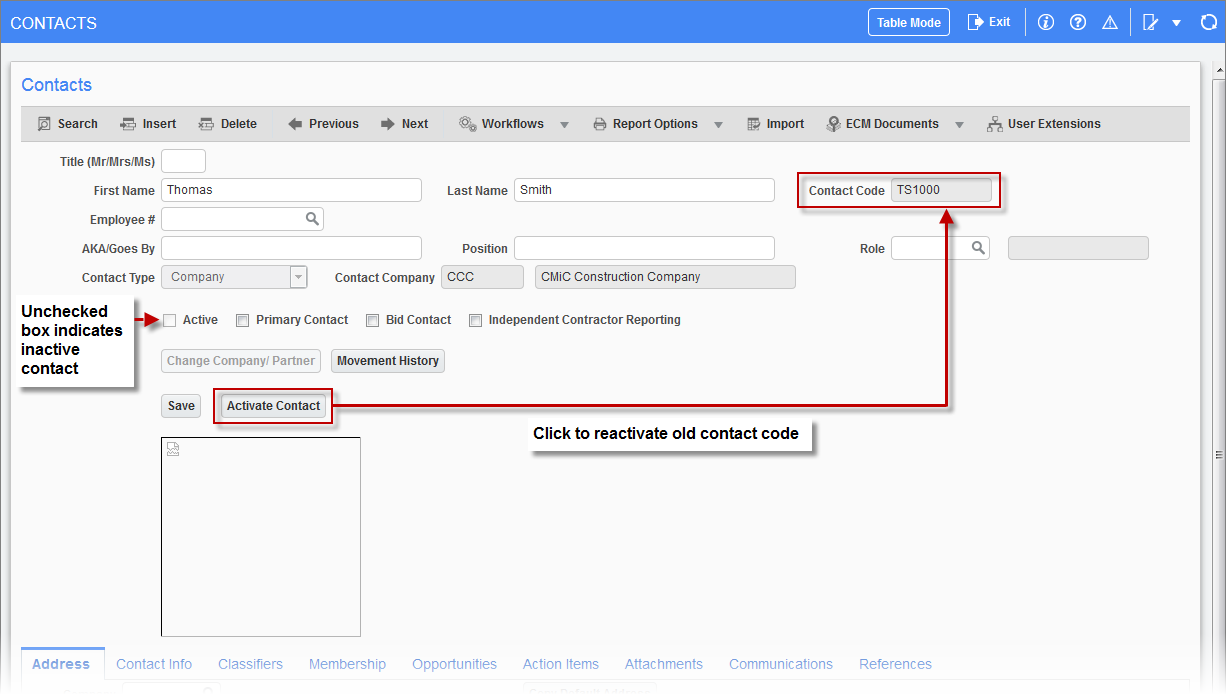
Pgm: SYSCNTCT – Contact screen can be accessed from multiple modules (e.g. OM, JB, AP, AR, PO)
-
Click on the [Activate Contact] button and select [Yes] in the pop-up window to reactivate the contact.
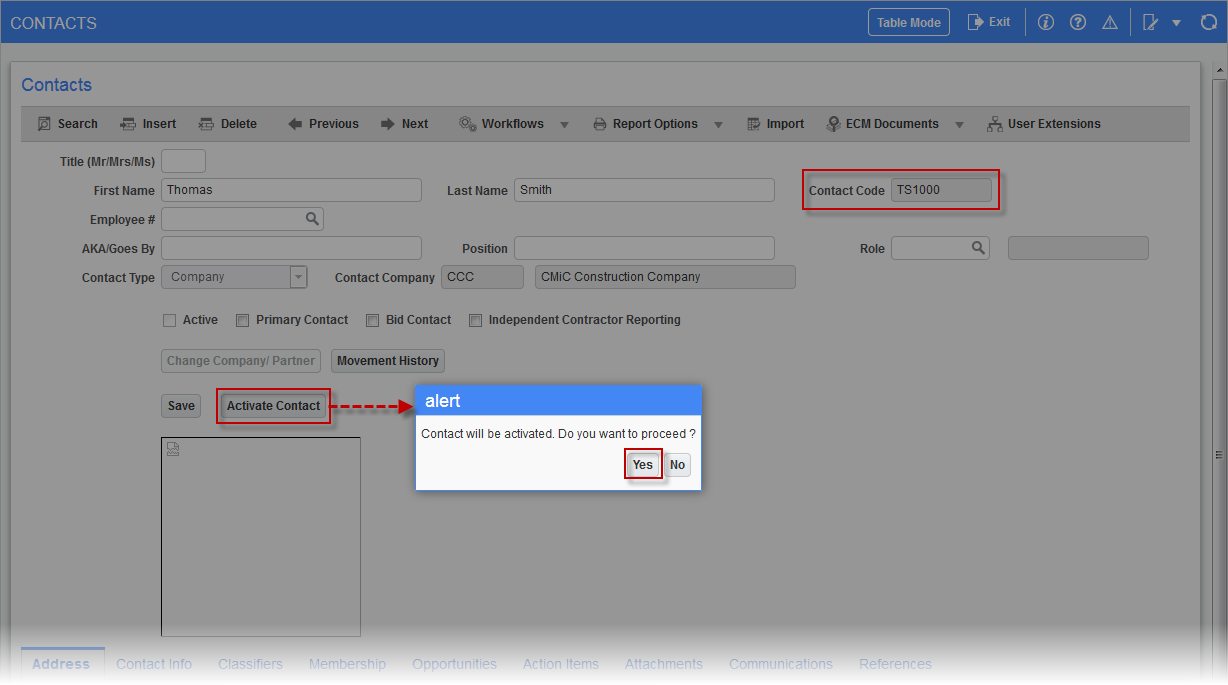
-
The ‘Active’ checkbox is now checked on the contact record to indicate that the contact is active, making the contact code available again.
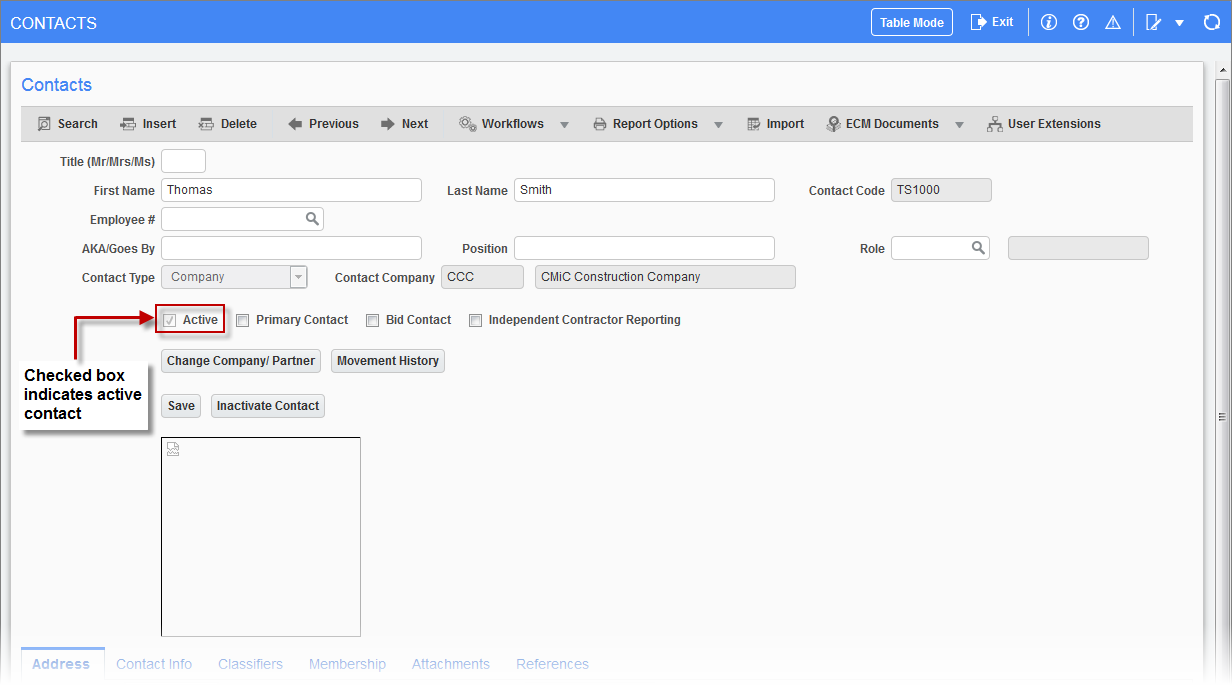
Step 3: Map new user to reactivated contact code.
-
Search for the new user in the User ID Mapping screen. The values in the Company and Contact Code fields default from the user’s record in the User Maintenance screen.
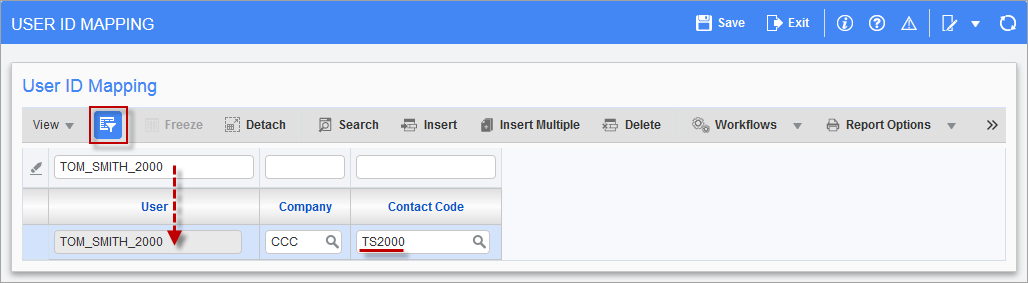
Pgm: SDUSRMAP – User ID Mapping; standard Treeview path: System > Security > Users > User ID Mapping
-
In the Contact Code field, select the reactivated contact code for the new user.

-
The new user is now mapped to the old contact code.