NOTE: This functionality was released in Patch 20.
For an overview on webhooks, please refer to System Data - Overview - CMiC Webhooks.
Setup and Configuration
When working with webhooks, there are three main screens involved in the setup process:
-
System Data - Webhook − Subscription URL Definitions for subscribing recipient websites of CMiC Webhook messages.
-
System Data - Webhook - Subscriptions Mapping to CMiC Webhook events: Create, Update, and Delete.
-
System Data - Webhook Status Log to verify the webhook event standing and manually re-trigger any failures.
This document outlines the setup and mapping of CMiC Webhooks to subscription URLs.
-
Webhook Definitions need to be setup under System Data > API Management > Setup > Webhook Definitions. See System Data - Webhook − Subscription URL Definitions for further details.

-
Next, users can map their subscribing URL to event operations on the Subscriptions Mapping screen found under System Data > API Management > Webhook > Webhook Mapping. See System Data - Webhook - Subscriptions Mapping for further details.
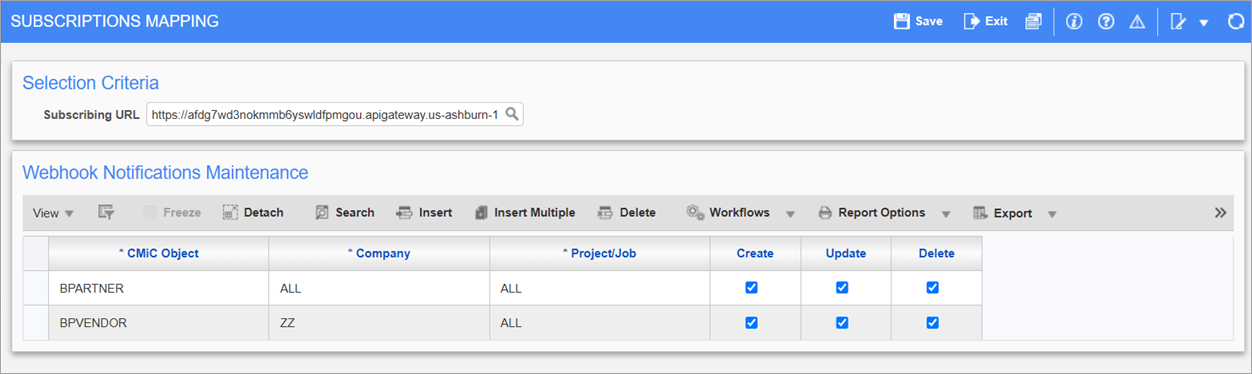
-
Lastly, the Webhook Status Log screen, found under System Data > API Management > Logs > Webhook Status Log, can be used to review the status of webhook events.
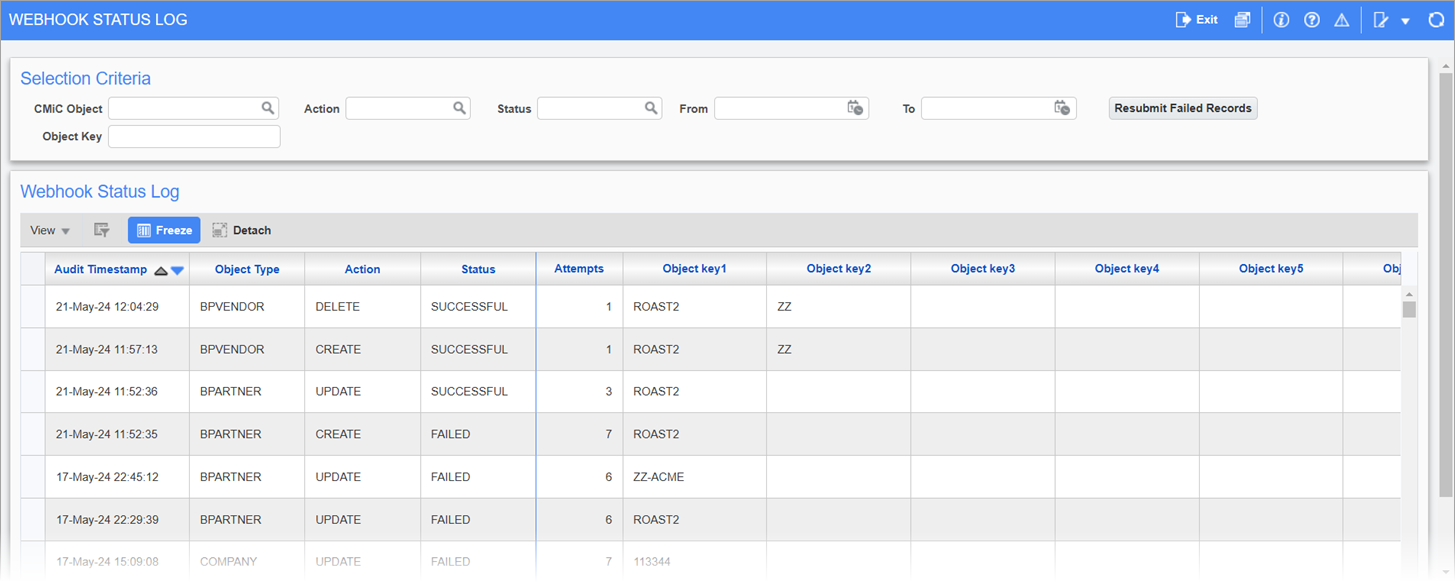
The Webhook Status Log allows users to see all the webhook events that failed or were successfully sent. The server will automatically attempt to process the failed webhook event six times. After six attempts, the failed records will be removed from the queue and users will need to manually re-attempt submitting all webhook records with status "FAILED" using the [Resubmit Failed Records] button. Alternatively, the [Resubmit] button available on each individual row can be used to resubmit any single webhook record with status "FAILED". The [Resubmit] button is disabled if the log status is "RESCHEDULED", meaning that said event was already queued for sending again.
To search for a specific webhook event, use the Object, Object key, Action, Status, From-date, and To-date fields for filtering. Also, continue to scroll right to find the Description column which displays the UUID of the Object record that was queued for processing.
NOTE: If a filter has not been applied, then all failed records will be resubmitted.
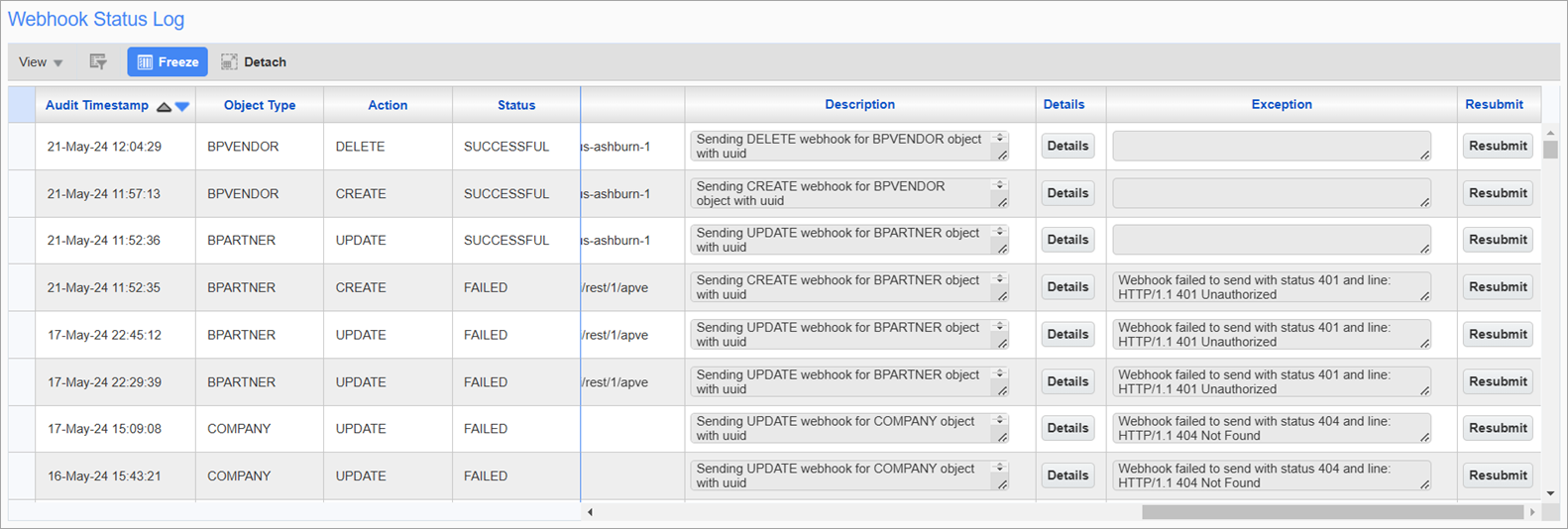
The following describes the available columns on the log.
Audit Timestamp
Displays timestamp of when the webhook was triggered using the DD-MMM-YY format.
Object Type
APVENDOR, APVOUCHER, ARCUSTOMER, PMSUBCONTRACTS, PMSCSCHED, SYSCONTACTS.
Action
CREATE, UPDATE, or DELETE.
Status
SUCCESSFUL – The webhook event was successfully processed.
RESCHEDULED – The webhook event is re-attempting up to six times when the initial attempt fails. Otherwise, the user has to manually resubmit after the sixth failed attempt.
FAILED – The webhook event has exceeded six attempts and failed.
Attempts
Six automated attempts in total. It will continue to increment for each manual attempt as well.
Object Key 1-6
The following is the Object + Keys table:
Entity Object Object Key1 Object Key2 Object Key3 Object Key4 Object Key5 Object Key6 AP Vendor BPVENDOR Company Code Business Partner Code AR Customers BPCUSTOMER Company Code BP Code Business Partner BPPARTNER BP Code PM Subcontracts SCMAST Company Code Vendor Code Contract Code Change Code PM Schedule of Lines SCSCHED Company Code Vendor Code Contract Code Change Code Task Code Sequence Number SYS Contacts SYSCONTACT Partner Code Partner Type Code Contact Code Subscribing URL
Recipient URL requesting webhook.
Description
Displays a quick reference of the specified Object, such as the webhook action with message, Object record UUID, and subscribing URL.
[Details] – Button
Clicking the [Details] button displays log and webhook request details.
Exception
CMiC Standard HTTPS status code exceptions. Refer to CMiC API HTTP Response Standards for a list of standard responses.
For further details, refer to System Data - Webhook Status Log.