Subcontractor Ratings Mobile - Mobile Settings - IOS
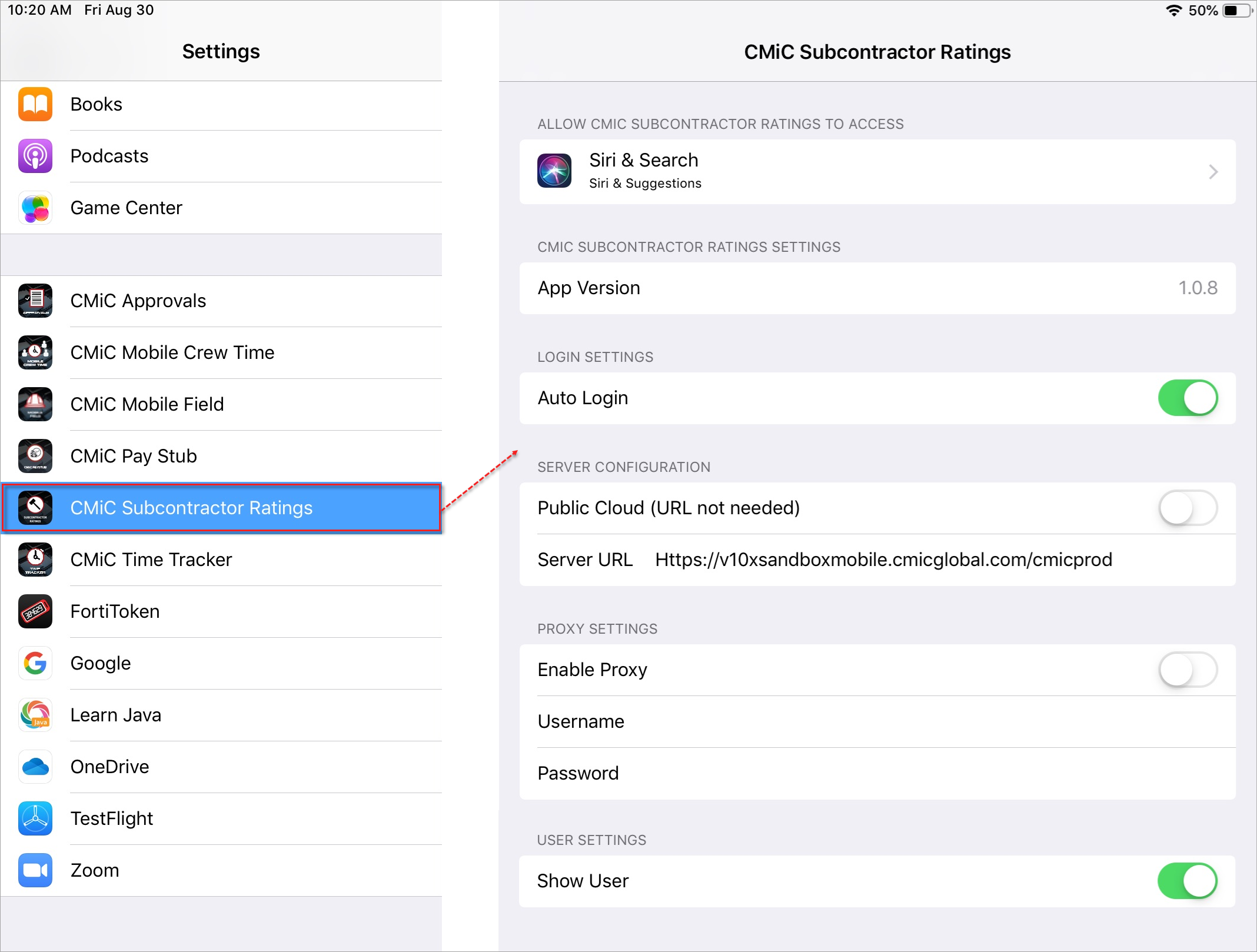
After installing the Subcontractor Ratings Mobile app, go to the Settings screen ![]() of the device to view and adjust its settings, and to set the Server URL for the mobile server your company is using.
of the device to view and adjust its settings, and to set the Server URL for the mobile server your company is using.
Subcontractor Ratings Settings
Auto Login
If enabled, when the app is started, it automatically logs you in with your saved user ID and password, and if applicable, tenant ID (CMiC Cloud users).
Public Cloud (URL not needed)
If you are a CMiC Cloud client, this toggle must be enabled, as it turns on the multitenancy mode.
Server URL
Enter the URL for your company’s mobile server. If you are a CMiC Cloud client, enable the Public Cloud toggle.
Enable Proxy
The Proxy Settings section is used if you are using a proxy server to connect to the internet. If a proxy server is being used, set this toggle to enabled, and enter the username and password for the proxy server.
Username (Proxy Server)
Username for proxy server.
Password (Proxy Server)
Password for proxy server.
Show User
This toggle is used to hide the reviewer’s name. By default, this toggle is enabled, but the administrator can use their MDM to disable the toggle and hide the reviewers’ names, if desired.
MDM Setup for Subcontractor Ratings Mobile
For MDM portals, the XML tags that the CMiC Subcontractor Ratings app supports are:
-
publicCloud - for public cloud URL
-
environmentURL - for server URL
-
Show_User_Name - for the Show User toggle
(Version 1.0.9 or later must be installed in order to use this tag.)
For example:
<dict>
<key>environmentUrl</key>
<string>Mobile_Server_URL</string>
<key>Show_User_Name</key>
<false/>
<key>publicCloud</key>
<false/>
</dict>Tags have been added to set up the Public Cloud and Enterprise URL iPad settings.
For the Public Cloud setting, the XML should read <true /> to turn it on, or <false /> to turn it off.
To specify the Enterprise URL, replace the “Mobile_Server_URL” text with your company’s mobile server’s URL.