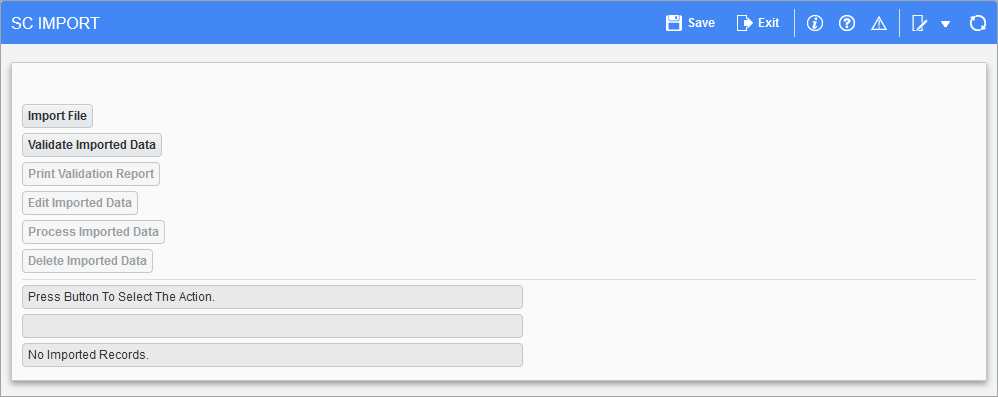
Pgm: SCIMP – SC Import; standard Treeview path: Subcontract Management > Utilities > Subcontract Import
This screen is used to import subcontracts. It reads data from a TXT or CSV file and then inserts it into import tables to validate the data. Once the data is validated, the data will be processed, inserted into tables SCMAST and SCDETAIL, and then posted.
Click the [Import File] to open the Import File pop-up window and select a file to import. The [Validate Imported Data] button validates the data and the [Edit Imported Data] button can be used to review and correct the data if needed.
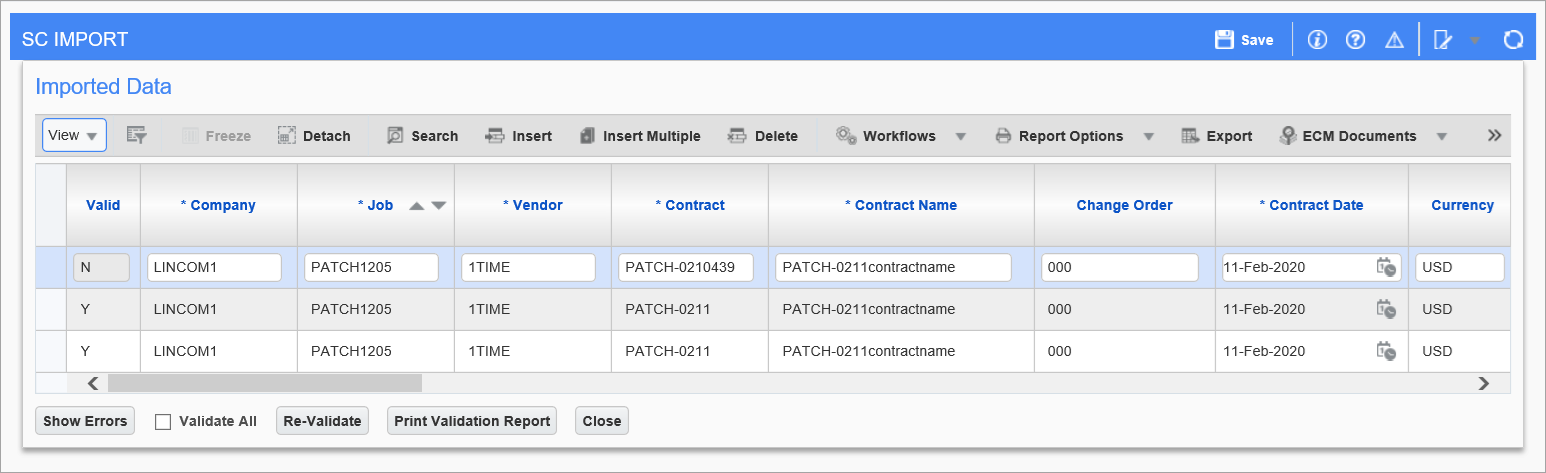
Imported Data pop-up window
Once data is corrected, click the [Re-Validate] button to re-validate a specific record, or click on the ‘Validate All’ checkbox and then the [Re-Validate] button to re-validate all records. The Valid column must be “Y” if the data is correct, as shown below:
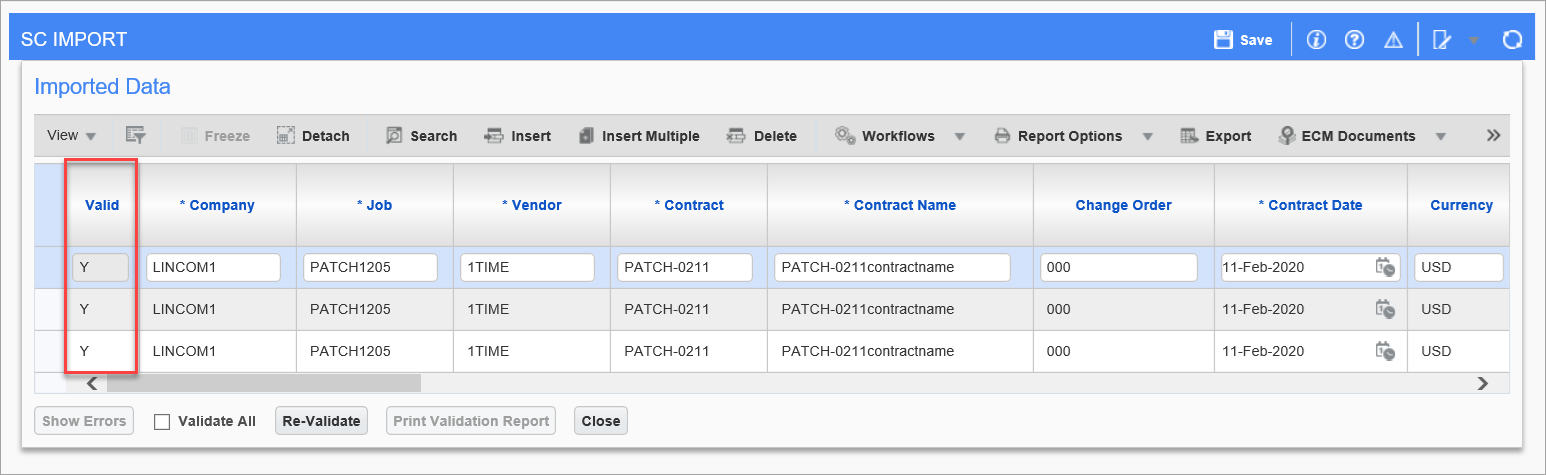
Close the Imported Data pop-up window and then click on the [Process Imported Data] button to import the valid subcontracts. If all records were imported and posted successfully, then a message in blue will appear on the top of the screen stating, “Posting completed successfully”.
Please note the following:
-
Auto numbering for the contract cannot be used. Contract must be provided in the import file.
-
Completed amount and current amount will always be 0 because there is no supporting document to set them up.
-
It is not possible to import a subcontract linked to a PCI. An imported subcontract cannot be created through a change order.
-
The import file has fields from SCMAST and SOV. The import supports one file only.
-
The utility will be able to import, validate, and post.
-
The completed amount, current amount, and percent of completion cannot be imported.