Overview – Prepaid Insurance
The Prepaid Insurance Facility allows the construction management or general contracting company to embed the cost for insurance (or any other type of expense) within each Subcontract on a job, while at the same time not requiring the insurance payments to be made to the subcontractor.
With this setup, the subcontractor includes the cost of insurance within the contract value and bills the management company for the insurance, but the subcontractor does not expect to receive payment for this insurance.
The management company or general contractor processes each payment request from the subcontractor, including the insurance amounts, but the system automatically short-pays the subcontractor by the value of the insurance portion of the invoice. A message is printed on the check stating that a pre-paid expense reduction has been applied in this situation. When this occurs, the system automatically transfers the insurance liability from the vendor's Accounts Payable account to the General Liability account in the General Ledger at the time of invoice posting.
The Accounts Payable Aged report and Subcontract Detail report display the full value of each invoice, including the insurance portion, but they show an immediate payment against the invoice equal to the value of the insurance.
In some situations, this function may be called “CCIP”, Contractor Controlled Insurance Program, and in other cases, Prepaid Insurance or OCIP. CMiC has allowed the users to define the titles for the fields required in this facility.
NOTE: This feature is only available within the Subcontract Entry screen; it cannot be used when creating a Subcontract directly on a Change Order line within the Change Management module.
Setup – Prepaid Insurance

Pgm: APEXPAL – Prepaid Insurance; standard Treeview path: Subcontract Management > Local Tables Prepaid Insurance
To take advantage of the (CCIP) Prepaid Insurance functionality, it is necessary to set up Prepaid Insurance Codes. Using the screen above, the user can set up as many Prepaid Insurance Codes as required, with each code representing a different type of insurance.
When setting up Prepaid Insurance Codes, it is also necessary to identify the accounting allocation for the liability amounts created when clearing the vendor payables. As each Voucher is posted, if there is a Prepaid Insurance amount, the amount will automatically be debited from the Vendor Accounts Payable account and credited to the General Liability account associated with the Prepaid Expense Code.
Expense Code – Section
Code
Enter a code that will represent the type of insurance covered under Prepaid Insurance. Amounts associated with this code on a Subcontract will be included in the Subcontract but will not be paid by the subcontractor.
Name
Enter a name for this Prepaid Insurance.
Description
Enter a description for this Prepaid Insurance.
Available in SC – Checkbox
If checked, the Expense Code will be available to companies for which it is set up under the Allocation section. The code will be available via the Expense Code field’s LOV for new Tasks entered in the Schedule Of Values tab of the Enter Subcontract screen, as shown below:
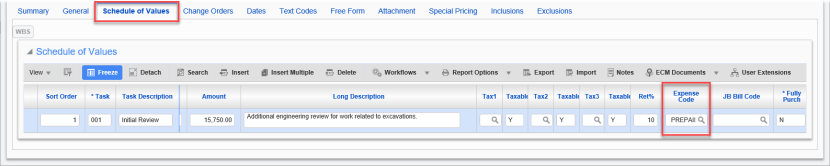
Pgm: PMSCFM – Subcontract Maintenance; standard Treeview path: Subcontract Management > Contracts > Enter Subcontract/Change Order – Schedule of Values tab
Allocation – Section
Comp (Invoice Company)
Enter the company code for which the Prepaid Insurance allocation is to be entered. Multiple companies may use the same Prepaid Insurance Code. The company selected owns the corresponding Vouchers for payment and is referred to as the Invoice Company.
Insurance Provider
Select the insurance provider from the LOV, which lists the same insurance companies used by compliance codes. This LOV values are maintained using the Insurance/Bonding Companies screen (standard Treeview path: Subcontract Management > Local Tables > Compliance > Insurance/Bonding Companies).
Provider Name
This field is auto-populated with the name of the insurance provider selected via the Insurance Provider field.
Type
Liability distribution type: “G” for General Ledger or “J” for Job specific distributions.
Comp
Select the company that will carry the “Insurance Liability” for the prepaid insurance amounts posted on Vouchers belonging to the Invoice Company. If this company is not the same as the Invoice Company, inter-company transactions will automatically be generated when the Voucher is posted.
Department, Account
Select the department and account to which the insurance liability is to be posted. This is only used for “G” type distributions.
Job/Cost Code/Category
If using a “J” distribution, then specify the job, cost code and category to which the insurance applies.
Contract Entry – Prepaid Insurance
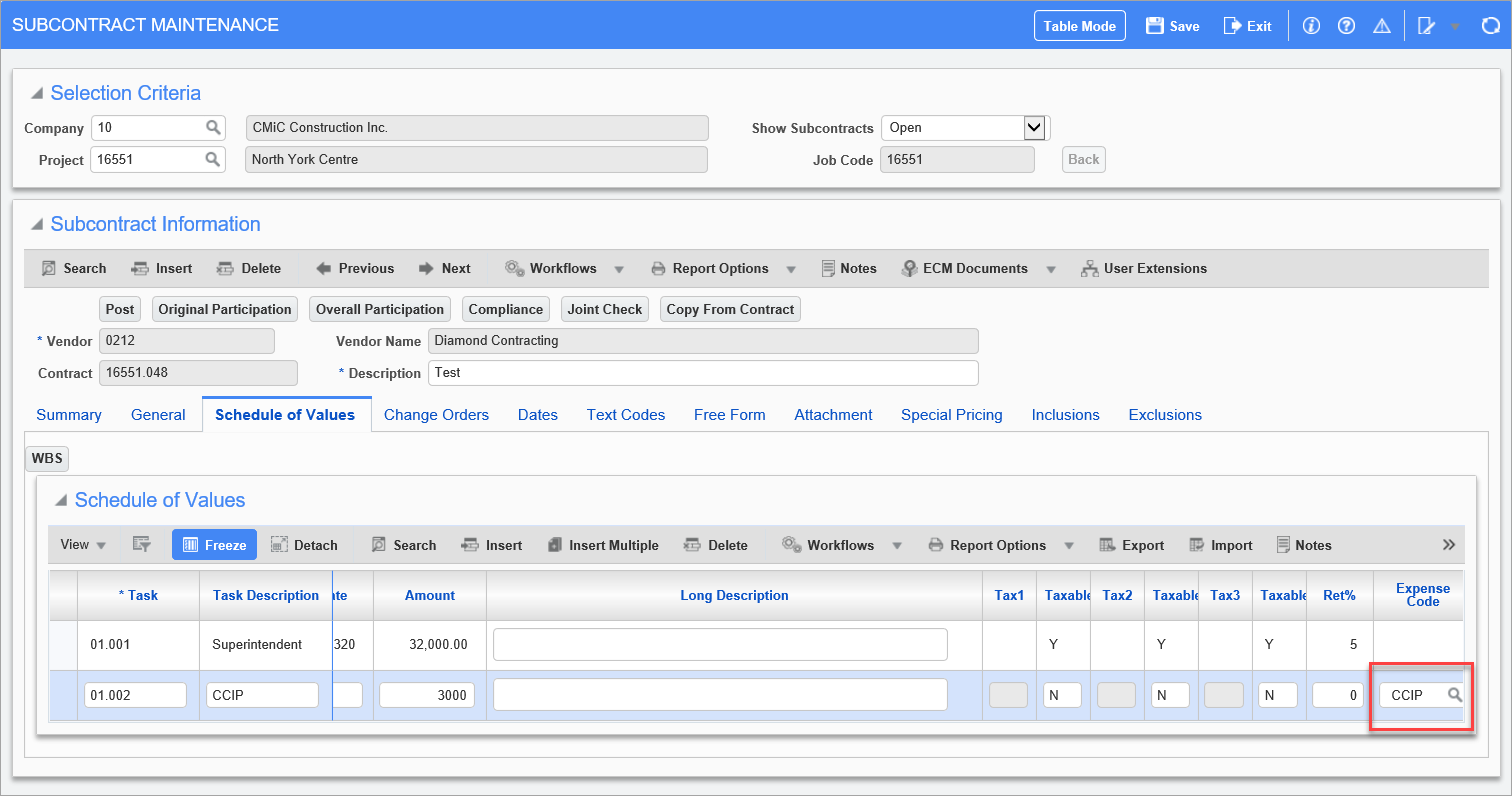
Pgm:PMSCFM – Subcontract Maintenance; standard Treeview path: Subcontract Management > Contracts > Enter Subcontract/Change Order – Schedule of Values tab – Expense Code (CCIP) field
When creating a new Subcontract within the Subcontract Contract Entry screen, enter the Prepaid Insurance portion of the Subcontract amount as a task on the Schedule of Values tab.
For instance, if a Subcontract’s total amount is $35 000, and the Prepaid Insurance portion of that amount is $3000, enter one task for the Subcontract’s amount without the Prepaid Insurance amount, and enter one task for the Prepaid Insurance amount, as shown above. For the Prepaid Insurance task, enter its expense code in the Expense Code field.
Typically, both tasks are entered with the same job, cost code and category combination
NOTE: The Prepaid Insurance Task line must not have retainage applied.
Request for Payment – Prepaid Insurance
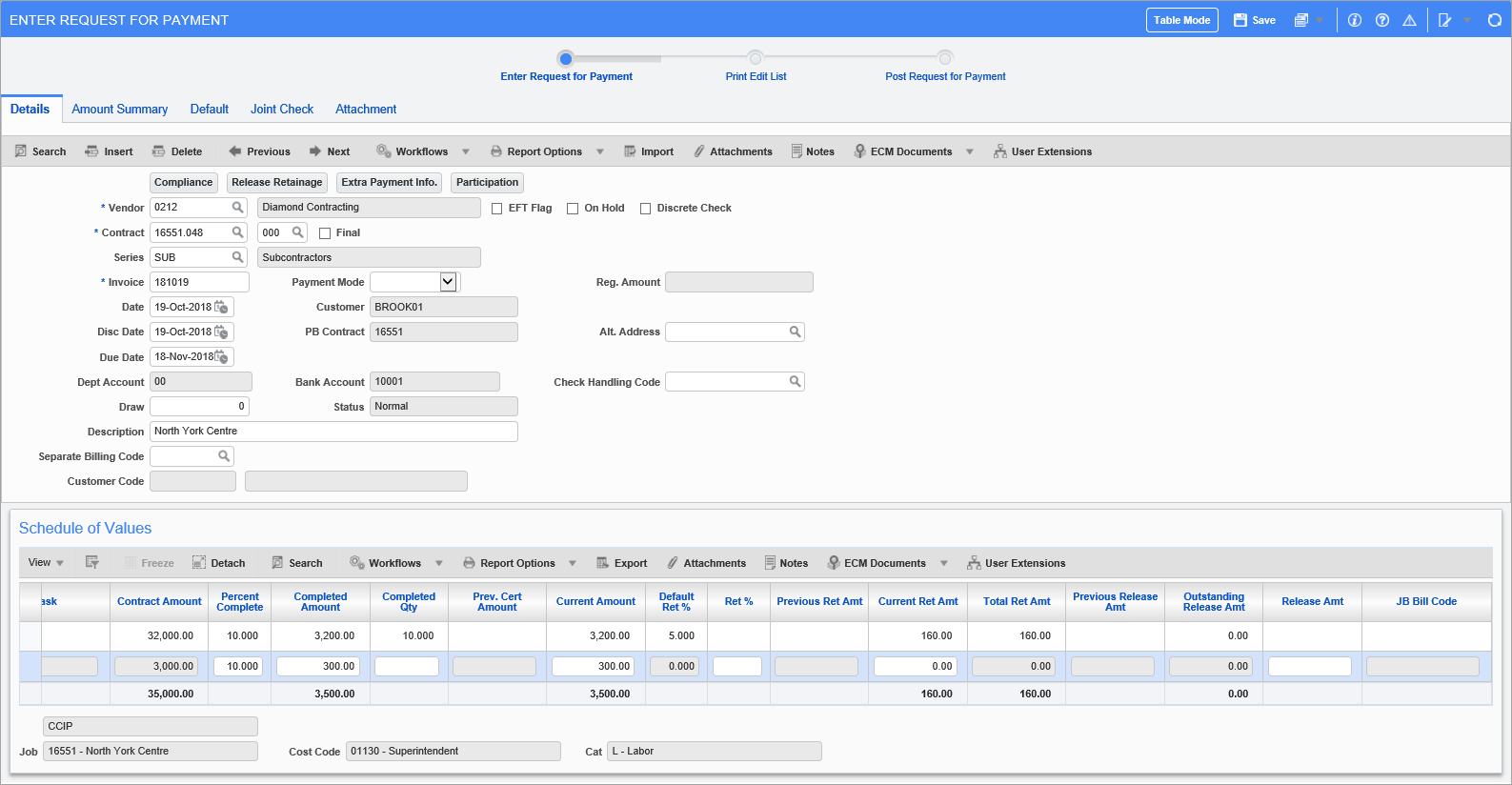
Pgm: SCPAYREQ – Enter Request for Payment; standard Treeview path: Subcontract Management > Payments > Enter Request for Payment
When entering a Request for Payment, the entry is done the same as normal task lines, and the user just enters the percent complete of each line. Typically, the same percentages are entered, but you can enter any percentage for your Prepaid Insurance charge back.
NOTE: The Prepaid Code may also be referred to as the CCIP Code.
When the request is processed, the system will create an AP Voucher for the full amount of the pay request including the prepaid insurance, and the system will create an automatic payment transaction that will reduce the Vendor Liability by transferring the amount to the General Insurance Liability account set up against the Prepaid Insurance Code.
When a check is cut for the pay request, the check will be for the pay request minus the prepaid insurance, however the check stub will indicate that there has been a prepaid insurance deduction made.
Post RFP – Prepaid Insurance
When the Request For Payment is posted, a Payment record is inserted into the Check table for the insurance amount. This record contains all the attributes of a standard check, but it is given an automatic number (which equals to negative sequence of the check).
From an accounting perspective during the posting, the following transactions occur (excluding any tax, discount or inter-company voucher transactions for which no changes occur):
-
Full Invoice Amount is credited to AP Account.
-
Full Retainage Amount is credited to the AP Retainage Account.
-
Full Expense Amount is debited to the Job Expense Account.
-
The Prepaid (CCIP) Amount is debited from the AP Account in line 1.
-
The Prepaid (CCIP) Amount is credited to the Prepaid Expense Company, Department, and Liability Account.
-
The Prepaid (CCIP) Amounts are debited and credited to Inter-company clearing accounts if the AP Allocation and the Prepaid Expense Allocation are in different companies.
-
GL transactions will show a credit transaction for the Prepaid Insurance.
To view samples of the related reports, please refer to Subcontract Management - Prepaid Insurance - Reports Related to Posted RFPs.