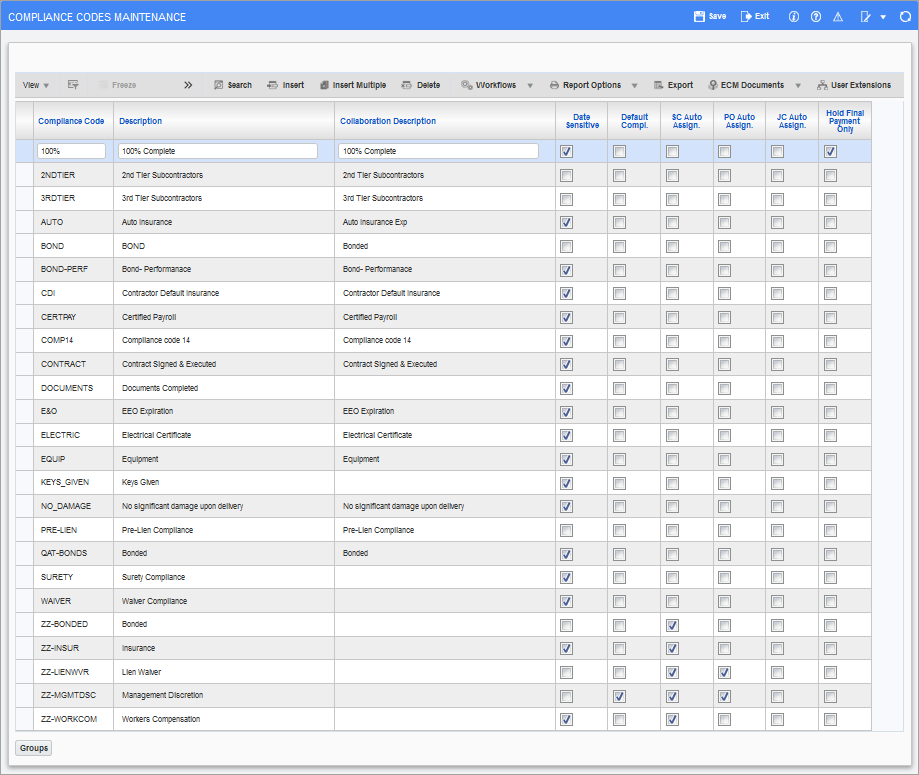
Pgm: INSTYPE – Compliance Codes Maintenance; standard Treeview path: Subcontract Management > Local Tables > Compliance > Compliance Codes
The Compliance Codes Maintenance screen is used to enter user-defined vendor compliance codes, which are used to determine whether a payment can be made against a Purchase Order or a Subcontract Request For Payment.
Vendor compliance codes are defined at the system level, and this screen and its entries are shared by the Purchase Order, Subcontract Management and Accounts Payable modules.
Compliance Code, Description
Enter an identifying code and description for the vendor compliance code being defined.
Collaboration Description
The collaboration description will be used by applications such as CMiC Field.
Date Sensitive – Checkbox

Compliance Status pop-up window launched from [Compliance] button on Subcontract Maintenance screen (standard Treeview path: Subcontract Management > Contracts > Enter Subcontract/Change Order)
This checkbox indicates if the compliance code is date sensitive.
Date sensitive compliance codes are used to ensure that required insurance or certificates for vendors are up-to-date. When a date sensitive compliance code is defined, a start date and end date are specified (coverage start & end dates), which the system uses to determine if a Voucher is date compliant. A Voucher with a date sensitive compliance code is date compliant if its invoice date or the system date (depending on which date is selected via the Update Date Sensitive Compliance field on the Voucher tab of the AP Control File) is within the range specified by the compliance code’s start date and end date.
Default Compliant – Checkbox
Check this box if the compliance code is to default to ‘Compliant’.
SC Auto Assign. – Checkbox
If checked, the compliance code will automatically be applied to new Subcontracts.
PO Auto Assign. – Checkbox
If checked, the compliance code will automatically be applied to new Purchase Orders.
JC Auto Assign. – Checkbox
If checked, the compliance code will automatically be applied to new controlling jobs.
Hold Final Payment Only – Checkbox
This checkbox is only applicable to compliance codes for RFPs.
If checked, the compliance code will only be considered for a Voucher (during Voucher payment in AP) if the Voucher’s corresponding RFP has the ‘Final’ checkbox checked (indicates corresponding Voucher will be a Final Payment Voucher).
[Groups] – Button
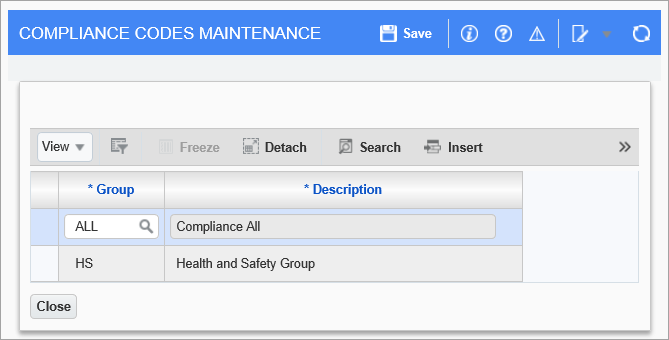
Pop-up window launched from the [Groups] button on the Compliance Codes Maintenance screen (standard Treeview path: Subcontract Management > Local Tables > Compliance > Compliance Codes)
Press the [Groups] button to assign compliance groups to the selected compliance code.