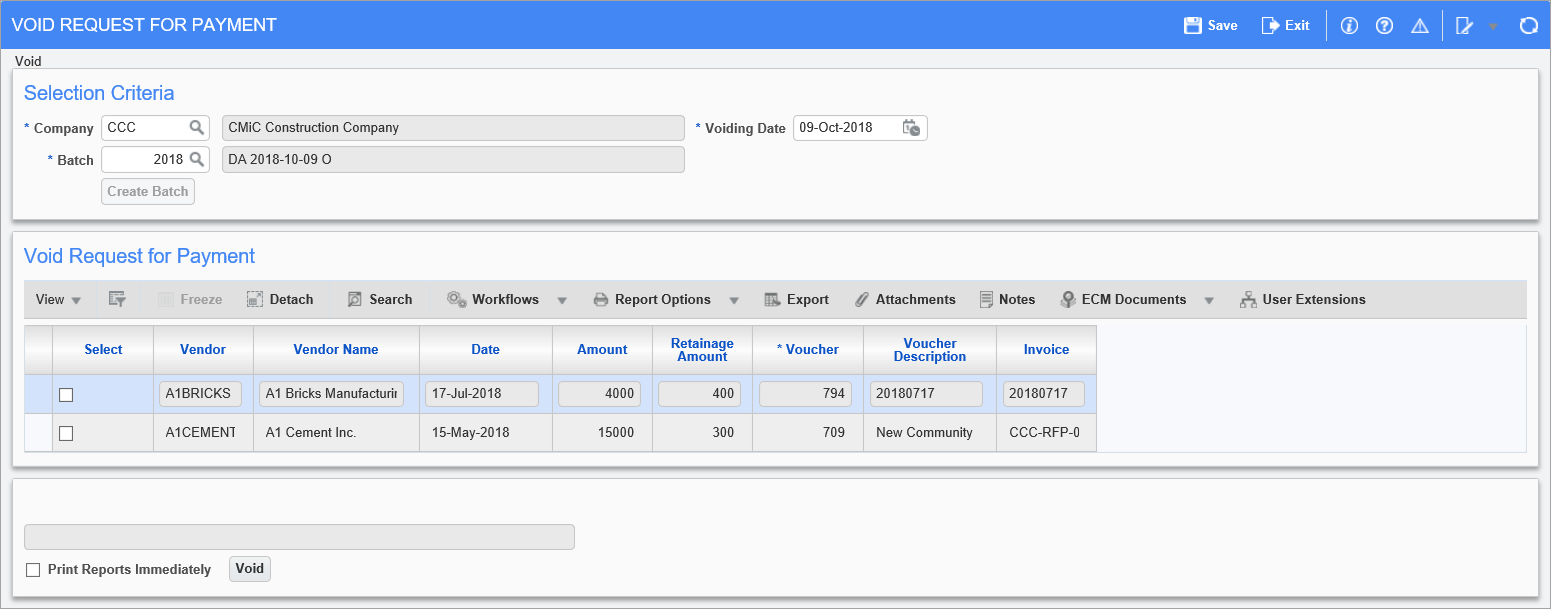
Pgm: SCVODREQ – Void Request for Payment; standard Treeview path: Subcontract Management > Payments > Void Request for Payment
This program is used to void a posted Request for Payment. This screen is very similar to the one used to void a voucher in the Accounts Payable module.
If a check has been issued against the pay request, users must void the check via the Void Vouchers screen (standard path: Accounts Payable > Voucher > Void Vouchers) before you can void the Request for Payment.
Selection Criteria
Company
Company under which Request For Payments were created. The company selected here will determine what Request for Payments will be displayed in the Void Request for Payment section of the screen.
Batch
Select an unposted batch from LOV or create a new batch by clearing the Batch field and using the [Create Batch] button.
Voiding Date (Posting Date)
Enter the date on which the voiding transaction should be posted. The system will default the last day of the current Account Payable year and period.
Void Request for Payment
Use this section to select the Request(s) for Payment (Vouchers) to be voided.
Select – Checkbox
Check the ‘Select’ box next to the vendor code to mark the Request(s) for Payment that are to be voided.
If the RFP the user would like to void is not listed, it might not be available for the following reasons:
-
The RFP has a zero-dollar amount.
-
There is a payment against the RFP.
-
There is an open RFP (i.e. an existing RFP in progress within the system for the same vendor/subcontract).
-
There is a memo against the RFP.
-
Retainage has been released.
-
The RFP has already been selected to be paid.
Print Reports Immediately – Checkbox
Check this box to print the posting report immediately after posting.
If unchecked, the posting report will not be printed, but can it be printed later using the Print Posting Reports utility.
[Void] – Button
Once all required RFPs (Vouchers in AP) have been checked, press the [Void] button, and the voiding process will begin.
NOTE: The voiding of RFPs does an immediate posting.