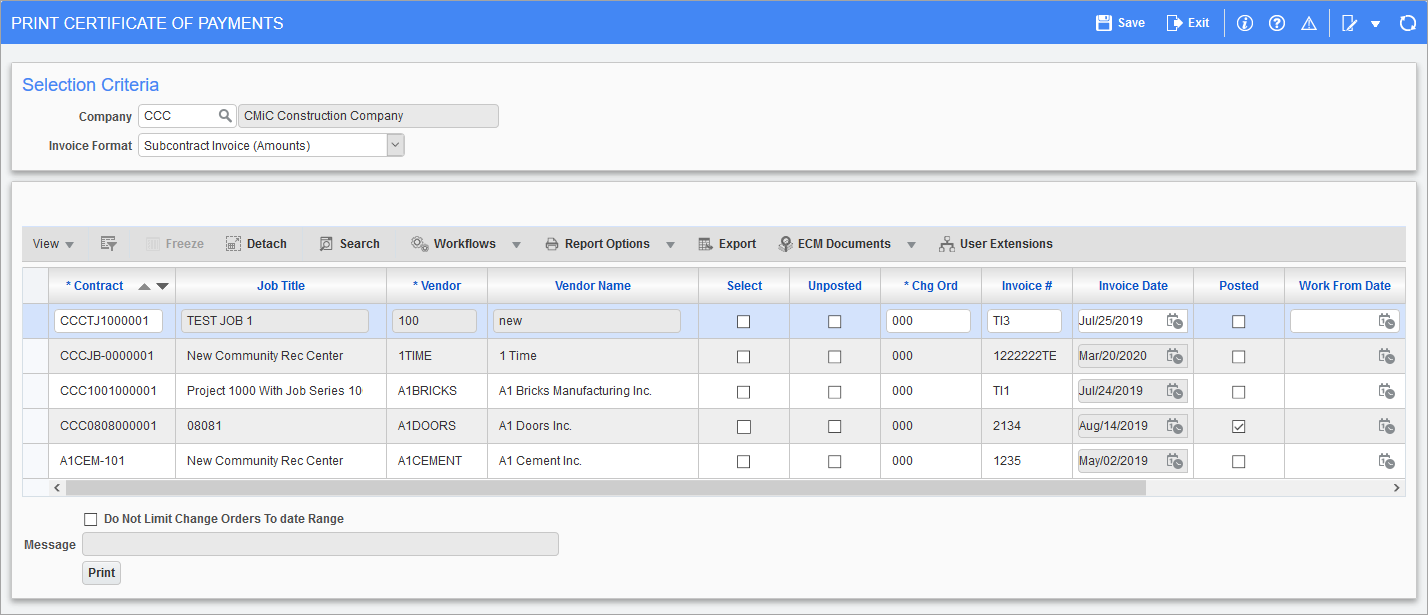
Pgm: SCCERPAY – Print Certificate of Payments; standard Treeview path: Subcontract Management > Payments > Print Certificate of Payment
A Certificate of Payment can be printed after the pay request has been posted, however, it will only be available to print from this screen up until the next SC RFP is posted. To re-print the report after SC RFPs are posted, see Re-Print Certificate of Payment (standard Treeview path: Subcontract Management > Reports > Print Certificate of Payment - SC320_3).
The certificate is like the standard PB G702/703 document, but the details are for the Subcontract, and are intended as backup documentation to be sent with the payment to the vendor.
Selection Criteria
Company
Company under which contracts were created.
Invoice Format
Select one of the following SC320 (Subcontractor Certificate of Payment) invoice formats from the LOV:
-
Subcontract Invoice (Amounts): This invoice includes columns for previous, current, total completed, and percent completed amounts.
-
Subcontract Invoice (Units): This invoice includes columns for WM, contract quantity, rate, completed quantity, and previous quantity.
-
Subcontract Invoice (UK): This invoice includes payment and VAT details for UK subcontracts.
-
Subcontract Invoice (Store Material): This invoice is similar to the one generated from Subcontract Invoice (Amounts) and includes a column for current stored materials.
Contracts
Select – Checkbox
The system will automatically display all the contracts that have pay requests against them.
Select the required Contracts by checking the ‘Select’ checkbox and enter the Work From Date and Work To Date fields as required. Once all required Contracts have been selected, click [Print] to print them.
Unposted – Checkbox
If checked, details for all unposted Change Orders are included in the Certificate of Payment.
NOTE: The Certificate of Payment prints as of the Last Posted Pay Request.
Do Not Limit Change Orders to Date Range – Checkbox
If checked, Change Orders will not be limited to the date range. All Change Orders will appear on the Certificate of Payment. For example, with this option checked, if the user enters dates in the Work From Date and Work To Date fields, change orders that were approved within this date range will appear in the “Approved in the Period” section of the Certificate of Payment, and Change Orders that were approved before the selected period by owner will appear in the “Change Order Summary” section of the Certificate of Payment.
Re-Print Certificate of Payment
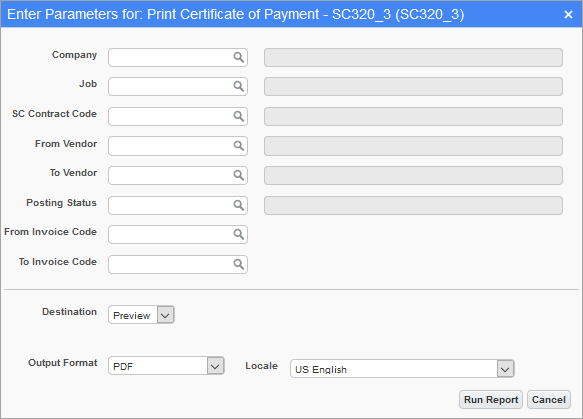
Print Certificate of Payment Report; standard Treeview path: Subcontract Management > Reports > Print Certificate of Payment - SC320_3
Use this screen to re-print a Certificate of Payment report after RFPs have been posted, if required for backup. This report, Certificate of Payment (SC320_3), is based on the Certificate of Payment (SC320) report but it runs as a standalone and does not print from the Print Certificate of Payment screen.
The Certificate of Payment (SC320_3) report will print the same columns as the Print Certificate of Payment (SC320), but the data is based on the selected invoice(s) regardless of newer invoices (RFPs).
Sample Reports
The following SC320 (Subcontractor Certificate of Payment) reports are available for printing:
Subcontract Invoice (Amounts)
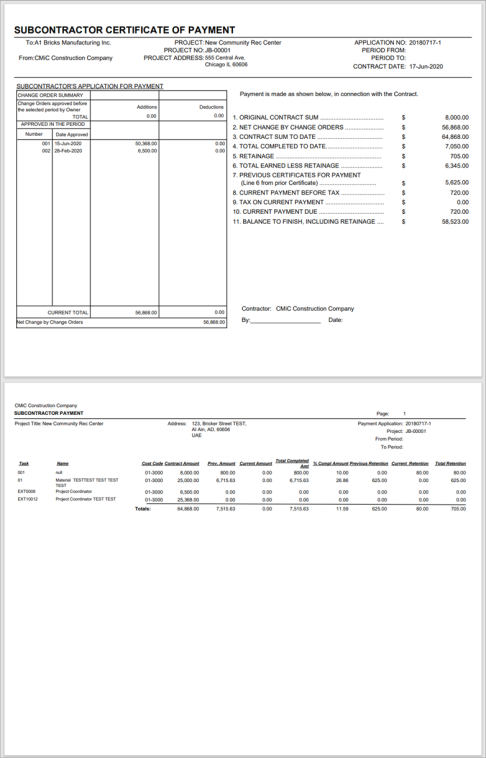
Sample SC320
Subcontract Invoice (Units)
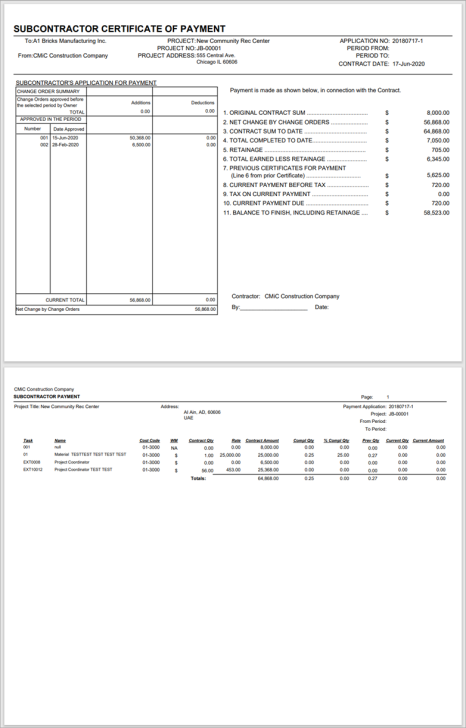
Sample SC320
Subcontract Invoice (UK)
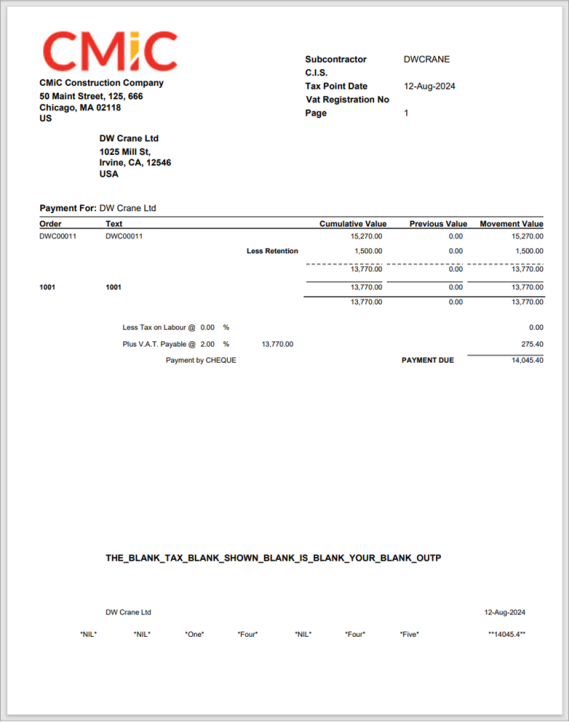
Sample SC320_UK
Subcontract Invoice (Stored Material)
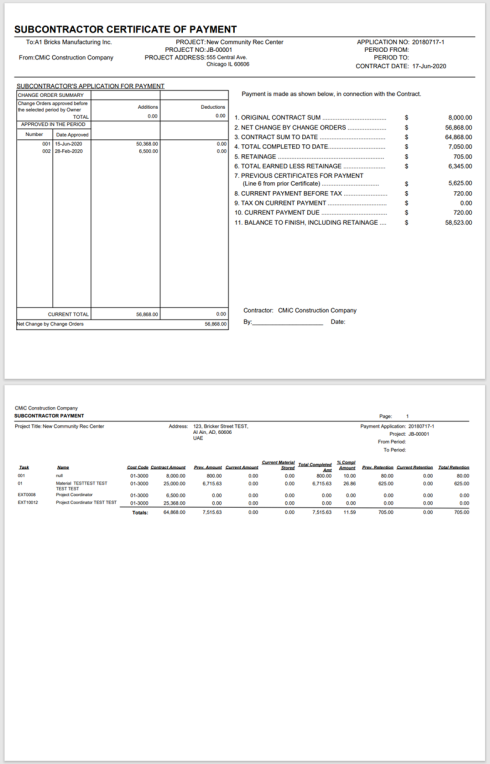
Sample SC320_MAT