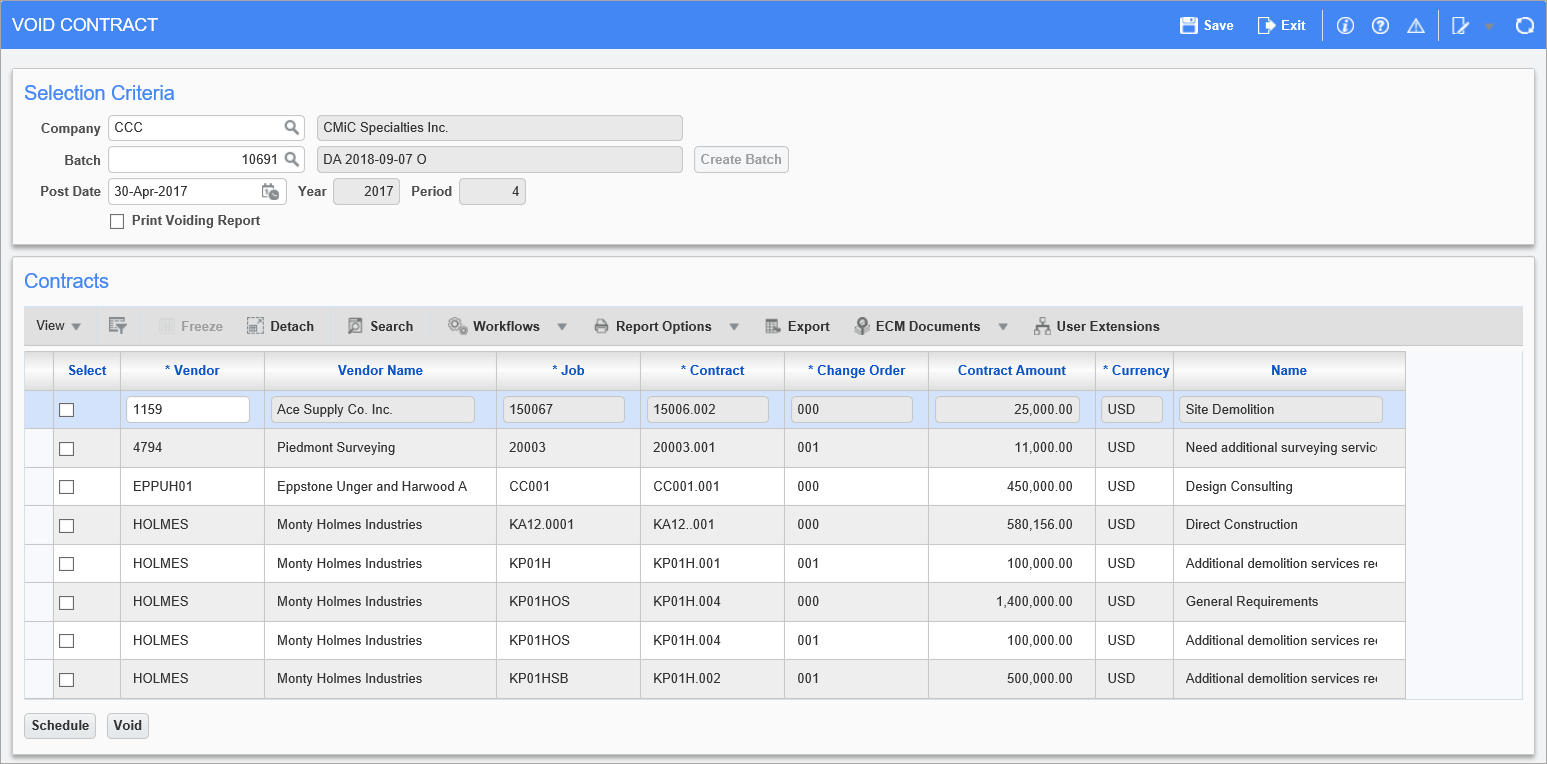
Pgm: SCVOID – Void Contract (Subcontract); standard Treeview path: Subcontract Management > Contracts > Void Contract
This feature allows you to void Subcontracts or Subcontract Change Orders after they have been posted. If there are any pay requests against the Subcontract or Change Order, you must void them first before the Subcontract or Change Order can be voided.
Voiding a Subcontract reverses the “Commitments” posted to Job Costing.
Selection Criteria
This section is used to select the company and batch for the posting, and to enter the batch’s post date.
Company
Select the company for which Subcontracts/Change Orders will be voided.
Batch
This field is automatically set to the user’s last unposted batch. Its LOV is populated with the user’s unposted batches, and if the user has the security privilege to see other users’ batches, it is also populated with all unposted batches for the company.
The display-only field to the right of this field displays the batch’s name, which is composed of three parts: user’s name, current date, and batch type code (single letter).
Post Date
The last day of the current company’s GL year and period is defaulted into this field. The display-only fields to the right display the corresponding year and period for the date.
[Create Batch] – Button
To enable this button for the creation of a new batch, clear the Batch field and tab or click away from it. This causes the [Create Batch] button to become enabled. Click it to create a new batch and to have its automatically generated number put into the Batch field. Also, when a batch is created, it is associated to the user, assigned a batch type code, and a batch name is automatically generated for it.
Print Voiding Report
Check this box if you wish to print the voiding report immediately after posting.
If this box is left unchecked, the posting report is not printed, but you can print it at a later time using the Print Posting Reports utility.
Contracts
This section lists the posted Subcontracts and Change Orders in the selected batch. Checking the ‘Select’ box for Subcontracts and Change Orders selects them for posting.
[Schedule] – Button
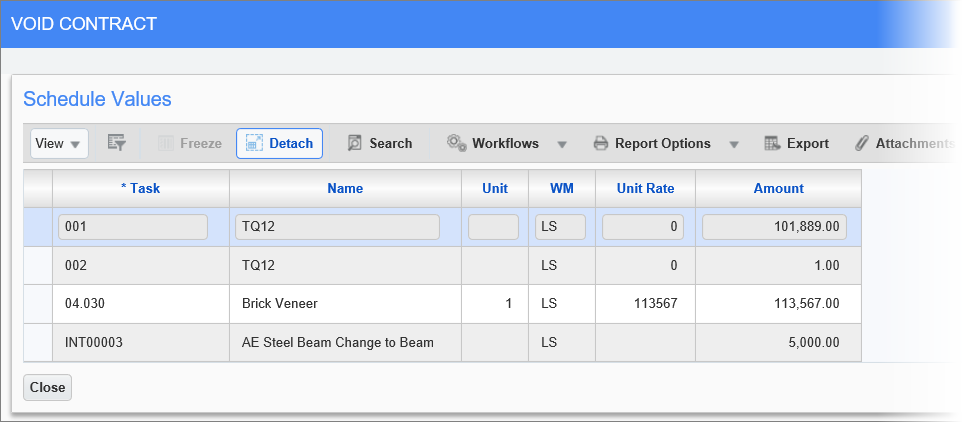
Pop-up window launched from [Schedule] button on Void Contract screen
This button’s pop-up displays the Job Cost allocations entered for the selected Subcontract/Change Order.
[Void] – Button
NOTE: Unlike most other programs, the voiding of a Subcontract does an immediate posting.
Once all the required Subcontracts/Change Orders have been selected, press this button to begin the voiding process.