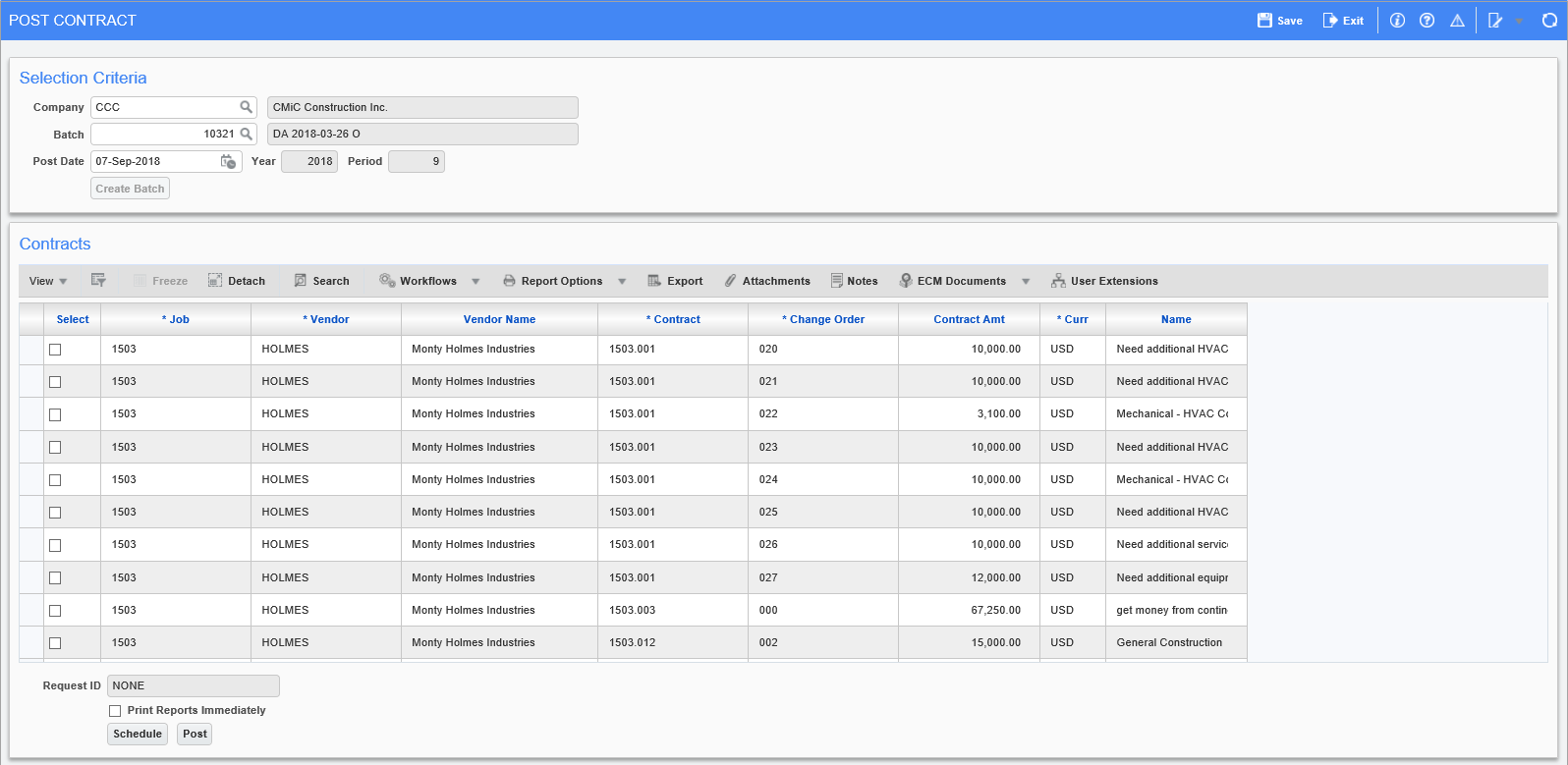
Pgm: SCPSTFM – Post Contract (Subcontracts); standard Treeview path: Subcontract Management > Contracts > Post Contract
All Subcontracts and Change Orders entered in the Subcontracts Management module must be posted before a Request for Payment can be entered against them. Posting can be done through this screen.
Selection Criteria – Section
This section is used to select the company and batch for the posting, and to enter the batch’s post date.
Company
Select the company for which Subcontracts/Change Orders will be posted.
Batch
This field is automatically set to the user’s last unposted batch. Its LOV is populated with the user’s unposted batches, and if the user has the security privilege to see other users’ batches, it is also populated with all unposted batches for the company.
The display-only field to the right of this field displays the batch’s name, which is composed of three parts: user’s name, current date, and batch type code (single letter).
Post Date
The system date defaults into this field, and the current year and period are shown by the display-only fields to the right. If a date outside the current period is entered, a warning message is issued.
[Create Batch] – Button
To enable this button for the creation of a new batch, clear the Batch field and tab or click away from it. This causes the [Create Batch] button to become enabled. Click it to create a new batch and to have its automatically generated number put into the Batch field. Also, when a batch is created, it is associated to the user, assigned a batch type code, and a batch name is automatically generated for it.
Contracts – Section
This section lists the unposted Subcontracts and Change Orders to which you have access. Checking a Subcontract’s or Change Order’s ‘Select’ checkbox adds it to the batch for posting.
[Schedule] – Button
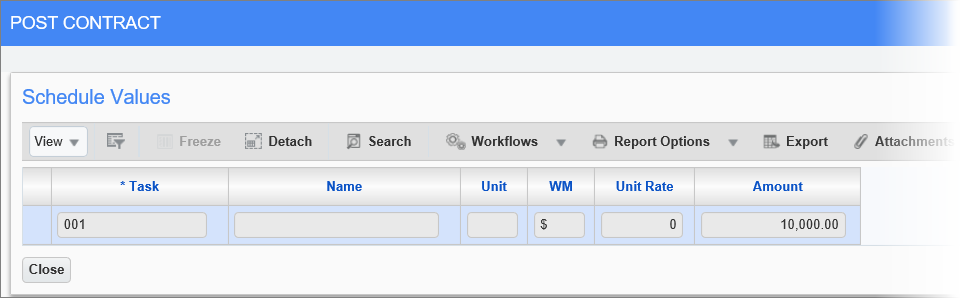
Pop-up launched from the [Schedule] button on the Post Contract screen
This button’s pop-up displays the Job Cost allocations entered for the selected Subcontract/Change Order.
Print Reports Immediately – Checkbox
Check this box to print the posting report immediately after posting.
If unchecked, the posting report will not be printed, but can it be printed later using the Print Posting Reports utility.
[Post] – Button
Click to begin the posting process for the selected Subcontracts/Change Orders.