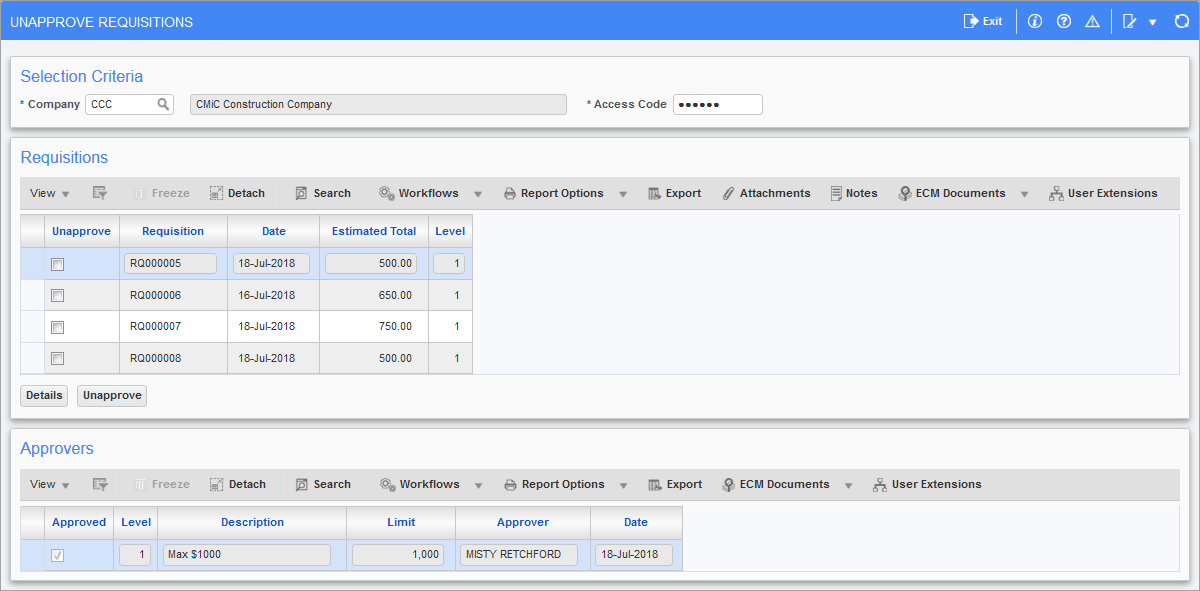
Pgm: POUNAPRQ – Unapprove Requisitions; standard Treeview path: Requisitions > Requisitions > Unapprove Requisitions
The Unapprove Requisitions screen is used to invalidate the status of an approved requisition for further examination. Only requisitions which have been approved by the authorized personnel will display in this screen.
Access Code
Enter the access code associated with the approver whose requisitions are to be unapproved.
An approver is assigned to each requisition based on the requester’s approval group. The access code is attached to the approver by way of the User ID within the User ID Cross-Reference screen.
After entering the access code, the system will display all the requisitions that fall within the jurisdiction of the approver whose access code was entered.
The field is a non-display field for security reasons.
Requisitions
Use this section to select the requisition to be rejected.
Execute a general query or execute a specific query on one or more of the fields contained in the section. When a match occurs, the system retrieves the first record and displays the information on the screen.
Click in a requisition row and press the [Details] button to access the Requisition Detail pop-up window and view the items and their respective quantities ordered for that particular requisition. The [Details] button will display the specified requisition by showing the Requisitions Entry screen in display-only mode.
Unapprove – Checkbox
Check the ‘Unapprove’ checkbox next to the requisition to be rejected. Leave this field blank to leave the approval on this requisition record.
[Unapprove] – Button
Press the [Unapprove] button to commit the unapproval. The process of committing the unapproval will re-query the detail section displaying those requisitions that have been approved.
Approvers
Use this section to examine the approvers and details such as Approval Level, Description, Approval Limit, Date, and ‘Approved’ checkbox for reference only.