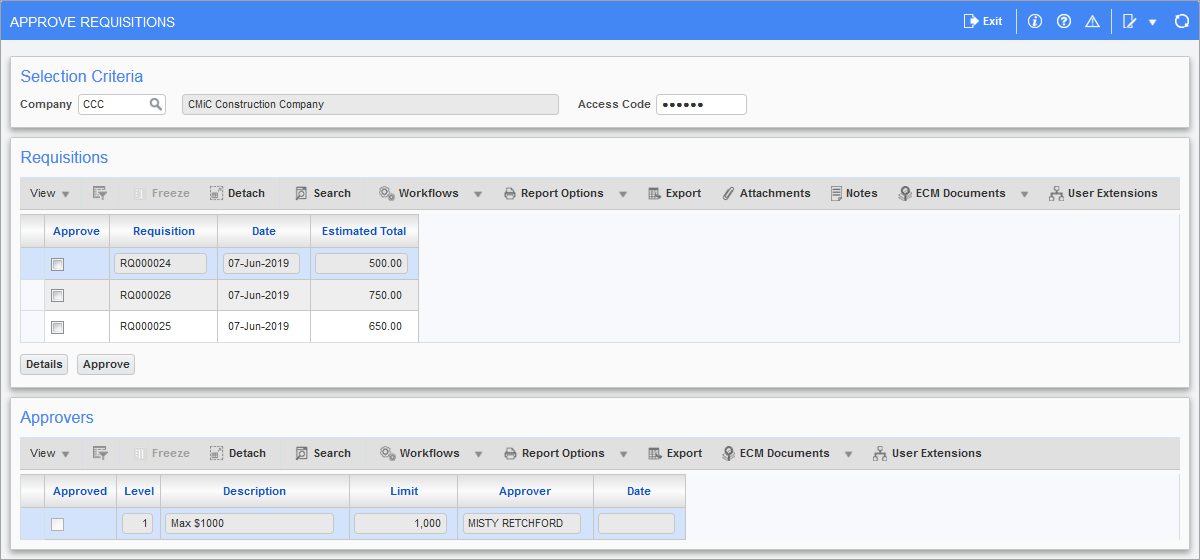
Pgm: POREQREL – Approve Requisitions; standard Treeview path: Requisitions > Requisitions > Approve Requisitions
The Approve Requisitions screen is used to approve newly created requisitions for release. Requisitions must be approved prior to picking items from an inventory location or storage area for the purpose of filling customer orders, production orders, or safety stock.
Access Code
Enter the secure access code associated with the approver.
An approver is assigned to each requisition based on the requesters' approval group. The access code is attached to the approver by way of the User ID within the User Maintenance screen.
After entering the access code, the system will display all the requisitions that fall within the jurisdiction of the approver whose access code was entered.
The field is a non-display field for security reasons.
Requisitions
Use this section to select the requisition to be approved.
Execute a general query or execute a specific query on one or more of the fields contained in the section. When a match occurs, the system retrieves the first record and displays the information on the screen.
Click in a requisition row and press the [Details] button to access the Requisition Detail and view the items and their respective quantities ordered for that particular requisition. The [Details] button will display the specified requisition by showing the Requisitions Entry screen in display-only mode.
Approve – Checkbox
Check the ‘Approve’ checkbox next to the requisition to be approved.
[Approve] – Button
Press the [Approve] button to commit the approval. The process of committing the approval will re-query the detail section displaying those requisitions that have not been approved.
Approvers
Use this section to examine the approvers and details such as Approval Level, Description, Approval Limit, Date, and ‘Approved’ checkbox for reference only.