-
Open the Power BI Desktop application.
-
Click Get Data from the home ribbon.
-
Click the "More..." option in the drop-down list.
-
In the Get Data pop-up window, search for "CMiC API", or select the Other tab on the left navigation menu and scroll until you find CMiC API in the list.
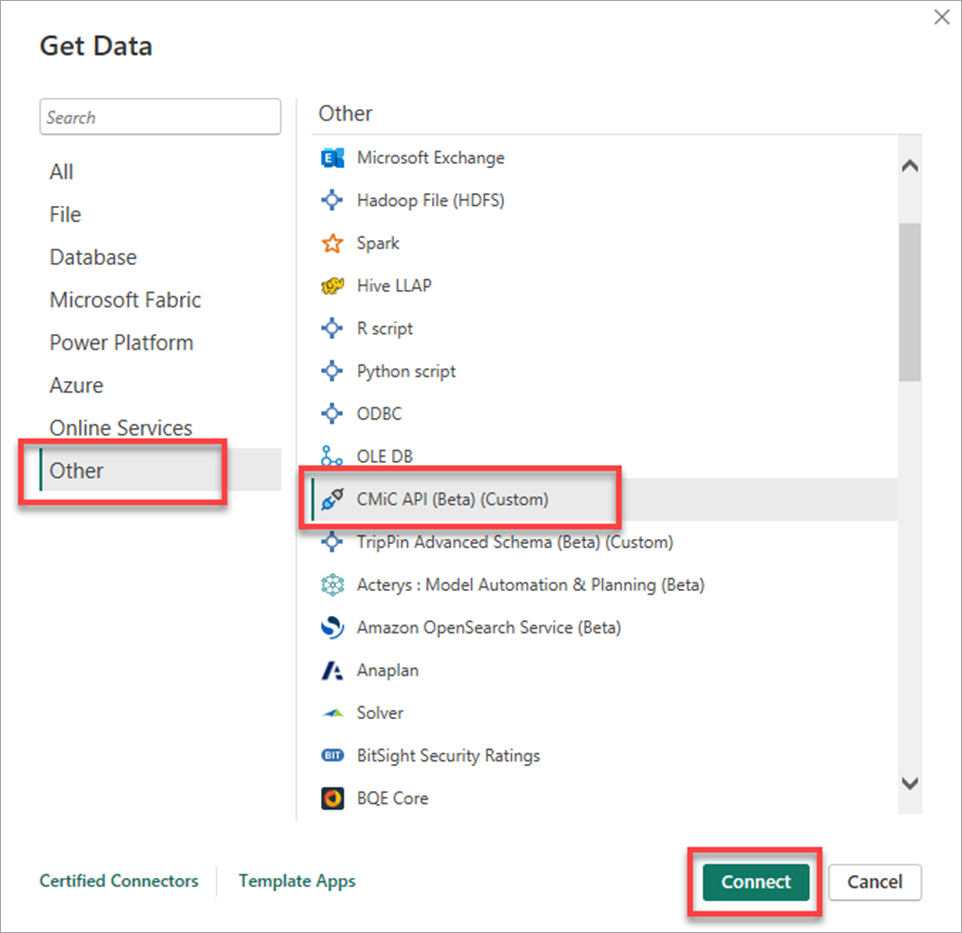
-
Click [Connect].
Enter your CMiC API connection URI. It should be in the form of https://[HOSTNAME]/[ENVIRONMENT]/.
For a listing of available Cloud URLs, go to Cloud API Server URLs (cmicglobal.com).
NOTE: Make sure the URI ends with a forward slash "/".
As an example, https://atlas-api-test.cmiccloud.com/cmictest/ for cloud ATLAS test environment.
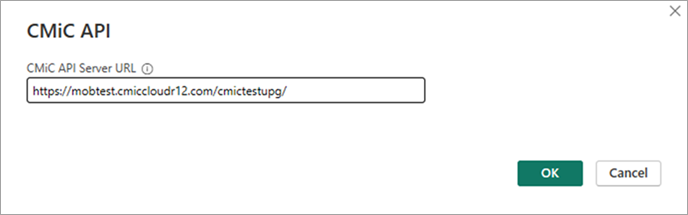
If this is the first time retrieving data from the CMiC API connector, a Connecting to a Third-Party Service pop-up window will display.
Select "Don't warn me again" with this connector if you don't want this message to be displayed again.
-
You now need to sign in with your CMiC API credentials. Enter your tenant ID and username separated by two pipe characters, e.g. PRODTENANT||DEMOUSER.
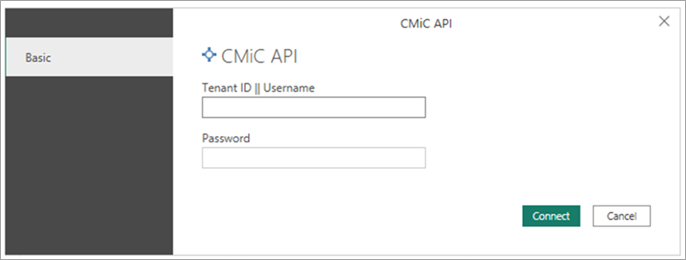
-
Click [Connect].