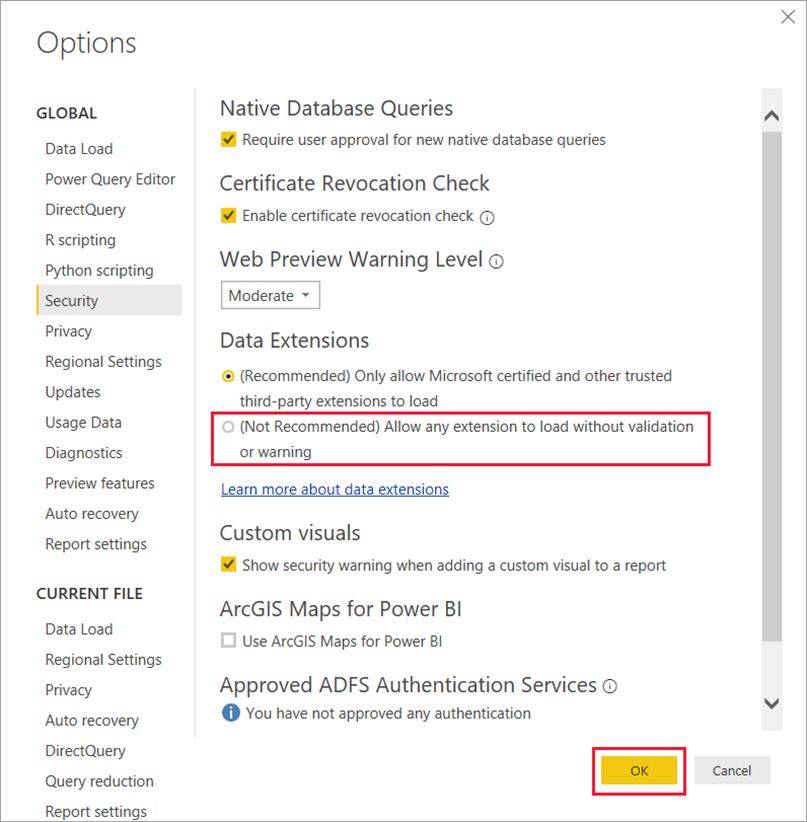The following section outlines the steps needed to install the connector.
NOTE: Check Power BI Desktop application is installed and not running.
If you do not have the Microsoft Power BI Desktop application, go to https://www.microsoft.com/en-us/power-platform/products/power-bi/downloads to download.
-
Open Windows Explorer and go to the Documents folder.
-
Create a folder named "Power BI Desktop" in the Documents folder.
-
Create a folder named "Custom Connectors" in the Power BI Desktop folder.
-
Copy the CMiC.PBI.Connector.mez file into the Custom Connectors folder.
Your Custom Connectors folder should look something like this:
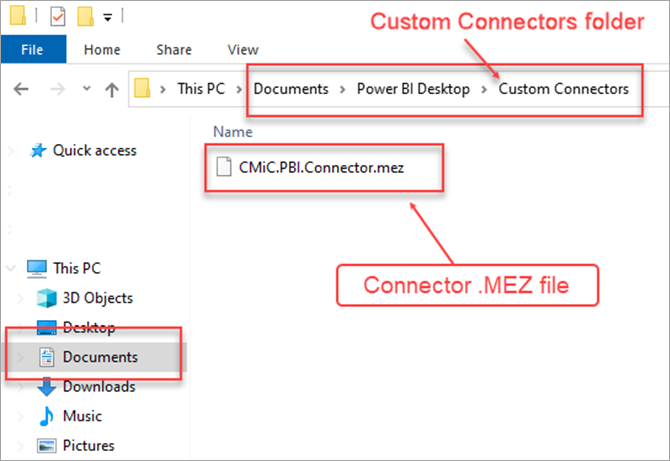
-
Adjust the data extension security settings in Power BI Desktop.
Select File > Options and settings > Options > Security. Under the Data Extensions section, select the "(Not Recommended) Allow any extension to load without validation or warning" radio button.