Step 1: Leave Code Setup
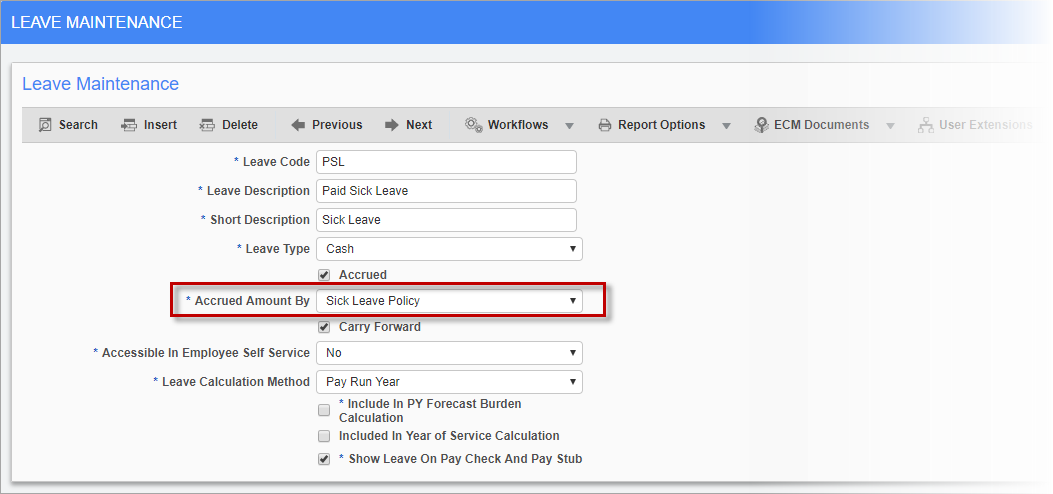
Pgm: PYLEAVE – Leave Maintenance; standard Treeview Path: US Payroll > Administration > Leaves > Master
Create a new leave code in the Leave Maintenance screen and select “Sick Leave Policy” in the Accrued Amount By field.
Step 2: Sick Leave Policy Setup
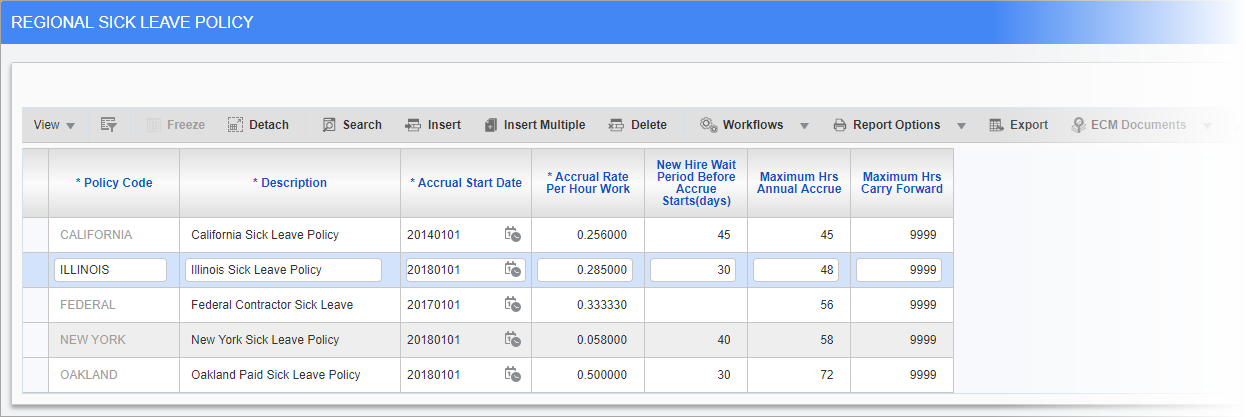
Pgm: PYSICKLEAVE – Sick Leave Policy; standard Treeview Path: Payroll > Administration > Leaves > Sick Leave Policy
Next, set up the sick leave policy via the Sick Leave Policy screen. This is attributed to the leave code defined above in Step 1. There is no need for any Benefit/Deduction Table Base setup, as the values set on this screen are used to calculate the leave.
See the Sick Leave Policy section in the US Payroll guide for any further assistance.
Step 3: Set Up Leave at Company Level
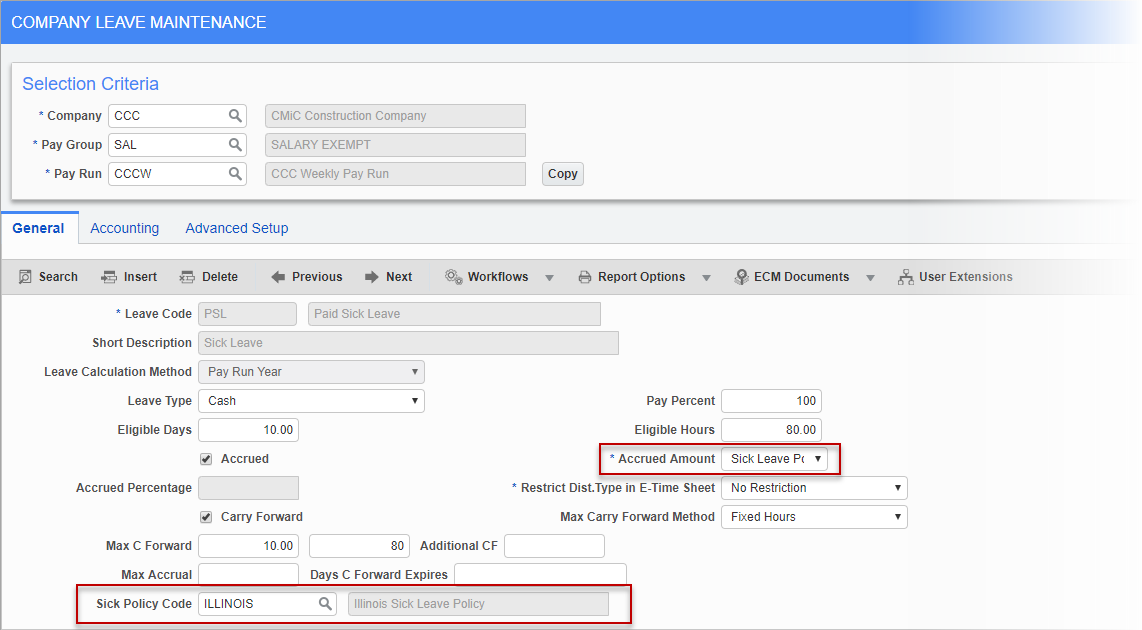
Pgm: PYCOMLEV – Company Leave Maintenance; standard Treeview path: Payroll > Administration > Leaves > Company
Apply the leave code to the desired company, pay group, and pay run. Set the Accrued Amount as “Sick Leave Policy” and select the relevant policy in the Sick Policy Code field.
Step 4: Check ‘Allow Accrued Leave’ Box in the Employee Profile
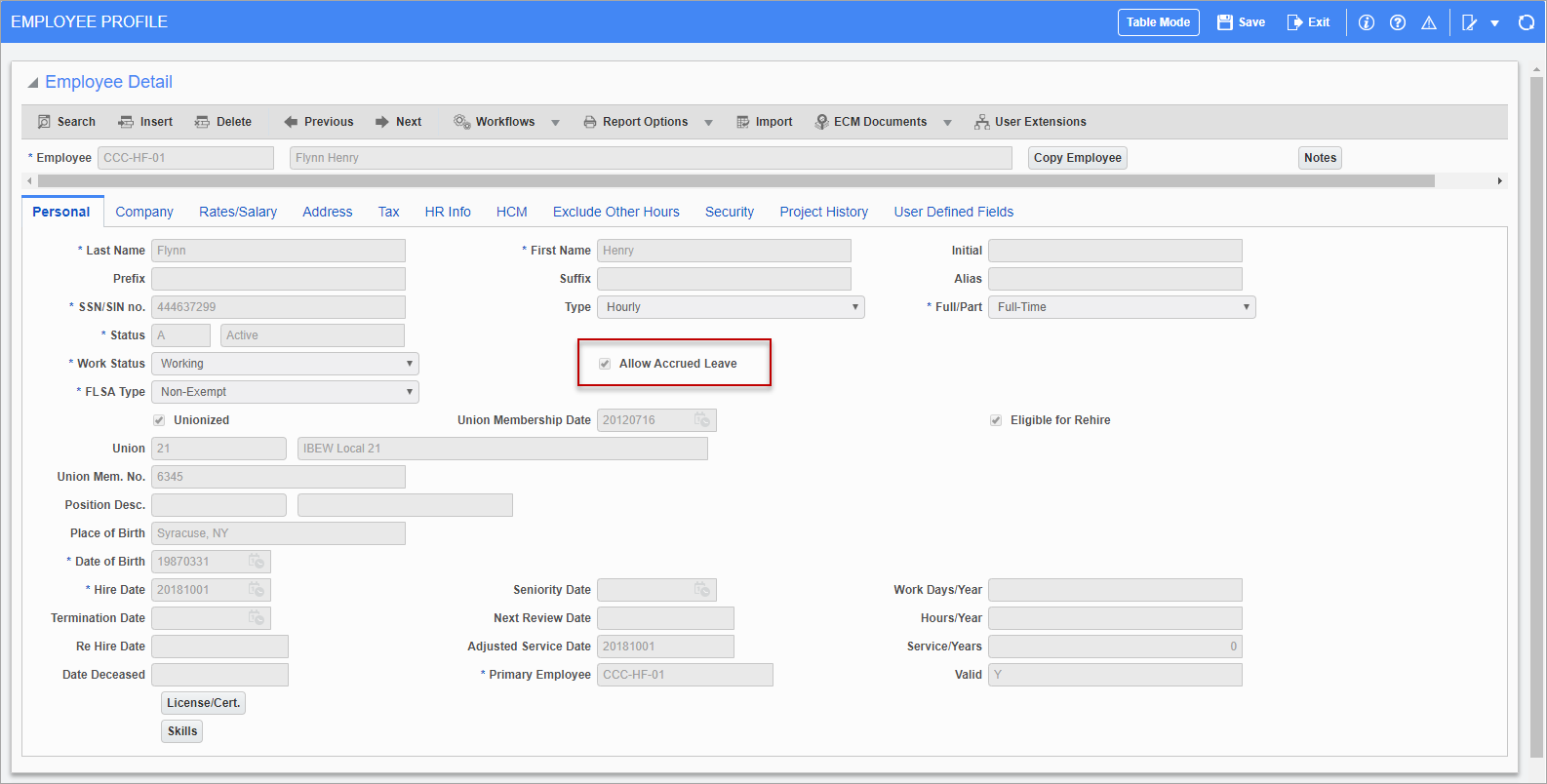
Pgm: PYEMPHIS - Employment History; standard Treeview path: US Payroll > Setup > Employees > Employee Profile
For each employee being set up, ensure that the ‘Allow Accrued Leave’ box is checked on the Personal tab of the Employee Profile.
Step 5: Link Work Location to Sick Leave Policy
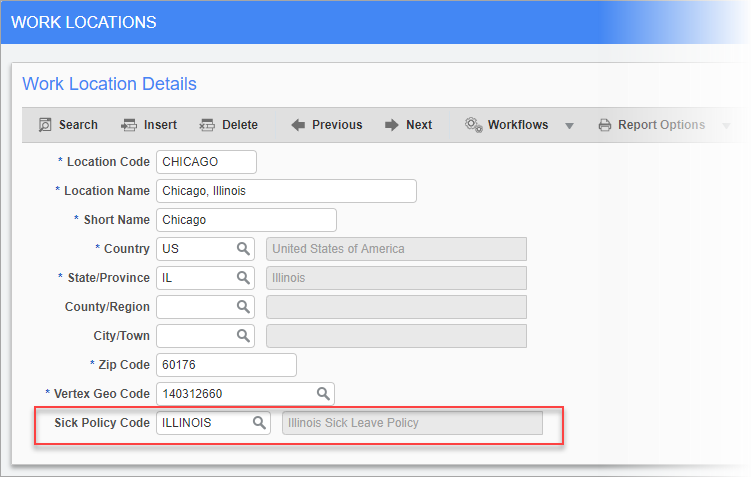
Pgm: PYWRKLOC – Work Locations; standard Treeview path: US Payroll > Setup > Local Tables > Work Locations
When setting up a job’s work location, attach the sick leave policy to the location with the Sick Policy Code field.
Step 6: Link Job to Work Location
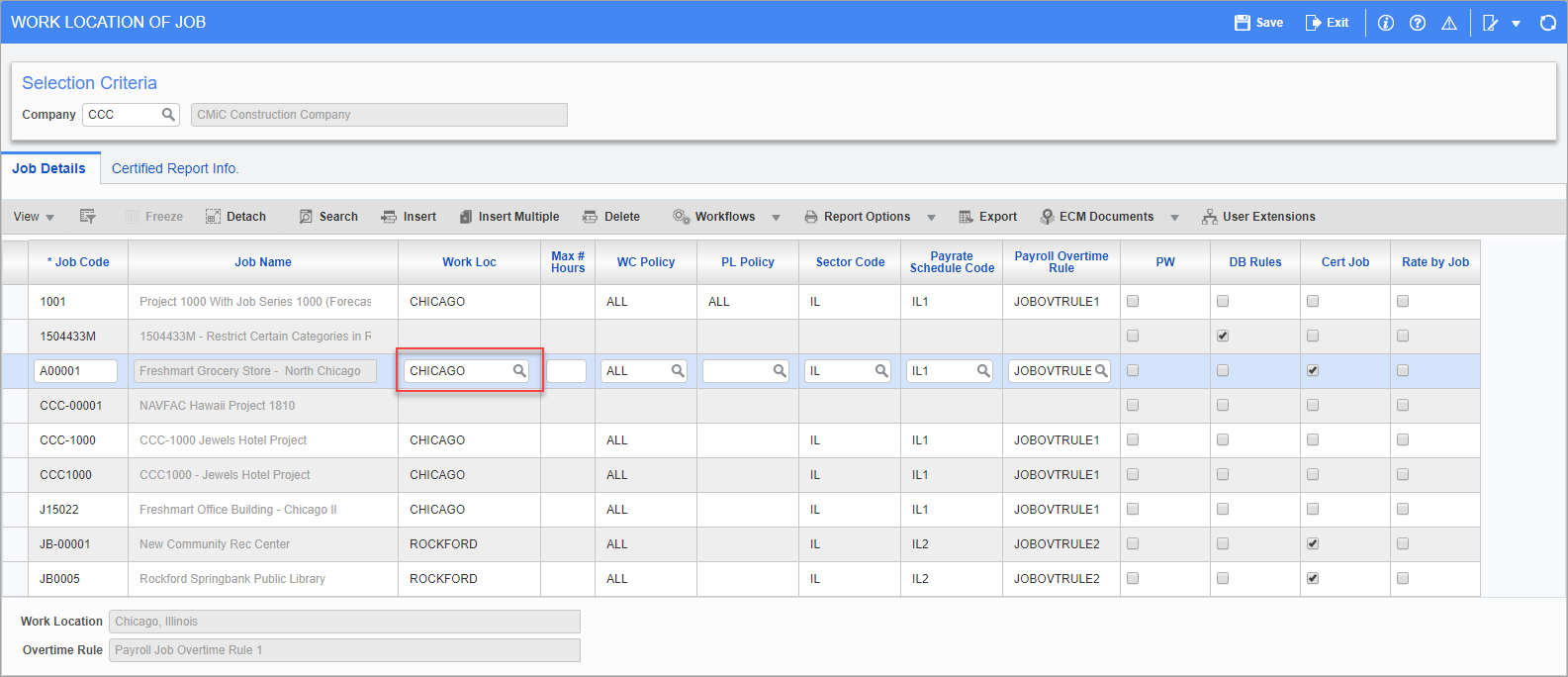
Pgm: PYJOBLOC – Job Work Locations; standard Treeview path: US Payroll > Setup > Jobs > Job Work Locations
When setting up a job, assign the work location to link the job with the relevant sick leave policy.
Step 7: Enter Work Location During Timesheet Entry
During timesheet entry, enter the work location entered in Step 6 in the Work Location field in the Employee tab. Post the timesheet, process the payroll, and cut the check. Check the Employee Leaves screen and the leave code, along with its accrued hours, will appear.
Sick Leave Functionality for Federal Contractors
In accordance with the US Department of Labor, Enterprise allows sick leave policies to be set up for federal contractors. The federal job sick leave policy takes precedence over the work location sick leave policy in terms of accrual calculations.
There is no need for the Benefit/Deduction Table Base setup, as the values set on this screen are used to calculate the leave. Federal Sick Leave for contractors allows employees to accrue 1 hour for every 30 hours worked (1/30 = 0.033333 accrual rate) and can accrue a maximum of 56 hours (or seven days) for the year.
Federal sick leave policy follows the steps mentioned above. The one difference being that, during Step 5, the sick policy code should be entered as “Federal” (as shown below).
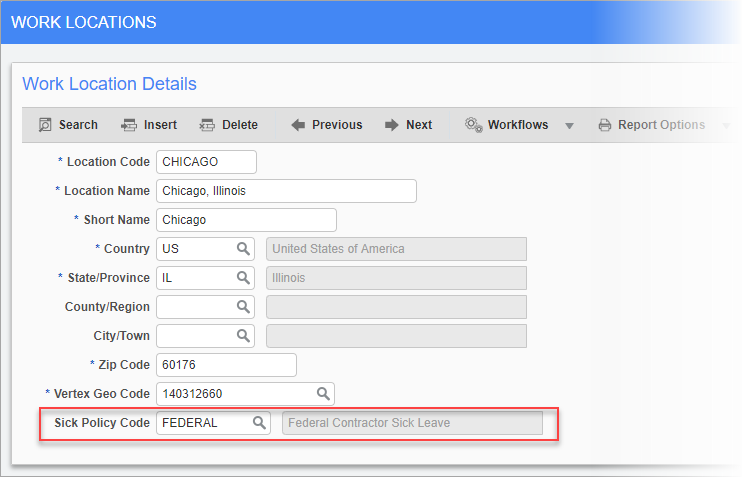
Pgm: PYWRKLOC – Work Locations; standard Treeview path: Payroll > Setup > Local Tables > Work Locations