Overview – Hierarchical Benefits Setup
Benefits set up in Enterprise are hierarchical in nature, with defaults set up at lower levels overriding those set up at higher ones. This allows for defaults to be set for whole companies, jobs, unions, trades, and employee groups, with the ability of creating exceptions at lower levels.
Step 1: System Level Benefit Setup
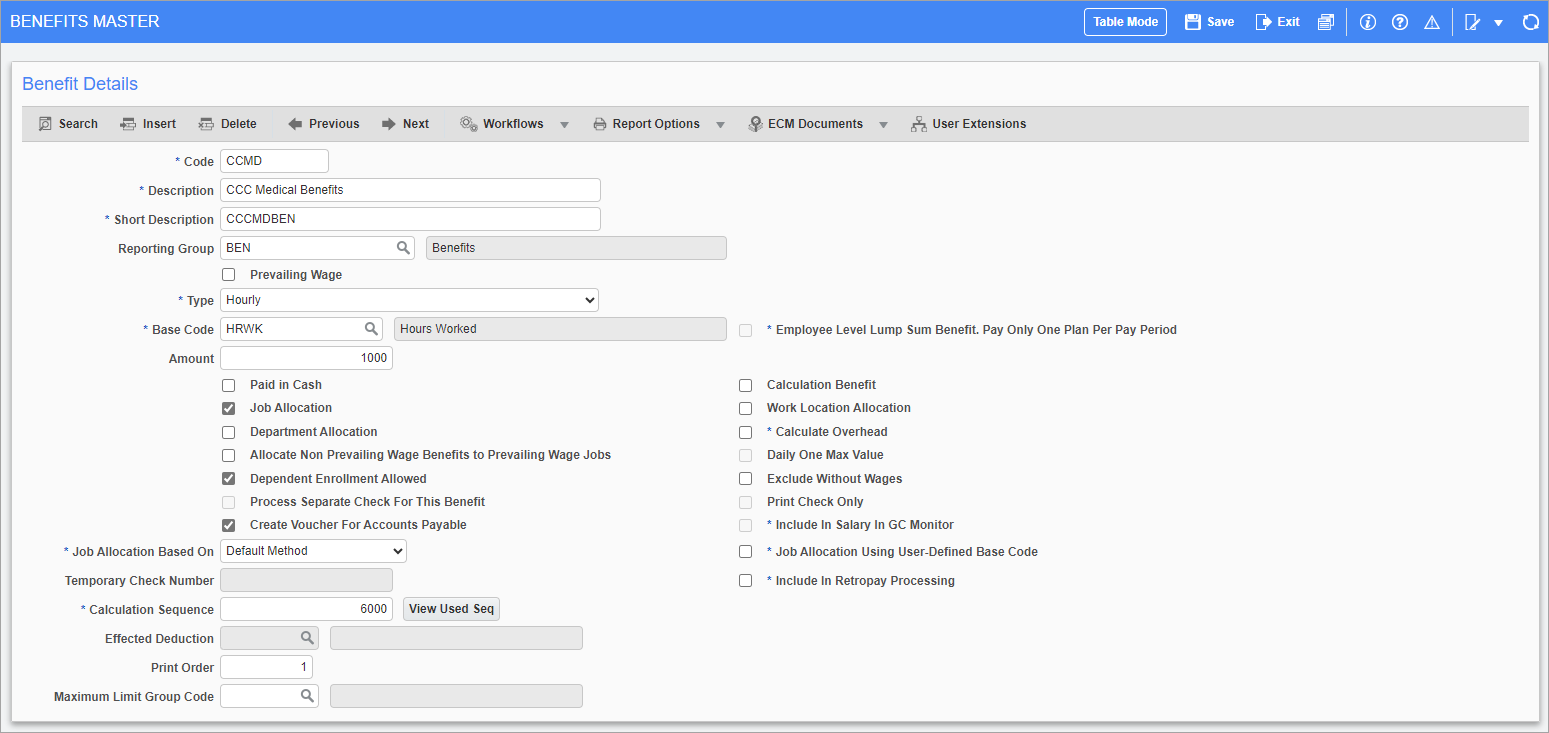
Pgm: PYBENFIT – Benefits Master; standard Treeview path: US Payroll > Administration > Benefits > Master
Benefits of all types, health or otherwise, must first be set up at system level in the Master Benefits screen. These master benefits can then be used as bases to set up benefits at all other lower levels.
If the master benefit has different benefit plans and plan options available then these can be defined in the Plans and Plan Options screens, respectively.
Step 2: Company Level Setup
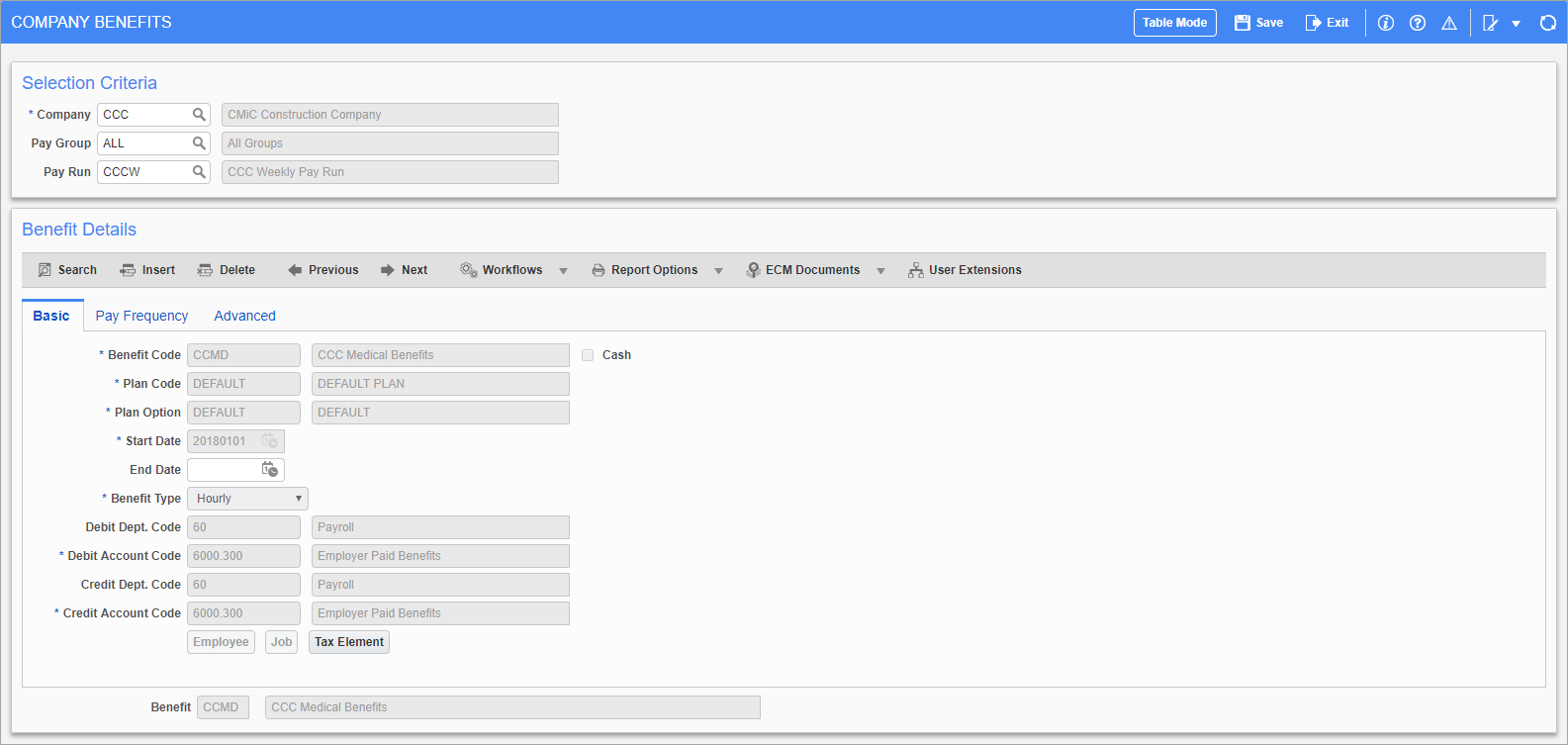
Pgm: PYCOMBEN – Company Benefits; standard Treeview path: US Payroll > Administration > Benefits > Company
Once benefits are set up at the system level, they can be used to create and define benefits at the company level. These can, in turn, be used to create customized benefits at lower levels. Benefits must be attributed at the company level before they are available at lower levels. For example, a benefit can not be customized for an employee until it has been set up for the company for which that employee works.
This screen allows the entry of bank accounts for debiting and crediting purposes. The benefit amount can also be overridden in the Pay Frequency tab
Step 3: Job, Union, and Trade Level Setup
Once benefits are set up at the company level, they can be used to create default versions of them at the job, union, and trade levels.
NOTE: It is not necessary to set up benefits at these levels in order to set up benefits at the employee level.
Step 4: Employee Level Setup
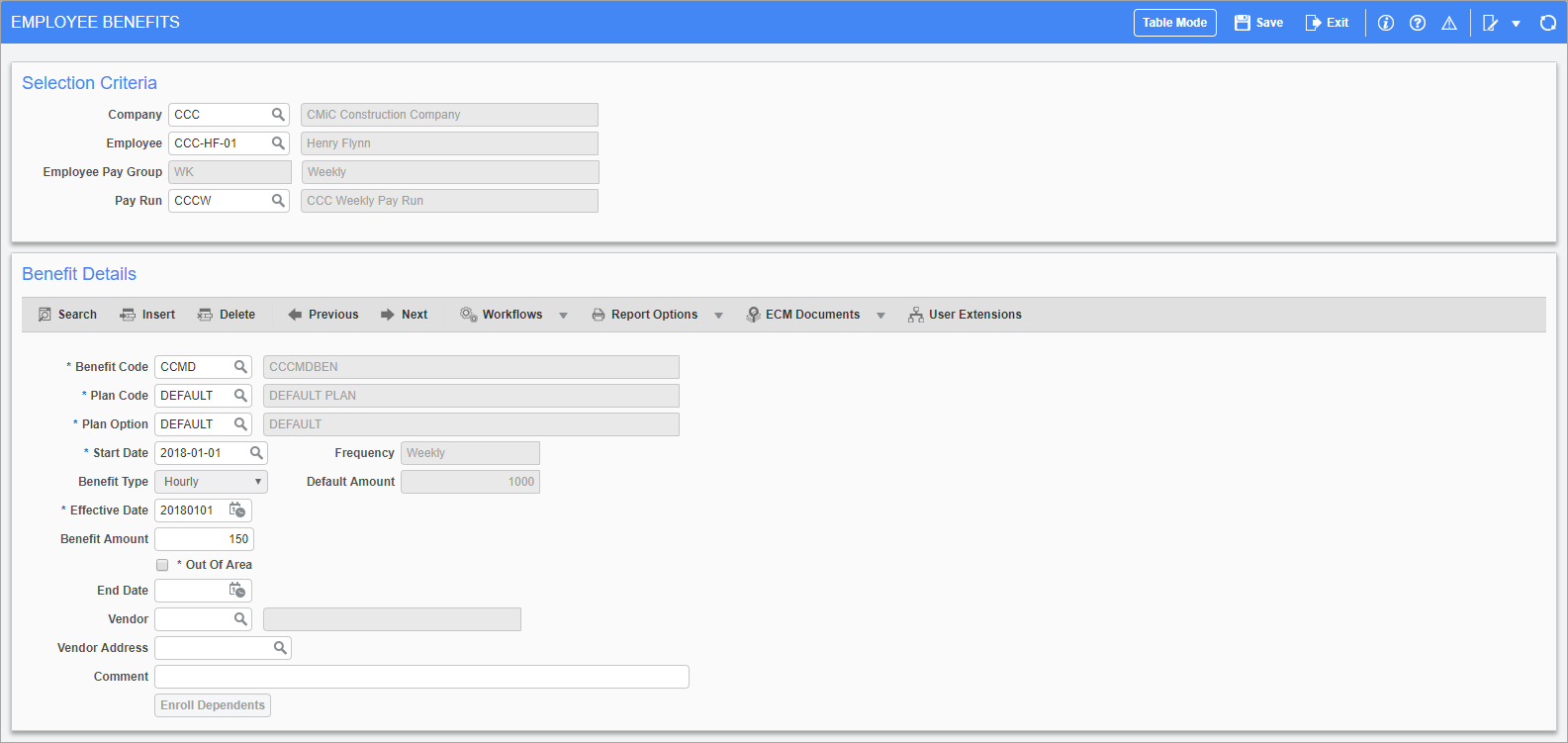
Pgm: PYEMPBEN – Employee Benefits; standard Treeview path: US Payroll > Administration > Benefits > Employee
The employee level is the lowest level and any benefits added and set up here override the defaults set up at higher levels. The Employee Benefit screen also allows the enrollment of dependent to an employee’s benefits with the [Enroll Dependents] button.
Step 5: Benefits Upkeep
ACA Compliance Reporting via Greenshades
The system is capable of automatically generating ACA compliance data on a monthly basis for each full-time employee. This data can then be exported to Greenshades in order to file Screen 1095-C for each employee to the IRS.
For the system to correctly produced ACA compliance data, the following information must accurately be maintained:
-
Health plan start and end dates for each year.
-
Employee start and end dates for each year.
-
Employee hire, termination, and other dates relevant to ACA compliance, such as those tied to spouses and dependents.
-
Union status and union status change dates.
Administrators should not change rates for benefit plans without ending and re-starting the benefit. Administrators should also maintain eligibility rules for benefits (available in HR module) in order for the system to correctly generate monthly ACA compliance data for Employees.
For details, please refer to the ACA Compliance (1095-C, 1094-C) Reporting Setup section of the Greenshades reference guide.