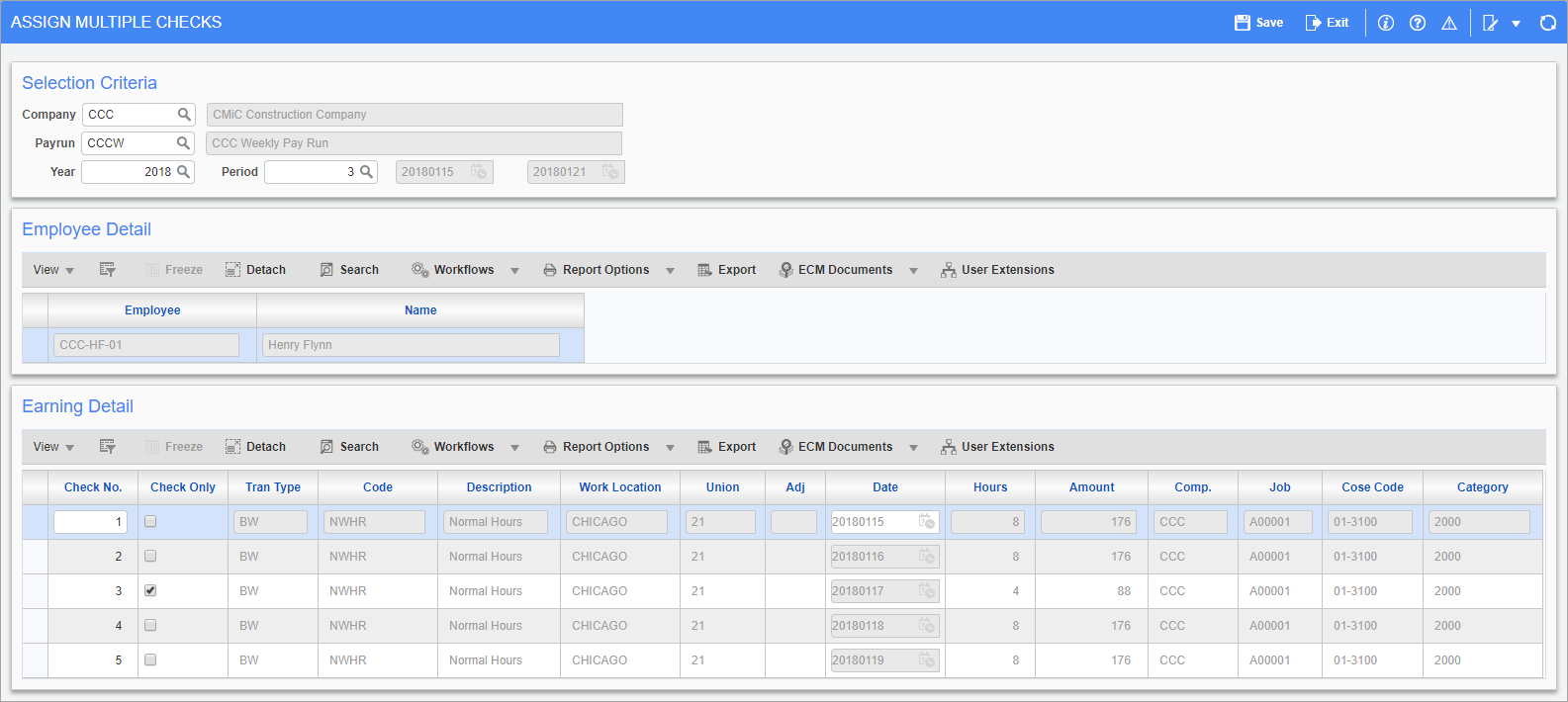
Pgm: PYMULCHK – Assign Multiple Checks; standard Treeview path: US Payroll > Processing > Assign Multiple Checks
The Assign Multiple Checks screen allows the creation of distinct checks with user defined check numbers for employees in a pay run. Once the Selection Criteria is entered, the Earning Detail block displays all the wages posted to the employee via Timesheet Entry or adjustments. The screen also displays the benefits and expenses entered through the adjustments or posted from timesheets.
Check numbers can be assigned to each transaction or the same check number to multiple transactions to process the payroll by check number assigned
Company, Pay Run, Year, Period
Enter/select the company code, pay run, year, and period from which checks are assigned.
Check No.
Enter the user-defined check number for each check that is printed separately for the employee. This check number must be less than 100. User-defined check numbers for benefit adjustments that are separate checks can’t be changed. A user-defined check number should not be assigned to a regular check. Negative checks can’t be assigned a user-defined check number.
Check Only – Checkbox
Check this box to print a check for the employee regardless of their direct deposit setup.