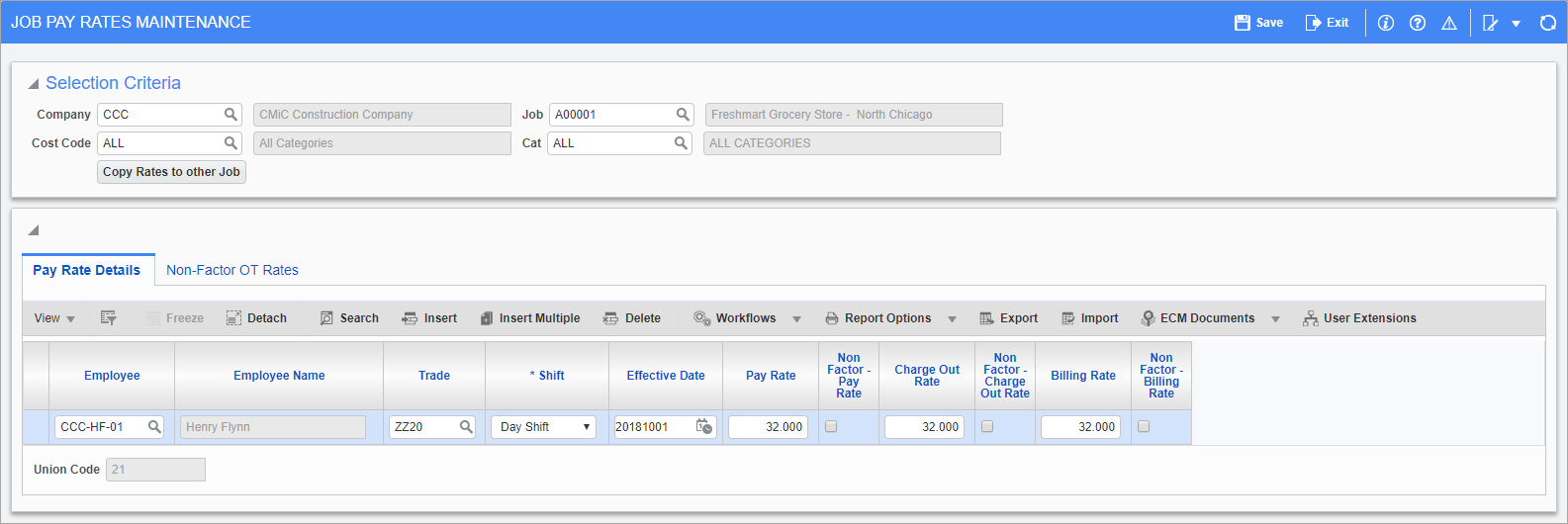
Pgm: PYJOBRAT – Job Pay Rates Maintenance; standard Treeview path: US Payroll > Setup > Pay Rates > Job
The Job Pay Rates screen is used to define pay rates, charge out rates, and billing rates by an employee’s job.
[Copy Rates to other Job] – Button
Press this button to copy the rates defined by this job to another job. When this button is pressed, a pop-up appears asking the user to specify the target job. Enter the job to copy the rates to. This button only works after entering the selection criteria.
Pay Rate Details – Tab
Employee
Enter/select the employee code for the employee whose pay rate will be defined on the job specified within the Selection Criteria section.
To define the pay rates for all employees working on this job, enter the code “ALL” within this field.
Trade
Enter/select the trade code to specify a pay rate applicable to that trade on the job specified within the first section.
To define the pay rates for all trades working on this job, enter the code “ALL” within this field.
Shift
Select the shift type relevant to the pay rate. Shifts that are checked on the E-Timesheet tab of the Company Control are allowed in this screen. Timesheets from crew or mechanic time that are posted against the specified shift type for the job use the rates defined here.
Effective Date
Enter the effective date for the pay rate being assigned. The system will begin calculating this pay rate from the date specified within this field.
Pay Rate
Enter the default pay rate for employees whose pay rates are set up to default from the job and trade defined on this line.
Charge Out Rate
Enter the default charge-out rate for employees whose charge out rates are set up to default from the job and trade defined on this line.
Billing Rate
Enter the default billing rate for employees whose billing rates are set up to default from the job and trade defined on this line.
Non Factor – Checkboxes
Check these boxes to have overtime and double overtime rates determined by the values entered in the Non Factor OT Rates tab, rather than by the product of the standard rate and the multiplier value.
When these boxes are blank, the system takes the overtime or double overtime hours and multiplies them by the multiplier value defined by the rate code. Please refer to the Rate Code Maintenance screen for these values. Once this has been done, the system multiplies that number by the standard charge out rate to get the overtime charge out rate.
Non-Factor OT Rates – Tab
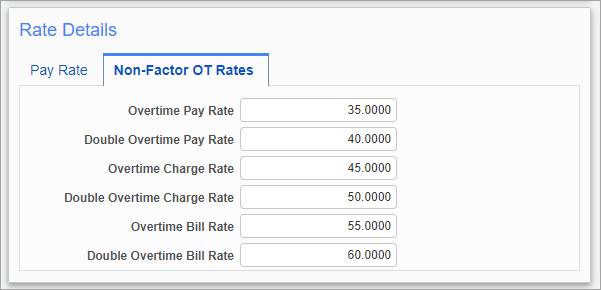
Pgm: PYJOBRAT – Job Pay Rates Maintenance; standard Treeview path: US Payroll > Setup > Pay Rates > Job – Non-Factor OT Rates tab
If the ‘Non Factor’ boxes beside the Pay Rate, Charge Out Rate, or Billing Rate fields are checked on the Pay Rate Details tab, use this tab to enter the actual rates that apply to overtime or double overtime hours.