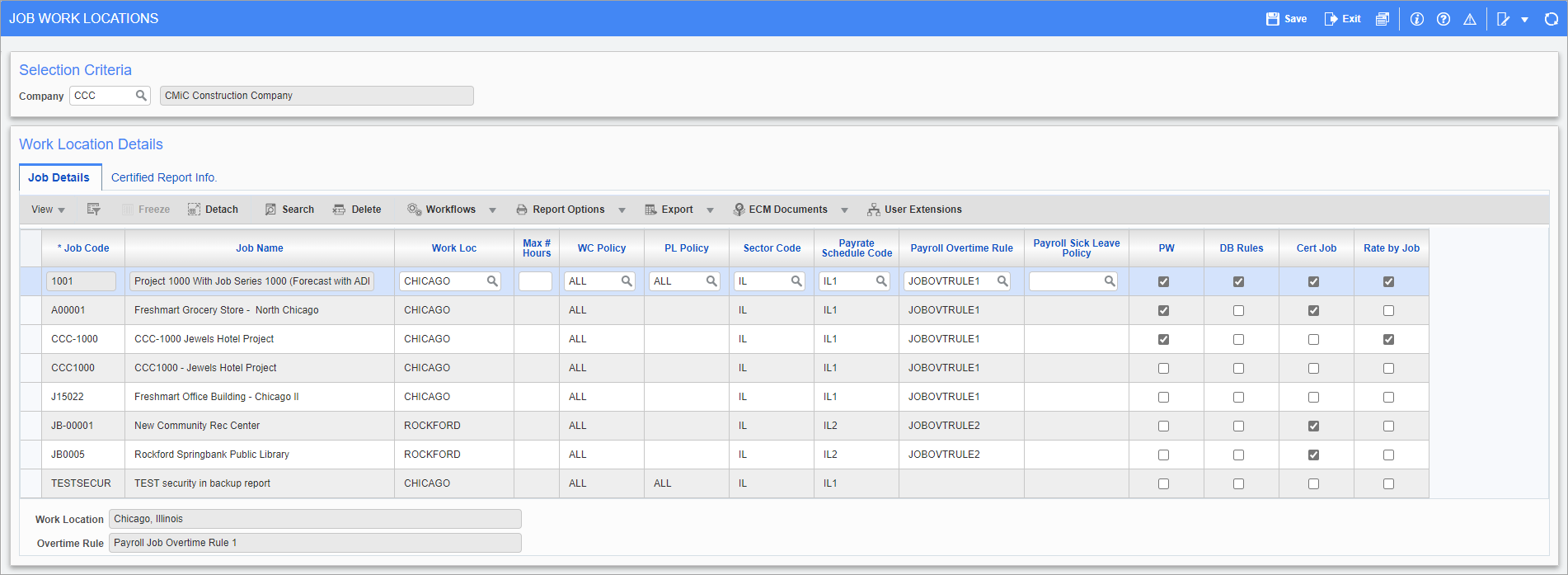
Pgm: PYJOBLOC – Job Work Locations; standard Treeview path: US Payroll > Setup > Jobs > Job Work Locations
The Job Work Locations screen is used to define how the system processes job work locations and prevailing wage jobs in timesheet entry. Using this screen, a job can be labeled as a prevailing wage job and have Davis-Bacon rules applied, assign taxes by work location, and override pay rates. Worker compensation and public liability policy numbers can also be assigned to jobs.
Job Details - Tab
Job Code, Job Name
Enter the code and description for the job.
Work Location
Enter/select a work location for the job. This re-routes the taxes from the Employee Profile to the specific work location on the job if the ‘Work Location by Job’ box is checked in the Employee Profile. If this box is unchecked, the work location defaults to what is entered on the Employee Profile during timesheet entry.
Maximum Number of Hours
Enter the maximum number of hours that an employee can log for this job in E-Time.
WC Policy, PL Policy
Enter/select the worker compensation and public liability policy numbers associated with the job.
Sector Code, Payrate Schedule Code, Payrate Overtime Rule
Enter/select the sector code, payrate schedule code, and payrate overtime rule for the job. These can be set up in the Job Sector Codes, Job Rate Schedule Codes, and Job Overtime Rules screens, respectively.
PW (Prevailing Wage) – Checkbox
Check this box if the job falls under prevailing wage rules.
During processing, prevailing wage benefits are automatically turned on for the hours worked on jobs with this box checked.
NOTE: All prevailing wage jobs must have the ‘Cert Job’ box checked as well in order for the prevailing wage rules to apply.
DB (Davis-Bacon) Rules – Checkbox
Check this box if the job is subject to Davis-Bacon rules. For Davis-Bacon jobs, the timesheet records the difference between the rate on the job/trade and the prevailing wage rate at the time of processing payroll. The prevailing wage job rate is determined by the prevailing wage pay rate plus the prevailing wage fringe rate.
Certified Job – Checkbox
Check this box for those jobs that are subject to certified job rules. These jobs only have the standard benefits applied but appear on the Certified Payroll Report.
Rate by Job – Checkbox
Check this box to override the employee pay rates as defined on the Employee Profile (if they are set to the employee level) with the pay rates defined by the job. This is useful as prevailing wage jobs often require the payment of specific pay rates to the employees working on those jobs.
NOTE: If the 'Rate by Job' and 'Davis-Bacon Rules' boxes are both checked, the system will apply the DB rules on the billing rate as well. If the 'Rate by Job' box is not checked, the system will use the preferences from the Job Setup screen (standard Treeview path: Job Costing > Job > Enter Job) and use the JB billing rate.
Certified Report Info - Tab
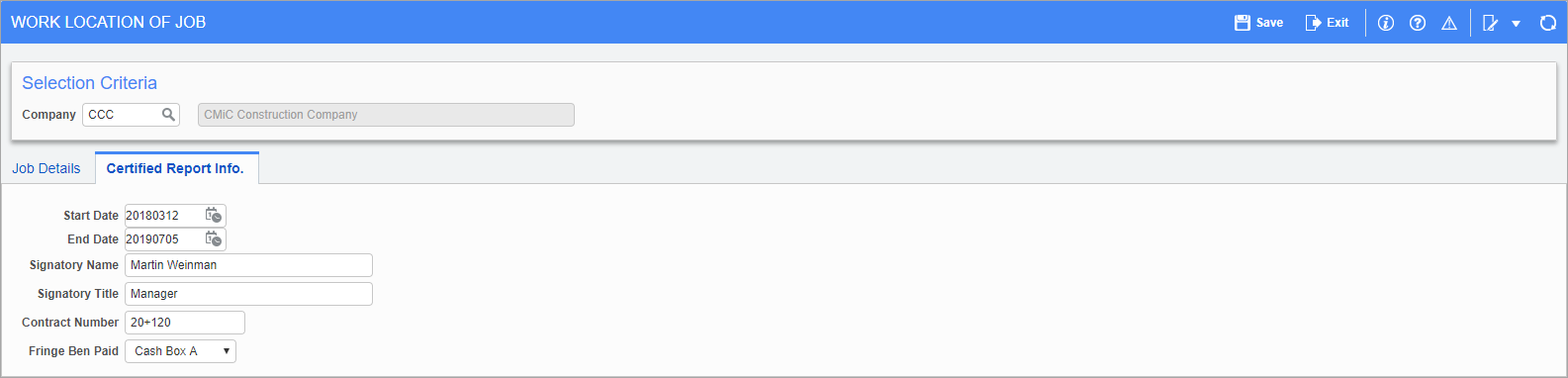
Pgm: PYJOBLOC – Job Work Location Maintenance. Selection; standard Treeview path: US Payroll > Setup > Jobs > Job Work Locations – Certified Report Info tab
The Certified Report Info tab is used to record default data on the signature page of the Federal Certified Report for each certified job.
Start Date, End Date
Enter the job start and end dates. This is used to determine the payroll number on the report.
Signatory Name, Signatory Title
Enter the name and title of the signatory. If entered, this name and title appear on the signature page of the report.
Contract Number
Enter the contract number. If this is left blank, then the contract number on the Job Setup screen is printed beside the project or contract number on the report.
Fringe Benefit Paid
If “Cash Box A” is selected, then option 4 (a) - “Where Fringe Benefits are paid to approved plans, funds or programs” – is checked on the signature page of the Federal Certified Report. If “Cash Box B” is selected, then option 4 (b) - “Where Fringe Benefits are paid in cash” – is checked on the signature page of the report. If “None” is selected, then neither option is checked.