Overview
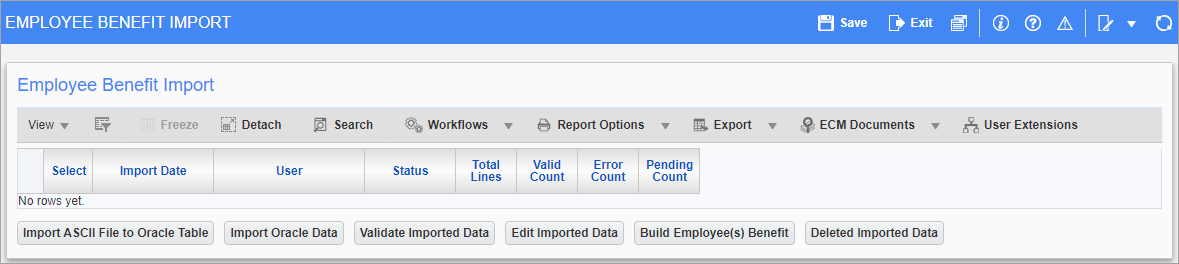
Pgm: PYEMPBDIMP – Employee Benefit Import; standard Treeview path: US Payroll > Imports >Import Employee Benefit/Deductions
This screen is used to import employee benefit/deduction data, allowing users to add new records or edit existing employee eligibility plans. During the import process, employee benefit/deduction data is imported as Oracle data and then validated against payroll setup. During validation, employee benefit/deduction data can be reviewed and updated as required.
NOTE: This screen is also available in the International Payroll module (standard Treeview path: International Payroll > Utilities > Import Employee Benefit/Deductions).
Employee plans can be viewed in the Election by Employee screen (standard Treeview path: Human Resources > Benefit Administration > Benefit/Deduction Administration > Election by Employee).
The steps to complete the import process are provided below.
Process
The following prerequisites must be completed before importing new records and/or updating existing employee plans:
-
Benefits/deductions must be set up and available at company level.
-
GL accounts must be set up and completed.
-
HR rules must be processed.
-
Employee eligible plans are available for election.
Importing New Records
Users must import a complete data set to insert a new record. The import process will verify the record and, if the record does not already exist in the HR Eligibility table, the data will be inserted as a new record.
A CSV template is available to download after clicking the [Import ASCII File to Oracle Table] button.
The following information is required and will be verified for uniqueness:
-
Employee ID
-
Transaction Type
-
Transaction Code
-
Current Effective Date
-
End Date
-
Plan Option
-
Plan Code
-
Plan Start Date
The verification process will first determine if the unique record exists for the employee in the Election by Employee screen. If the record does not exist and is valid, the import process will insert the record into the table.
Importing Existing Records
When the record exists in the Election by Employee table, the import process allows users to update the values in the End Date and Amount fields.
The following conditions apply:
-
1: Users can update the benefit amount with one record in the file if all the key columns are identical to the existing benefit.
-
2: Users can update the employee benefit amount by importing two records. The first record would be the original record with an end date. The second record would be the new record with the new effective date and new amount .
Import Process
Step 1: Import ASCII File to Oracle Table
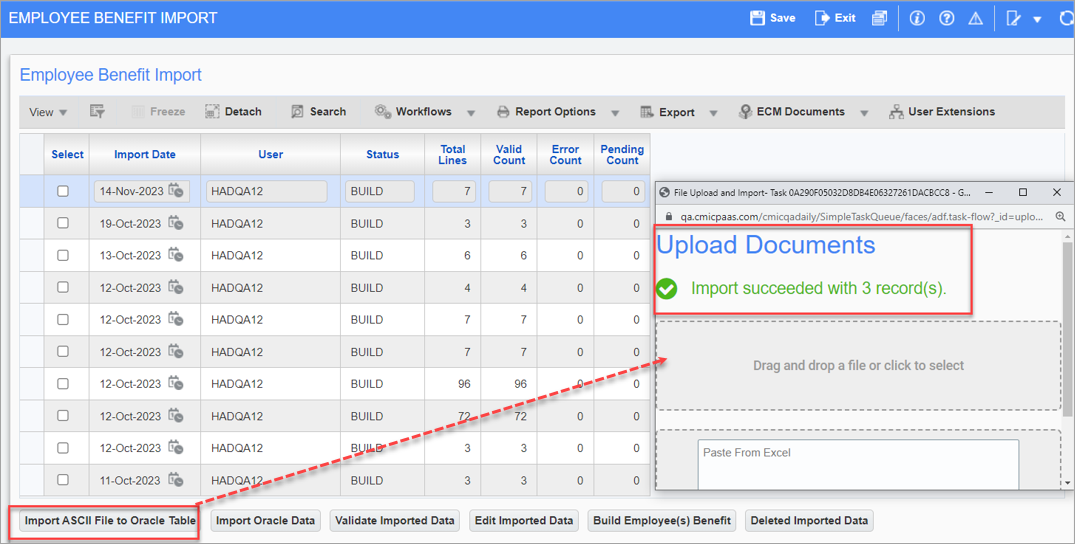
Upload Documents pop-up launched from the [Import ASCII File to Oracle Table] button
Click the [Import ASCII File to Oracle Table] to begin the import process. The [Import ASCII File to Oracle Table] button will launch the Upload Documents pop-up, as shown in the screenshot above, which allows users to select files or to paste data from a CSV file. A message will appear to indicate that the records were imported successfully.
Step 2: Import Oracle Data
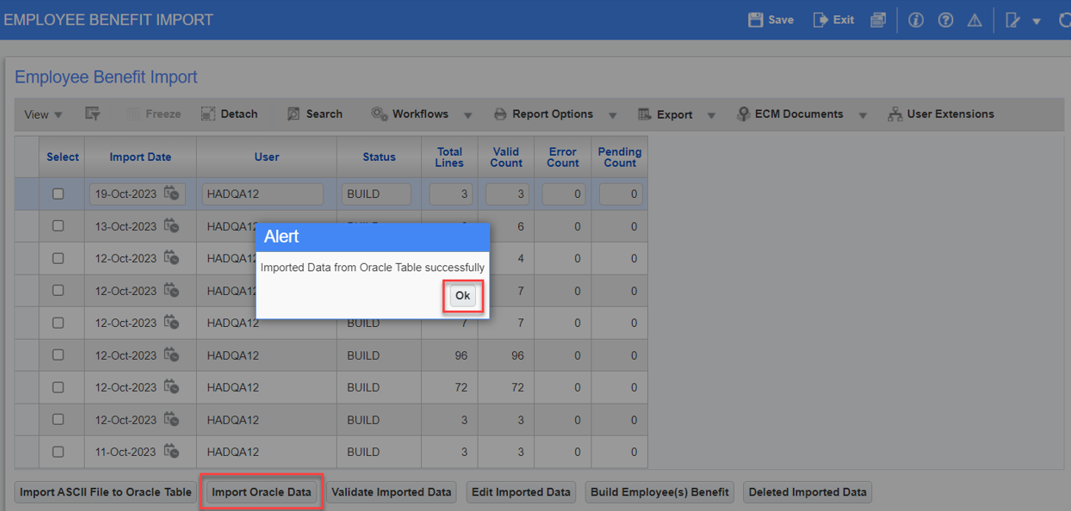
Employee Benefit Import screen with successful imported data message
Click the [Import Oracle Data] button to complete the import process and populate the table. A message will appear to indicate that the data was imported successfully. The Status field will display "Pending".
Step 3: Validate Imported Data
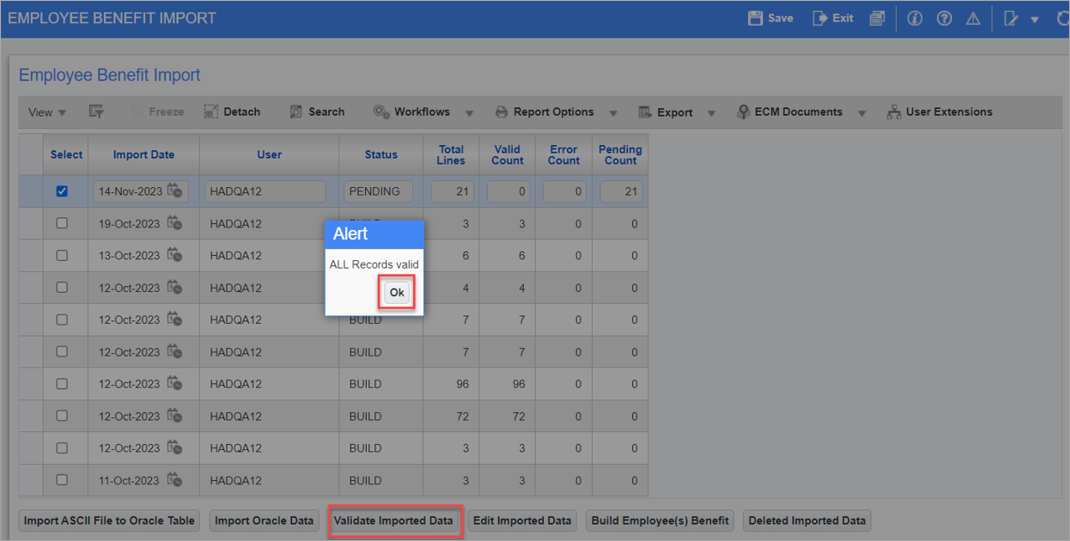
Employee Benefit Import screen with imported data validation message
Click the [Validate Imported Data] button to validate the imported data. A message will indicate the number of valid or invalid records, and the Status field will update to either "Valid" or "Error". The Valid Count, Error Count, and Pending Count fields will be updated accordingly.
Step 4: Delete Imported Data
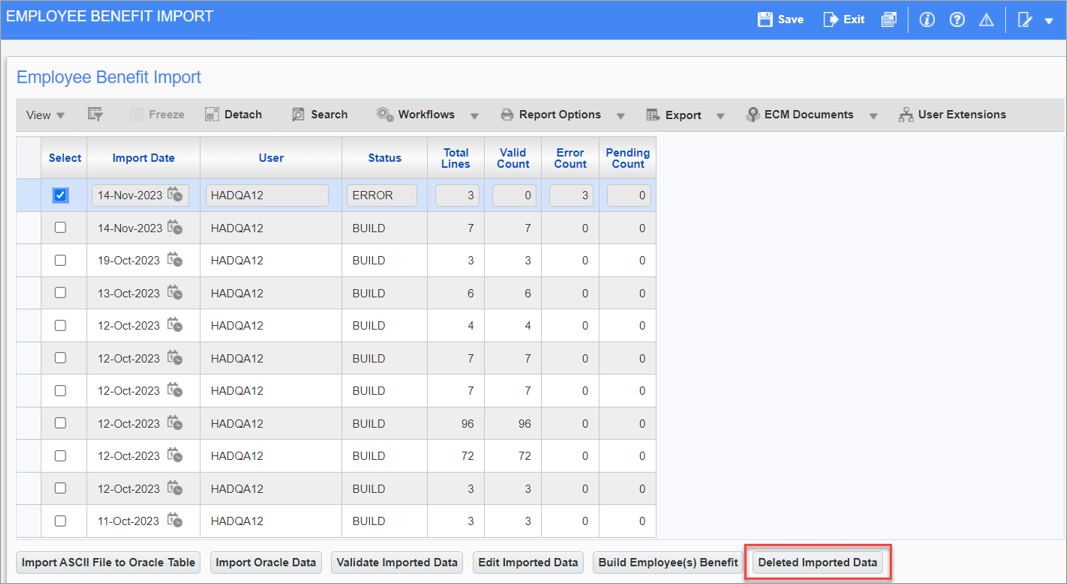
Employee Benefit Import screen with record selected for deletion
Users can delete invalid data by using the [Deleted Imported Data] button. This button allows users to remove incorrect data, such as non-valid rows with "Error" in the Status field. Select a row and click the [Deleted Imported Data] button to remove the data. Once the invalid data is removed, users can correct the data and restart the import process.
Step 5: Edit Imported Data
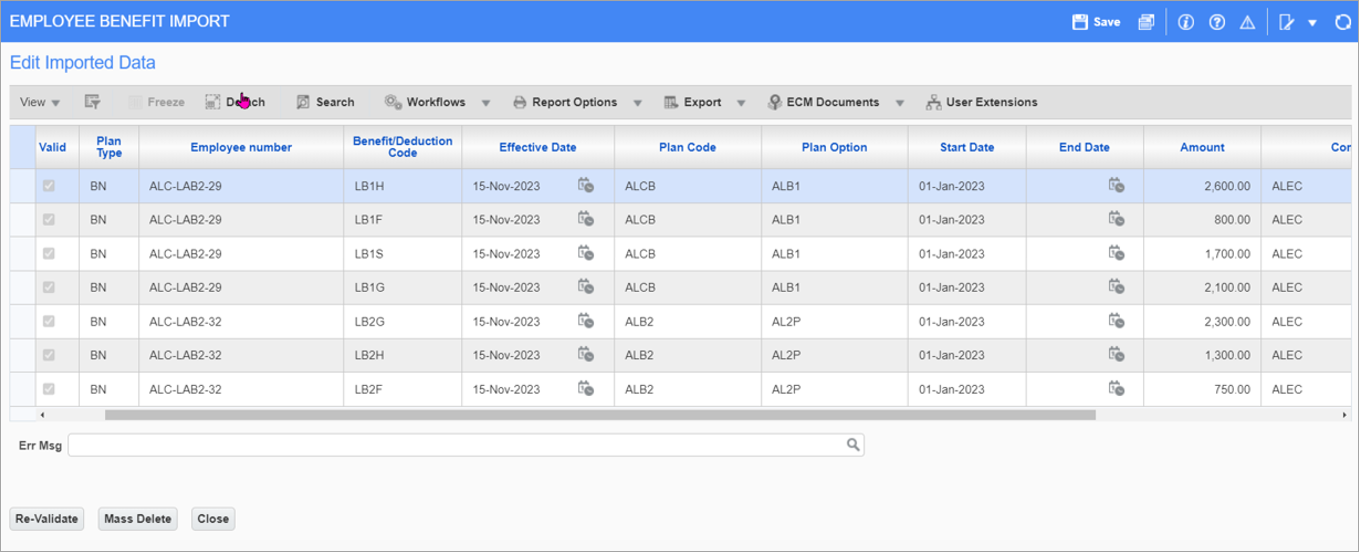
Edit Imported Data screen launched from the [Edit Imported Data] button
Users can edit the imported data by clicking the [Edit Imported Data] button to launch the Edit Imported Data screen. This screen allows users to edit and re-validate imported records or to mass delete data.
Step 6: Build Employee(s) Benefit
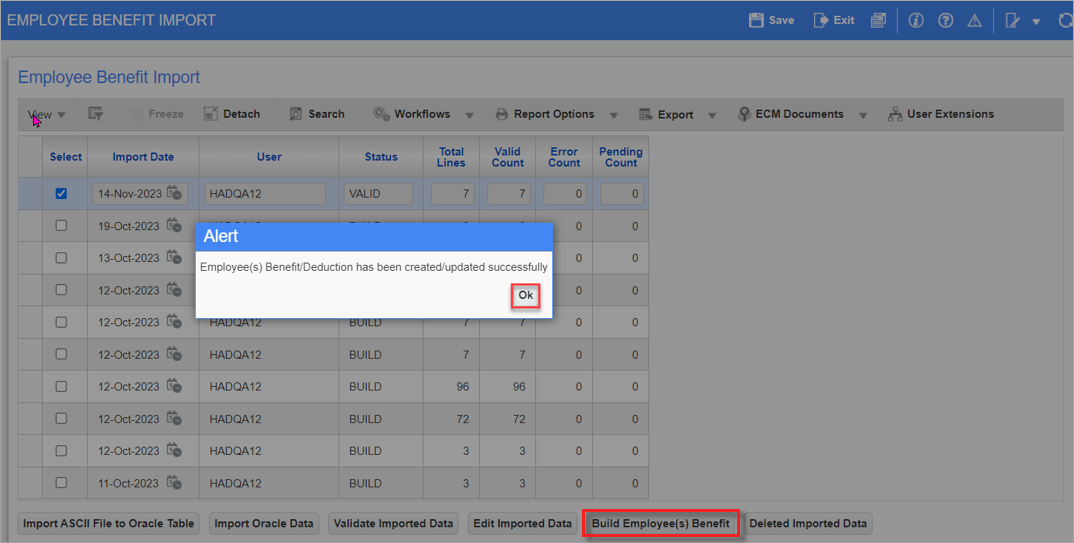
Employee Benefit Import screen with successful update message
Click the [Build Employee(s) Benefit] button. An alert will warn users to ensure that HR Rules have been processed prior to importing. Select [Ok] to proceed. The imported benefits/deductions will be created/updated as the elected plans for the employee, and the Status field will update to "Build". Users can verify the updated plans in the Elected Plan(s) section on the Election by Employee screen (standard Treeview path: Human Resources > Benefit Administration > Benefit/Deduction Administration > Election by Employee).