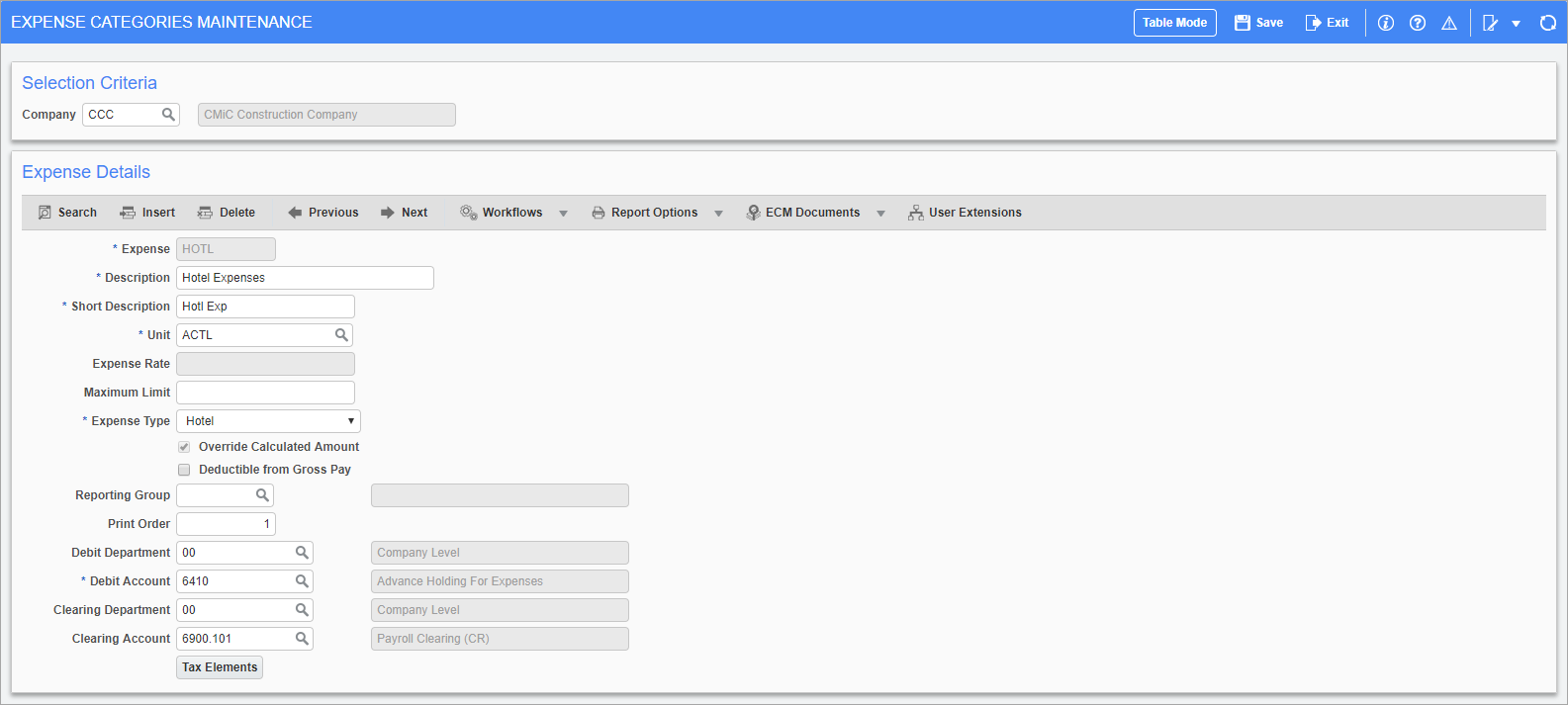
Pgm: PYEXPCAT – Expense Category Maintenance; standard Treeview path: US Payroll > Setup > Company > Expense Categories
This screen is used to declare the different types of expenses that can be reimbursed via the Payroll module. Each expense type can be set up to be paid back as an actual cost, a daily allowance, a mileage allowance, or a percentage of the employee pay rate. There is a reporting group associated with each of these items, as they print on the payroll journal and pay stubs.
The type and amount of an expense can be attributed to employees in Timesheet Entry (standard Treeview path: US Payroll > Timesheet > Timesheet Entry).
Expense Code
Enter the code for the expense.
Expense Description, Short Description
Enter the full and short descriptions for the expense.
Unit
Select the unit for the expense. The system allows selection from the following options:
-
Actual: Enter the actual dollar amount of the expense. An example of this is reimbursements.
-
Daily: Enter the number of days associated with the expense. This unit is used in conjunction with the expense rate in the next field to determine the actual expense amount. An example of a daily expense would be a per diem payment.
-
Mileage: Enter the number of miles/kilometers associated with this expense. This unit is used in conjunction with the expense rate in the next field to determine the actual expense amount. An example of a mileage expense would be a travel expense.
-
Percent of Pay Rate: Enter the expense in terms of the total pay rate.
Expense Rate
This field is not available when an “Actual” unit is selected. Enter the rate per day, the rate per mileage, or the percentage of the pay rate that the expense charges.
Maximum Limit
Enter the maximum yearly limit for the expense. When a value has been entered into this field the system does not allow the reimbursement of expenses over that value.
Expense Type
Select the expense type that matches the expense code being entered. This is used with E-Time Expense Entry and when there are joint travel restrictions.
Override Calculated Amount – Checkbox
Check this box to override the expense amount calculated from the expense rate and other details. This box is only available for the Daily, Mileage, and Percent of Pay Rate units.
Deductible from Gross Pay – Checkbox
Check this box to include the expense in gross pay for the calculation of deductions. This is for expenses such as living allowance that are considered gross pay when it comes to garnishments.
Reporting Group
Enter/select the reporting group associated with the expense. An entry into this field allows the expense to be grouped on the payroll journal and pay stub. Note that use of reporting groups means that separate details for each type of expense are not shown as they appear under the group name on check stubs and payroll stubs.
Print Order
Enter the print order for the expense. The print order is the order in which this expense appears on the payroll journal and pay stub.
Debit Department
Enter/select the code for the department to which the expense is charged. If this field is left blank the expense debits from the employee’s department by default.
Debit Account
Enter/select the account that the system debits when this expense is processed for this company. This is usually the expense account associated with the company.
Clearing Department
Enter/select the code for the clearing department. This is for when the payroll clearing department is different for this expense from the department entered on the Employee Profile.
Clearing Account
Enter/select the code for the clearing account. This account should be different for this expense from the payroll clearing account entered on the Employee Profile.
[Tax Elements] – Button
This button opens a window allowing the user to assign the appropriate taxes to the expense category.