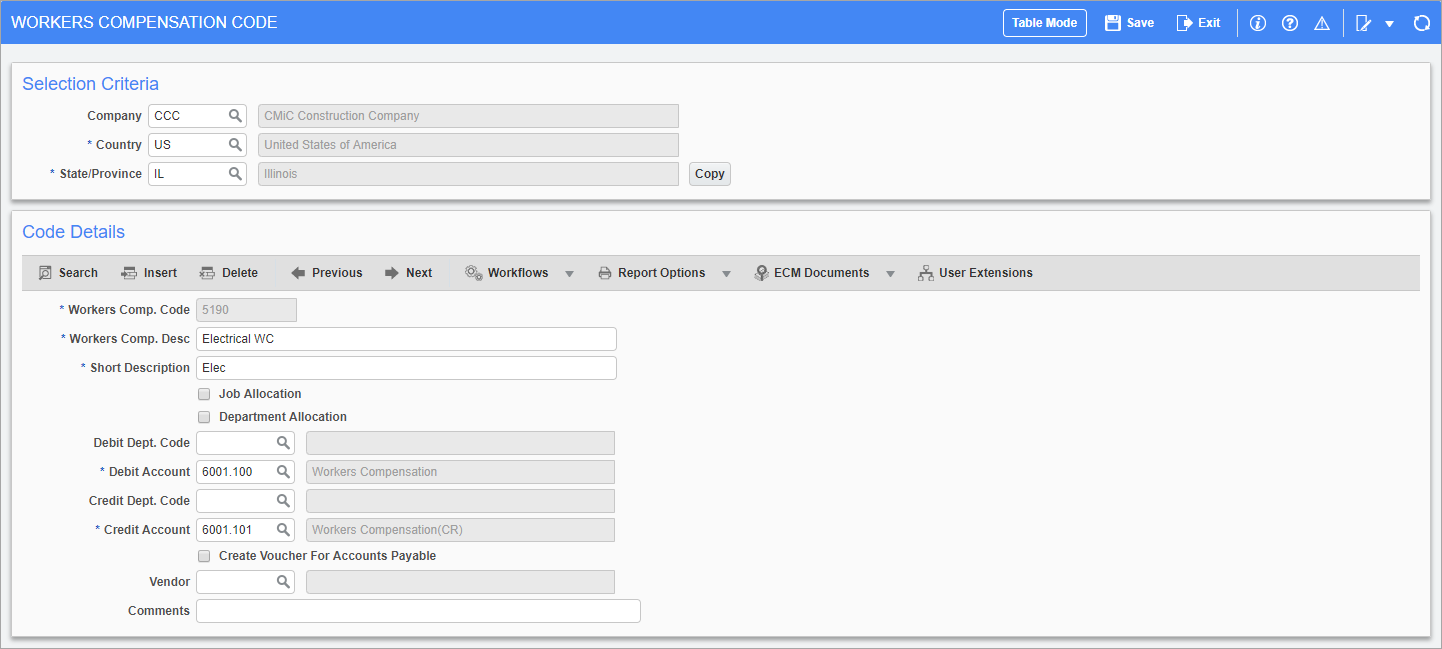
Pgm: PYWCCODE – Workers’ Compensation Code; standard Treeview path: US Payroll > Administration > Worker Compensation > Codes
The Workers’ Compensation Code screen is used to set up the workers’ compensation codes used by a company in a particular state. This screen can also be used to allocate the workers’ compensation to a job.
Selection Criteria
Company, Country, State/Province
Enter/select the company, country, and state codes for the rate.
Code Details
Workers’ Comp. Code
Enter the code for the workers’ compensation policy.
Workers’ Comp. Desc, Short Description
Enter the full and short description for the workers’ compensation policy.
Job Allocation – Checkbox
Check this box to charge the workers’ compensation as a payroll burden to the jobs worked by the employee.
This burden is pro-rated for the total wages calculated for the pay period. The calculated amount is divided amongst the timesheet entry lines in proportion to the total wages represented on each line.
Department Allocation – Checkbox
Check this box to charge the workers’ compensation as a payroll burden to the employee’s department.
Debit Dept. Code, Debit Account
Enter/select the department and account that are debited when this workers’ compensation is processed. This is typically the expense account associated with the compensation payment.
If the department field is left blank, the employee department for non-job allocated time is used.
Credit Dept. Code, Credit Account
Enter/select the department and account that are credited when this workers’ compensation is processed. This is typically the accrued liability account associated with the compensation payment.
If the department field is left blank, the employee department for non-job allocated time is used.
Create Voucher for Accounts Payable – Checkbox
Check this box to allow the automatic creation of vouchers to the Accounts Payable Module when using the Generate AP Voucher screen (standard Treeview path: US Payroll > Processing > Generate AP Voucher).
Vendor
Enter/select the vendor code if the ‘Create Voucher for Accounts Payable’ box has been checked.
Comments
Enter any comments about the worker’s compensation code. When creating AP Vouchers, this comment is included in the voucher.