The following screens in this menu appear in both the Benefits and Deductions sub-menus but offer the same functionality.
Union Pay Rates
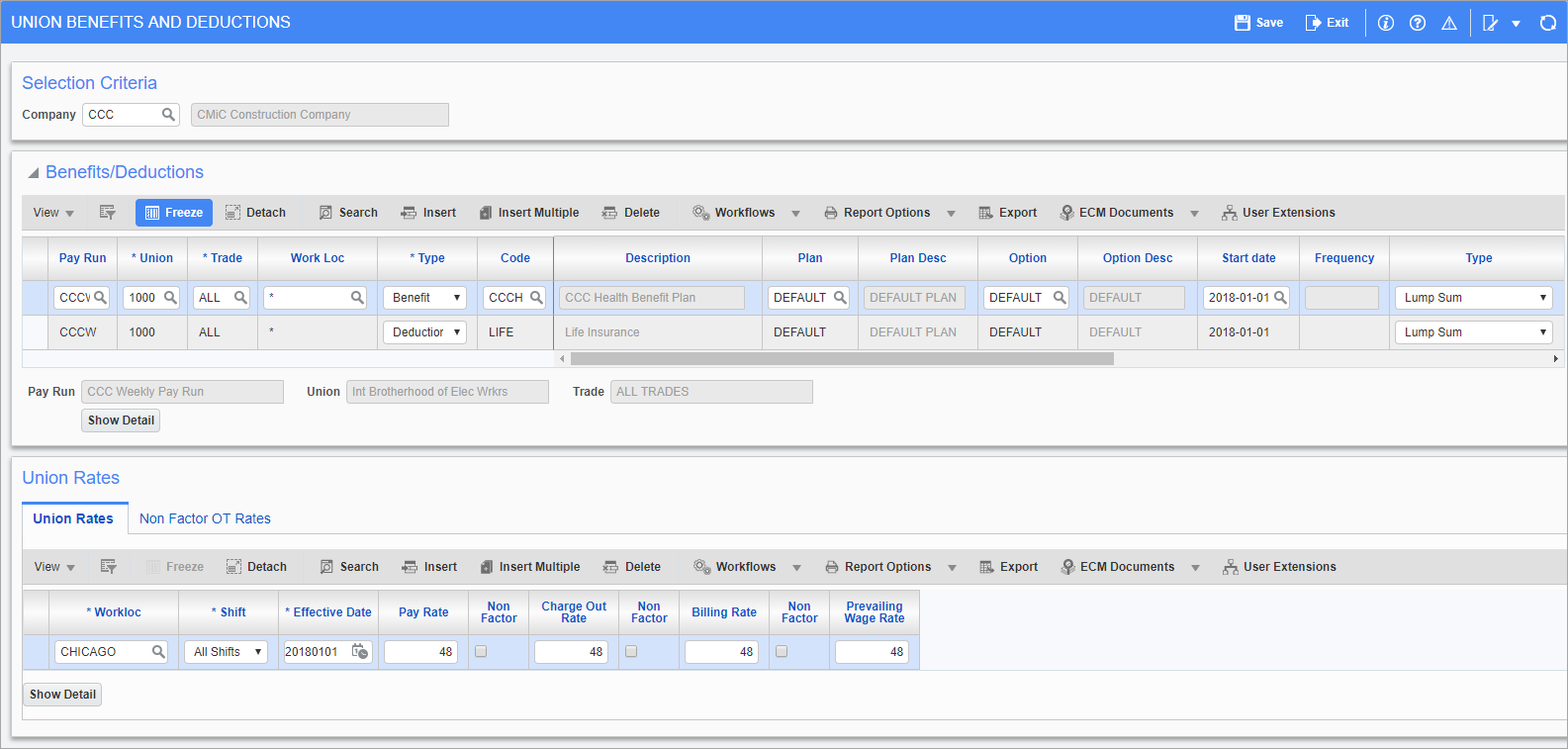
Pgm: PYUNIBEDE – Union Benefits and Deductions; standard Treeview path: US Payroll > Administration > Benefits > Union – Pay Rates
This screen provides a comprehensive view of union benefits, deductions, and rates. Records can be created and viewed in this screen but not updated. The [Show Details] button opens the Union Benefits screen for benefits and the Union Deductions screen for deductions. The Union Rates section shows union pay rates for that trade, work location, and shift, if they were previously entered in the Union Pay Rates screen.
Benefit and Deduction Base Elements
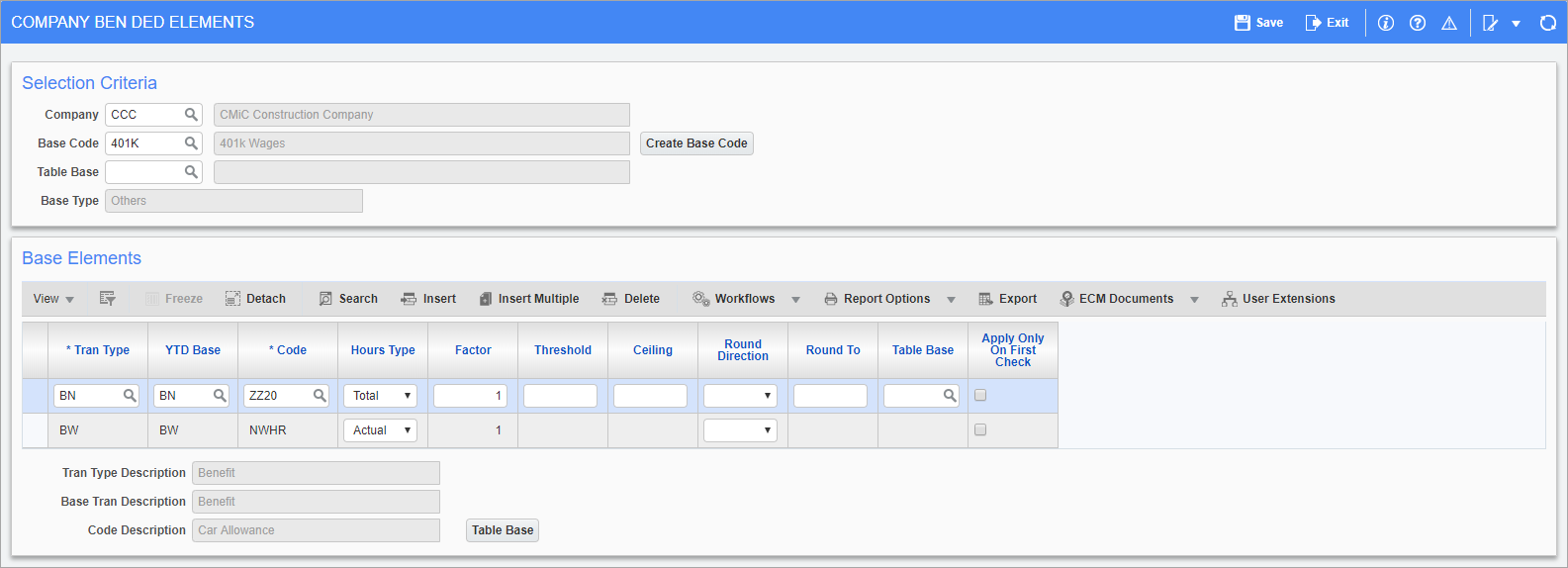
Pgm: PYCBDELM – Benefit/Deduction Base Elements; standard Treeview path: US Payroll > Administration > Benefits > Base Elements
The Benefit and Deduction Base Elements screen is used to define combinations of hours, salaries, taxes, benefits, and deductions required to calculate other benefits and deductions. Base elements are required when a benefit or deduction calculation is non-standard. Standard benefits and deductions are those that are calculated using the base wage for salaried employees and total hours worked (or paid) for hourly employees.
Keep in mind that base elements are not benefits or deductions but are used in the calculation of both. When a benefit or deduction requires a calculation based on anything other than base wages or total hours a base element should be created.
Take, for example, the situation of a union training fund which is paid as 5% on the normal hours worked. This benefit can’t be created using a standard benefit calculation. In this case a base code would need to be defined where the elements of the code are actual normal hours. When the benefit is calculated, the base code is referenced instead of the base wage.
When defining a base element the system includes only those items defined in this screen when deriving the correct base with which to calculate a benefit or deduction. For this reason a benefit that uses nine out of ten other benefits in its calculation must have a base element created and all nine benefits defined for inclusion in its calculation.
Base codes are created at the system level in the Benefit/Deductions Base Maintenance Screen while the details of the code are defined in this screen at the company level.
For further details about setting up benefits, please refer to the following Benefits Setup quick guide.
Selection Criteria
Base Code
Enter/select the base code for which elements should be defined. The base code can also be set up by using the [Create Base Code] button.
Table Base
Enter a table base code if the calculation of all elements is dependent on variables in a base table. The table base must have been set up previously in the Table Bases screen.
Leave this field blank if the calculation of this base element is not dependent on variables in a base table, or if only certain items use table bases which can be defined on each individual element in the section below.
Base Elements
Transaction Type
Select the transaction type for the base code element.
YTD Base
Enter/select the year-to-date base.
Code
Select the code associated with the transaction type for the element of the base code. For all leaves, benefits, etc., the available codes are those transactions set up at the company level.
The Annual Salary transaction type has the following options:
-
ANNL – Annual Salary: The base value is the employee's salary obtained from the Employee History. If a valid salary is not found there, it is obtained from the Employee Profile. A valid salary has an effective date on or before the date this base element calculation takes place in the current pay period.
-
ANZD – Annualized Wages: The base value is the employee's pay rate taken from the Employee Pay Rates screen. If a valid pay rate does not exist it is taken from the Employee Profile. A valid salary has an effective date on or before the date in which this base element calculation takes place in the current pay period. The rate is then multiplied by the number of hours in the year as specified in the employee profile or not if none are specified in the company profile.
Hours Type
This field is only used in defining an element with a Base Wage transaction type and should be blank for benefits and deductions.
For the base wage transactions the following options are available:
-
Actual: The base wage is based on the actual hours worked for the type of hours defined by the selection code.
-
Premium: The base wage is based on the difference between the normal hours and the total overtime or double overtime hours worked (depending on the selection code specified in the previous field).
-
Total: The base wage is based on total hours worked based on the conversion factor of the selection code.
The following table illustrates sample values for each option:
|
Actual Hours Worked |
Rate Factor |
Total Hours Worked |
Premium |
|---|---|---|---|
|
10 Normal |
1 |
10 Hours |
None |
|
10 Overtime |
1.5 |
15 Hours |
5 hours |
|
10 Double Overtime |
2 |
20 Hours |
10 hours |
Factor
Verify/modify the factor for the code selected. This should not be confused with the pay rate factor. The pay rate factor helps determine the hours to be used under the selection of the various hour types.
Threshold
Enter the minimum value of the base element per pay period for a value to be returned. Leave this field blank if the calculation of the base element is not based on the value of the base element.
The following exceptions apply to the value in this field:
-
When the Average Wage transaction code is selected, this number is used to define the number of periods over which the average is taken.
-
When the Annual Salary transaction code is selected, this number is based on an annual value rather than a pay period value.
-
When a table base (indexed by salary) is entered against the base element, the number is based on an annual value rather than a per period value.
Ceiling
Enter the maximum value per pay period of the base element. The ceiling value replaces the result of the first five columns if the result is greater than the ceiling.
Leave this field blank if the calculation of the base element is not based on the upper value of the base element. The same exceptions for the threshold field apply here.
Round Direction
Select the direction the value returned by the calculation of this base element should be rounded.
The system provides for the following selections: Up (always), Down (always), True (closest of up and down), and None (no rounding).
Round To
Enter the rounding precision of the result of the base element. Leave this value blank if “None” is selected as the rounding direction.
Table Base
Enter/select a table base code if the calculation of this base element is dependent on variables in a base table. The table base can be set up in the Table Bases screen found in this sub-menu.
Apply Only On First Check – Checkbox
Check this box if the element of the base code should only be used once per pay period, regardless of the number of checks the employee receives.
Plans
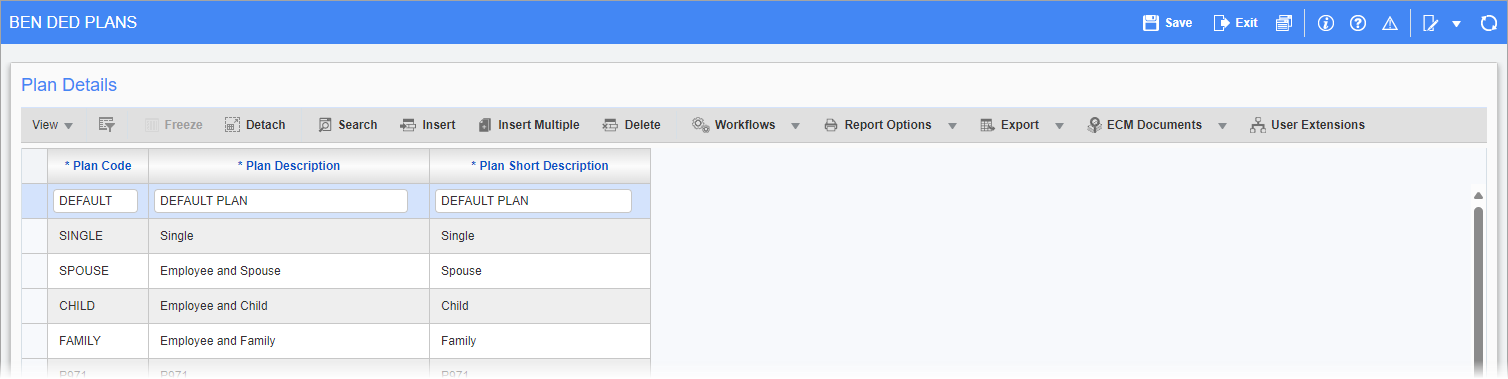
Pgm: PYBDPLAN – Benefit and Deduction Plans; standard Treeview path: US Payroll > Administration > Benefits > Plans
The Benefit and Deduction Plans screen is used to set up the health coverage plans available to the company employees. These plans are then assigned specific options in the Plan Options screen. Once both the plans and the associated options have been defined, these items can then be applied to benefits and deductions at the company level. This allows for the individualization of benefits and deductions on a plan or plan option basis.
The plan field is a mandatory field in the Company Benefit and Deductions screens. For this reason the system comes with a default plan that can be used when not associating a plan with a company benefit or deduction.
Plan Code
Enter the code for the plan.
Plan Description, Short Description
Enter the full and short descriptions of the plan.
Plan Options
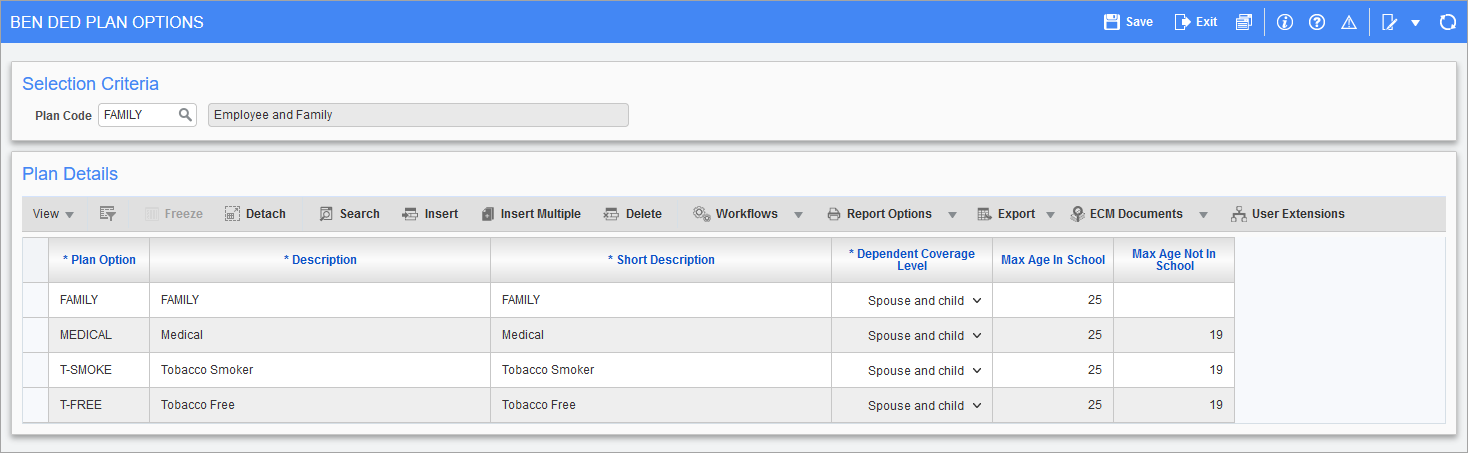
Pgm: PYBDPOPT – Benefit/Deduction Plan Options; standard Treeview path: US Payroll > Administration > Benefits > Plan Options
The Benefit and Deduction Plan Options screen is used to enter the different options that are available under the plans defined in the Benefit and Deductions Plans screen.
Once both the plans and the associated options have been defined, these items can then be applied to benefits and deductions at the company level allowing for the individualization of benefits and deductions on a plan or plan option basis.
The plan option field is a mandatory field in the Company Benefit and Deductions screen. For this reason the system comes with a “Default” option that can be used when not associating an option with a company benefit or deduction.
Plan Code
Enter the code for the plan to which the plan option belongs. The plan must have been set up previously in the Benefit and Deduction Plan screen.
Plan Option
Enter the name of the plan option
Option Description, Short Description
Enter the full and short descriptions of the option.
Dependent Coverage
Select whether the plan has single coverage, spouse coverage, child coverage, both spouse and child coverage, or some other coverage.
This field is used by the Human Rescues module. If the HR module is not being used, this field is used for reference purposes only.
Max Age In School, Max Age Not In School
If the plan being entered covers child dependents then enter the maximum age the plan covers if the child is in school or not in school.
Bases
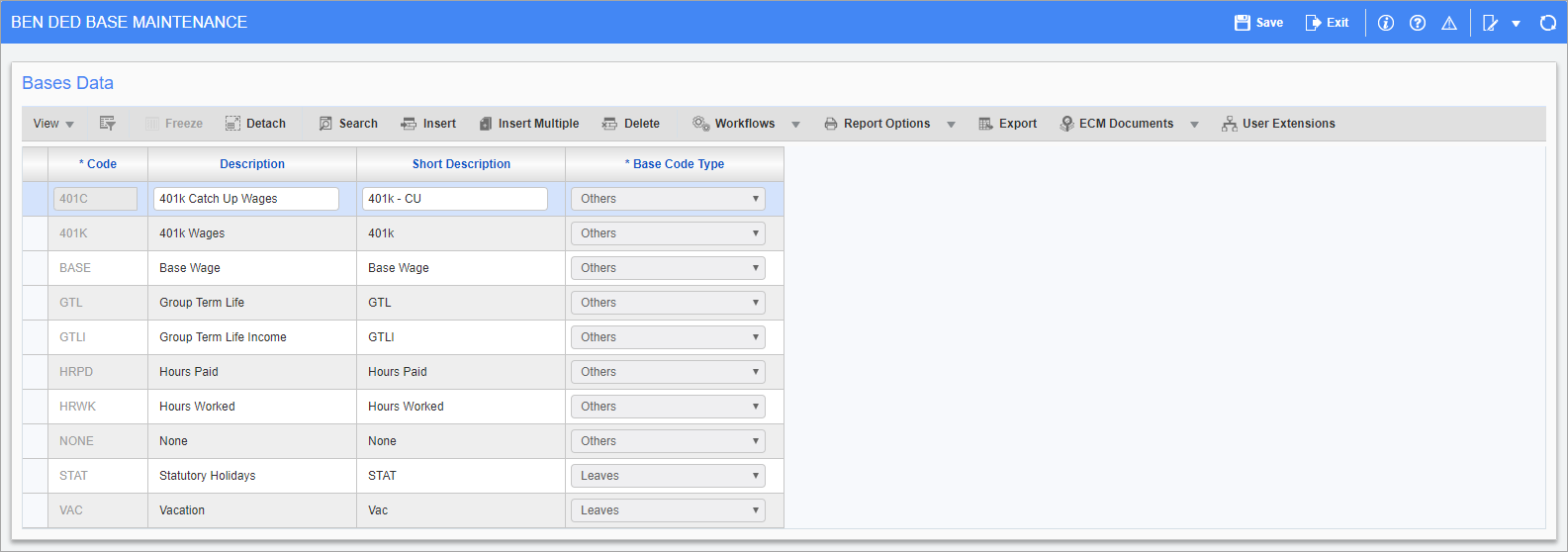
Pgm: PYBDBASE – Benefit/Deduction Bases Maintenance; standard Treeview path: US Payroll > Administration > Benefits > Bases
This screen is used to setup deduction and benefit base codes. Base codes are defined at the system level and are used in two different ways. Firstly, in the Benefit and Deduction Master screens, they define the base options and calculation types used in the processing of the benefit or deduction. The system automatically provides for the standard four base options used in the Benefit and Deduction Master screen: None, Hours Worked, Hours Paid, and Base Wage. Other base options can be added where required.
Secondly, bases are used to create base elements at the company level. Base elements are combinations of hours, benefits, deductions, taxes, and salaries that are used to calculate other benefits and deductions.
For example, the employer’s contribution of the 401K deduction may be calculated on total normal hours worked, car allowance, and union dues, while the benefit 'Dental Plan' may be calculated on 75% of normal hours worked and 50% of overtime hours. For the system to know how to handle these situations, a base element code must be setup. This code is used in the Company Setup stage to apply the required rules.
Base Code
Enter the code for the base.
Description, Short Description
Enter the full and short descriptions of the base code.
Type
Select the type for the base. The system allows the choice between Leaves, Limits Benefit Group, Limits Benefits/Deduction Group, Others, and Limits Deduction Group.
Table Bases
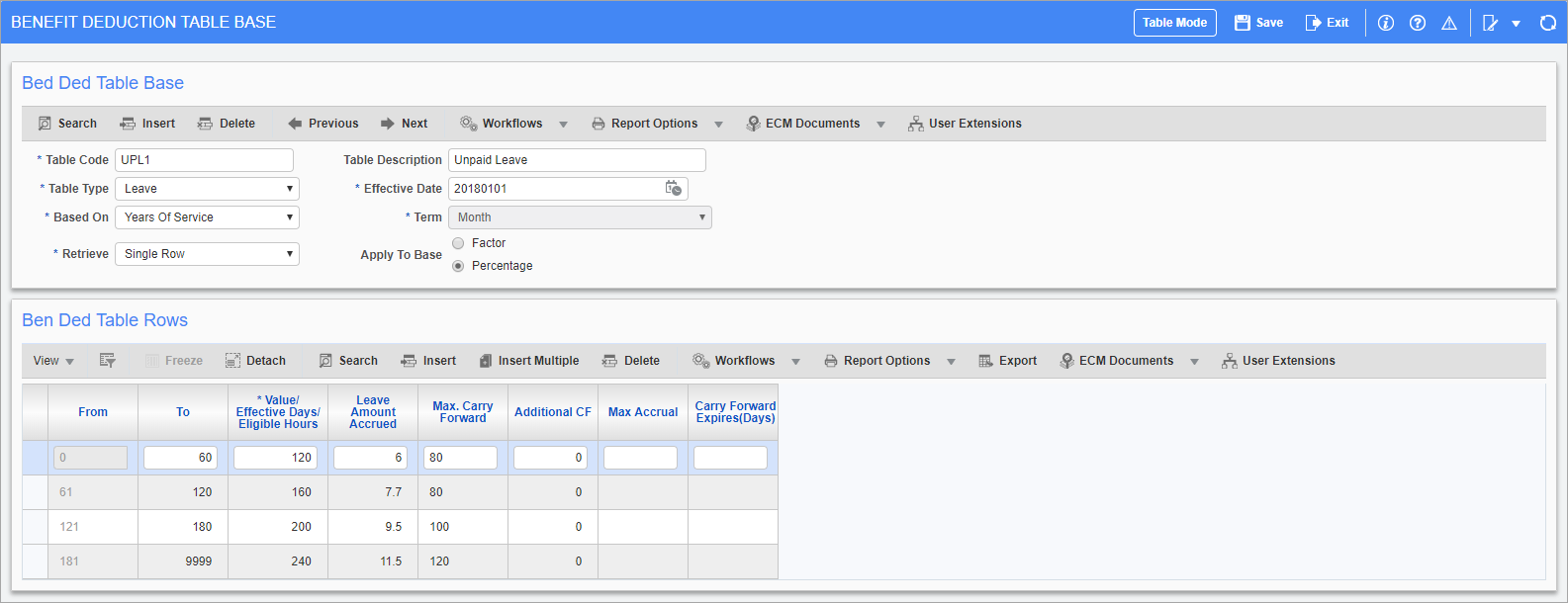
Pgm: PYBDTAB – Benefit/Deduction Table Base; standard Treeview path: US Payroll > Administration > Benefits > Table Bases
The Tables Bases screen is used to define table lookups for the purposes of calculating base elements. Note that dependent on the type of table base, there are multiple format displays of this screen with fields relevant only to those particular table types.
Benefit/Deduction Table Base
Table Code, Table Description
Enter/select the code and description for the table base.
Table Type
Select whether the table base type is HR Eligibility, Leaves, or Others. Depending on which option is selected, various aspects of the screen may change. The screenshot above shows the “Leaves” version of this screen.
Effective Date
Enter the effective date for this table code.
Based On
Select the option that best suits the table. The system provides for the following options depending on the table type selected:
-
Age: This type is based on the employee's current age as indicated by the Employee Profile.
-
Salary: This type is based on the employee's yearly salary. For salaried employees, the annual salary is taken from the Employee Profile. For hourly employees, the current pay rate is annualized into a yearly salary. Please refer to the Pay Rates section for further explanation of how the current pay rate is derived.
-
Years of Service: This type is based on the seniority of the employees. Note that depending on the Employee Profile setting, this may mean use of the Seniority Date, Adjusted Seniority Date, Hire Date, and Rehire Date fields as set in the HR Tab.
-
Years: This type is based on the calendar year and is used in cases where vacation leave amounts vary by the company or the year and not the employee service record (e.g. 10 days in 2003, but 8 days in 2004). This should be used if defining Vacation/Leave table bases.
-
Reg Hours Worked To-Date: The number of hours accrued depends on the category of the hours worked by the employee. For example, if the number of hours worked falls between From = 81 and To = 200, the number of hours accrued is the sum of the values in the Eligible Hours column up to the category in which the employee falls. This should be used if defining Vacation or Leave table bases.
-
Base Elements: This type is based on the existing base elements. This is only available when using the Others table type.
Retrieve
Select the retrieve option that best suits the table. The system provides for the following options:
-
Single Row: The value returned is the value attached to the record in which the look-up value falls.
-
First Row: The value returned is a sum of values for all rows up to the row matched by the index.
Apply To Base
Select the apply to apply the value as a factor or percentage against the base element.
Benefit/Deduction Table Rows
From, To
Enter the values required for the To portion of the look-up rows. The From value is filled in automatically by returning the next sequential number from the value entered in the To range. These fields change depending on the Table Type and the Based On selections used.
If the Based On “Salary” option was selected in the previous section, these fields represent the employee's annual salary.
If the Based On “Age” option was selected in the previous section, these fields represent the employee's age.
Value/Effective Days/Eligible Hours
Enter the value associated with the range given by the From and To fields.
The following three fields are only available for HR Eligibility table types:
Round Direction
Select the direction the value returned by the calculation of this base element should be rounded.
The system provides for the following selections: Up (always), Down (always), True (closest of up and down), and None (no rounding).
Round To
Enter the rounding precision of the result of the base element. Leave this value blank if “None” is selected as the rounding direction.
Eligible – Checkbox
Check this box if the table row is eligible.
The following five fields are only available for Leave table types:
Leave Amount Accrued
Enter the number of hours of leave accrued.
Max. Carry Forward
Enter the maximum number of hours which may be carried forward.
Additional CF
Enter any extra carried forward hours for the table base row.
Max Accrual
Enter the maximum number of hours that can be accrued.
Carry Forward Expires (Days)
Enter the number of days, after which, any accrued hours expire. This takes precedence over what is defined in the Company Leave Maintenance screen.