Since taxation in the United States differs from that in other countries, most of the functional differences between the US Payroll and International Payroll modules occur in the Taxes sub-menu.
Taxes
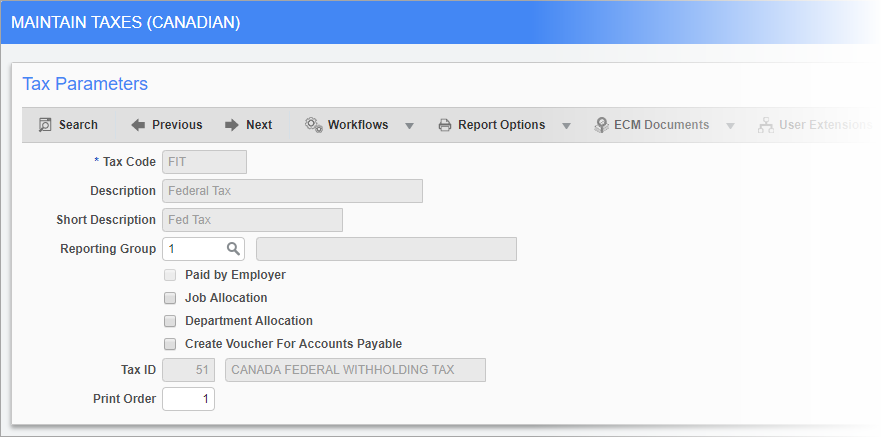
Pgm: PYTAXCA – Maintain Taxes (Canadian); standard Treeview path: International Payroll > Administration > Taxes > Taxes
The Maintain Taxes screen is used to create taxes, as well as view taxes that come pre-defined in the International Payroll module. These pre-populated taxes have several fields that are display-only.
Tax Code
Enter the code for the tax. This field is display-only for pre-populated taxes.
Description, Short Description
The full and short descriptions of the tax appear here. These fields are display-only for all taxes.
Reporting Group
Enter/select the reporting group for the tax. Reporting groups allow different taxes, benefits, and deductions to be grouped together for reporting purposes.
Leave this field blank to provide detailed display of all items individually on checks and pay stubs.
Paid by Employer – Checkbox
If this box is checked the tax is paid for by the employer. This field is display-only for all taxes, which means that only pre-populated taxes can be paid for by employers.
Job Allocation – Checkbox
If the ‘Paid by Employer’ box is checked, then check this box to cost the tax to the job worked by the employee.
Department Allocation – Checkbox
Check this box to cost the tax to the department of the employee.
Create Voucher for Accounts Payable – Checkbox
If checked, payroll processing creates and posts the voucher in Accounts Payable for the tax vendor. Tax vendors can be assigned in the Accounting screen.
Tax ID
The ID number for the tax appears here. This field is display-only for all taxes.
Print Order
Enter the print order number for the tax. This number determines the order in which the tax is calculated.
Elements
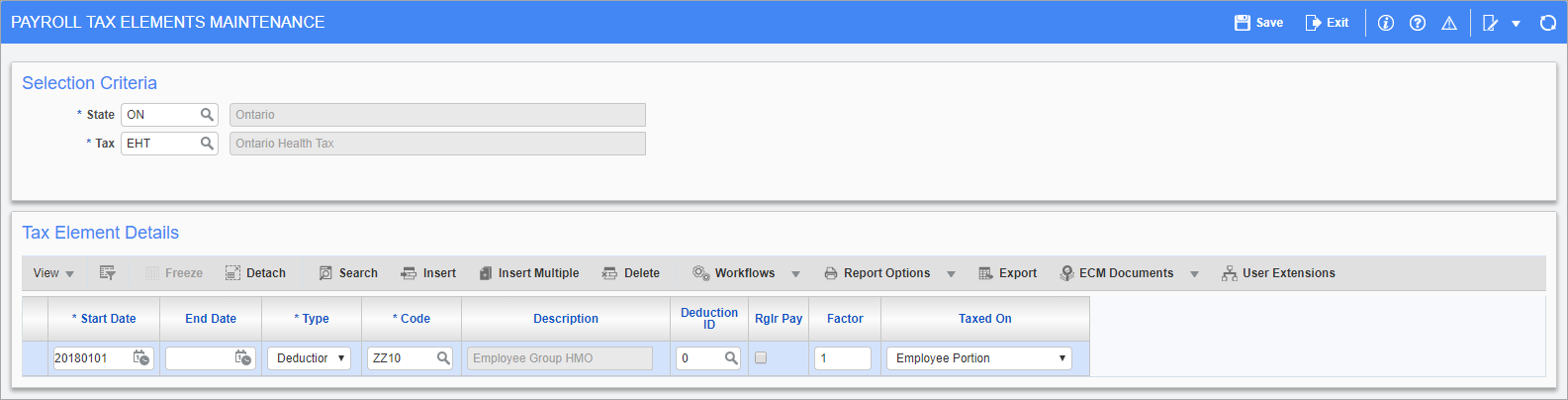
Pgm: PYTAXELM – Payroll Tax Elements Maintenance; standard Treeview path: International Payroll > Administration > Taxes > Elements
The Tax Elements screen is used to define those elements (i.e. benefits, deductions, and expenses) that should be included in the total gross wages from which taxes are calculated during payroll processing.
Selection Criteria
State
Enter/select the state code for state taxes or “ALL” for federal taxes.
Tax
Enter/select the tax code.
Tax Element Details
Start Date, End Date
Enter/select the range of the tax element. To leave the element turned on, leave the End Date field blank.
Type
Select whether the tax element is a benefit, deduction, or expense.
Code
Enter/select the tax element code. The name of the tax element appears in the Description field.
Deduction ID
Enter/select the ID number that matches the deduction with a recognized, government-approved deduction taxation category.
This field is mandatory for deductions and should be left blank for benefits and expenses.
Regular Pay – Checkbox
Check this box if the element is calculated as part of regular pay. This box should be checked for benefits only. This box should not be checked for expenses, deductions, or non-standard benefits, such as bonuses, that are only calculated periodically. In the latter case the system applies a flat rate of tax to the benefit amount.
Factor
Enter the appropriate factor or leave this field blank if the whole amount of the previously specified element should be included in the tax calculation.
Taxed On
Select whether the element is taxed on the employer or the employee portion.
Elements By Transaction
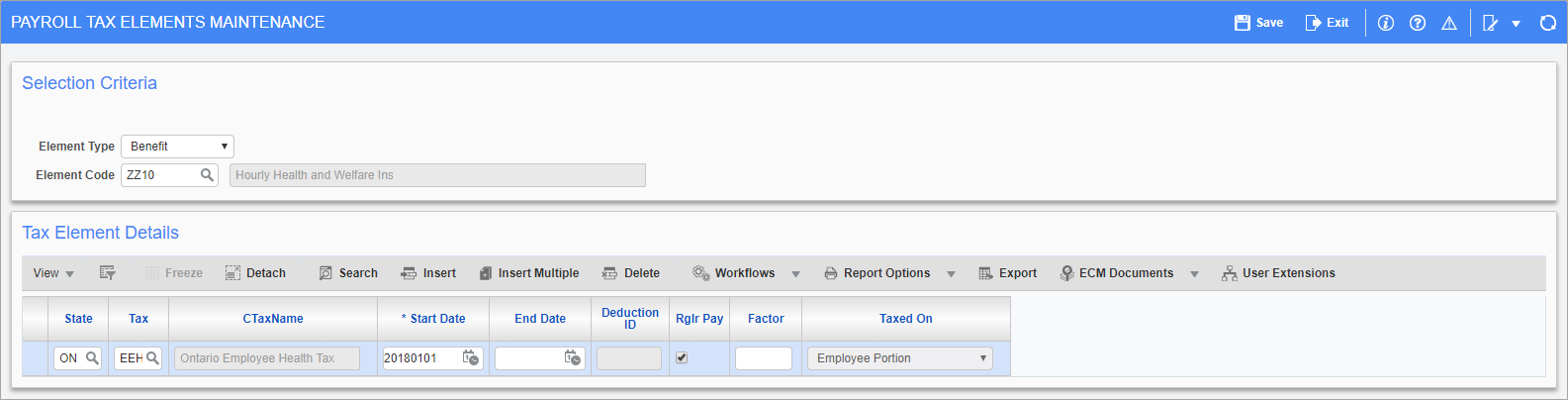
Pgm: PYTAXELM – Payroll Tax Elements Maintenance; standard Treeview path: International Payroll > Administration > Taxes > Element By Transactions
This screen allows tax elements to be sorted and viewed by transaction. The Tax Element Details section is identical to the one in the Elements screen documented above.
Accounting
The Payroll Taxes Accounting screen is used to assign tax codes to debit and credit accounts.
Tax Code
Enter/select the tax code. The name of the tax appears in the Tax Description field.
Credit Department, Debit Department
Enter/select the company departments to credit and debit the tax amount. If either of these fields are blank, they default to the employee department. The names of the departments appear in the Credit Department Name and Debit Department Name field.
Credit Account, Debit Account
Enter/select the account credited and debited by the system when the tax is processed. These are typically the liability and expense accounts, respectively, associated with the tax. Leave the Debit Account field blank if the employee pays the tax. If this is the case, the system debits the cash/bank account for the tax because it records the payment by the employee.
The names of the accounts appear in the Credit Account Description and Debit Account Description fields, respectively.
Vendor
Enter/select the vendor for the tax.
Comments
Enter any comments to be displayed in the description for the tax vouchers created.