New Requirements for T4 and T4A Reporting
What to Expect for 2023
There is an important update to Canadian taxes in 2023 regarding the Canadian Dental Care Plan (CDCP) reporting on T4 and T4A tax slips. The Canada Revenue Agency (CRA) will be requiring employers to provide details regarding dental coverage offered to their employees. A new box 45 has been added to the T4. This information will assist in verifying eligibility for the Canada Dental Benefit. Employers are required to specify whether the employee or any of their family members were eligible for dental care insurance or any form of dental services coverage as of December 31, 2023, when submitting the 2023 T4
Updating Employee’s Canadian Dental Care Plan (CDCP) Codes
CMiC has introduced a new screen called the Employee Dental Care Maintenance screen, which is accessible via International Payroll > Government Forms > Employee Dental Care Maintenance. This tool streamlines importing employee data through a CSV file. The file should include three key values: Employee Number, Effective Date, and CDCP Code.
The Effective Date field can be set as the last period end date or Dec 31, 2023 (the T4 year). CDCP codes, regulated by the CRA, categorize employees' dental care eligibility:
-
Not eligible for any dental care insurance or coverage.
-
Payee only.
-
Payee, spouse, and dependent children.
-
Payee and their spouse.
-
Payee and their dependent children.
When importing data without a CDCP code specified, the program automatically assigns a value of 1 to each employee, indicating they are not eligible for dental care coverage.
In the event the employer chooses not to import values for 2023, the T4 XML file creation will default to assigning a value of 1 on the T4 slip for every employee. However, if the employer imports and populates CDCP values within the Employee Dental Care Maintenance screen, this data is considered the source of truth. The CDCP values from this screen will be extracted into the T4 and T4A slips, as well as the XML files, ultimately printing the assigned CDCP values on the respective T4 and T4A slips.
Using the New Employee Dental Care Maintenance Screen
To get started using this new screen, please follow the steps provided below.
-
Navigate to the Employee Dental Care Maintenance screen in the International Payroll module and click on the [Import] button to launch the Data Import pop-up window.

Pgm: PYEMPCDCP – Employee Dental Care Maintenance; standard Treeview path: International Payroll > Government Forms > Employee Dental Care Maintenance
-
In the Data Import pop-up window, click the [Upload New] button and then select "Download CSV template" from the drop-down menu.
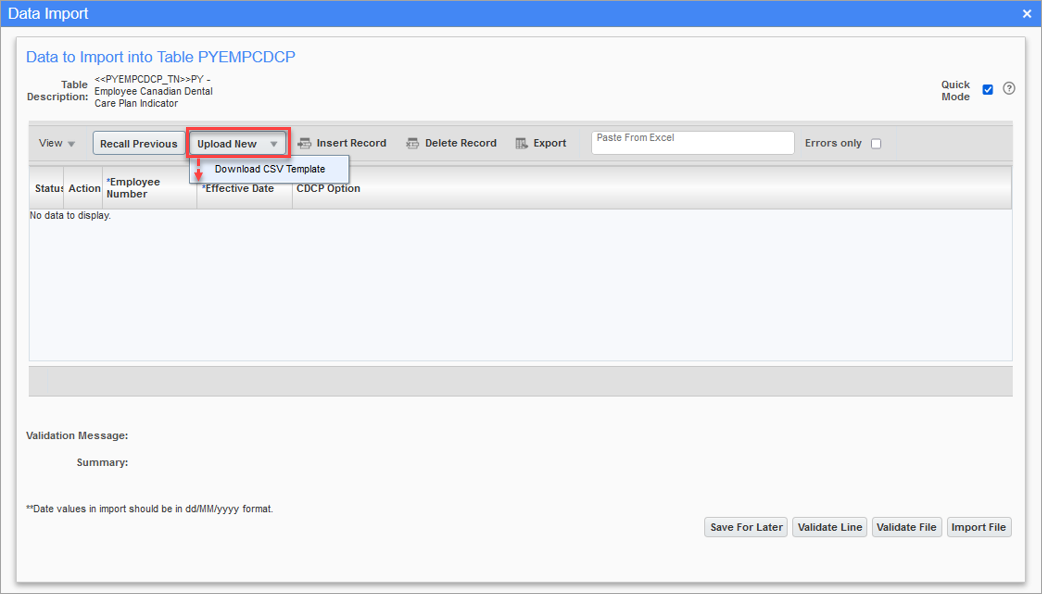
Pop-up window launched from the [Import] button on the Employee Care Maintenance screen
-
The template has three key values: Employee Number, Effective Date, and CDCP Option. Populate the CSV file and then import the file into the Employee Dental Care Maintenance screen.

-
Copy the Excel data and paste it in the Paste From Excel field in the Data Import pop-up window.

-
Once the data is pasted, it will populate in the next block. Validate the file and import the data.
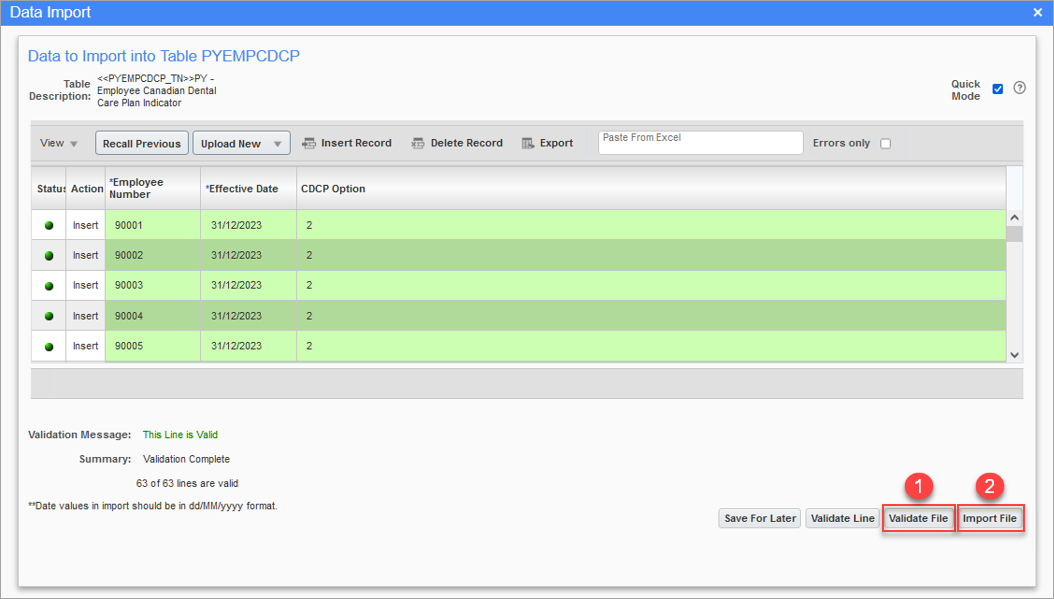
-
After importing the data, the Employee Dental Care Maintenance screen will automatically display the records once the Data import pop-up is closed.

-
Make any changes to the CDCP codes directly on the screen. There are five options available for selection in the CDCP field's pop-up window for an employee.

Pop-up window launched from the CDCP field on the Employee Dental Care Maintenance screen
-
If required, users can add a new row for an employee. They can update the CDCP code, specifying a different effective date, and delete a row if necessary. Users can also import a file with new CDCP codes for the upcoming year or continue to modify existing records. The record with the 'Latest' box checked will take precedence when printing the T4 form.

-
A sample T4 form with Box 45 completed is shown below.
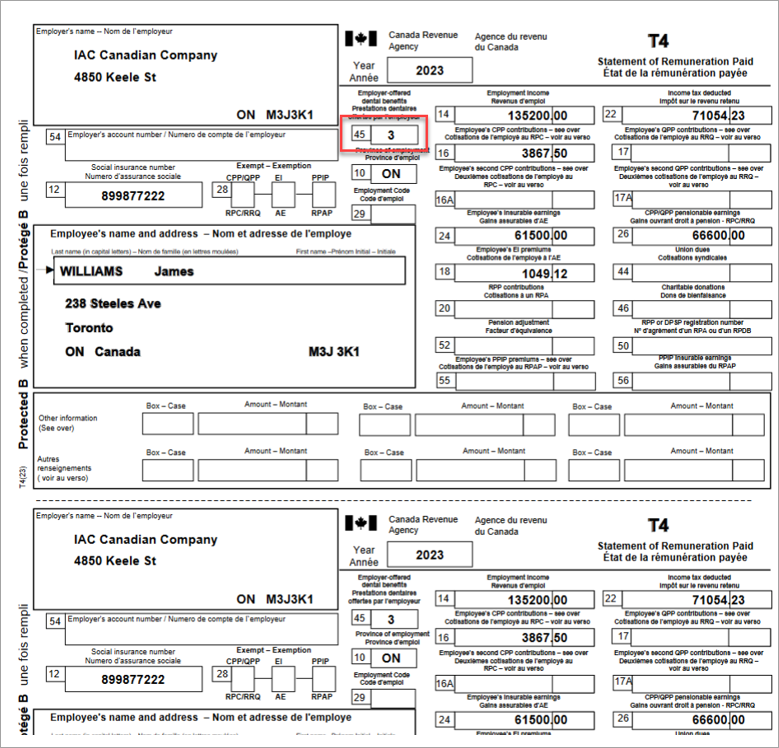
Sample T4 Form with Box 45