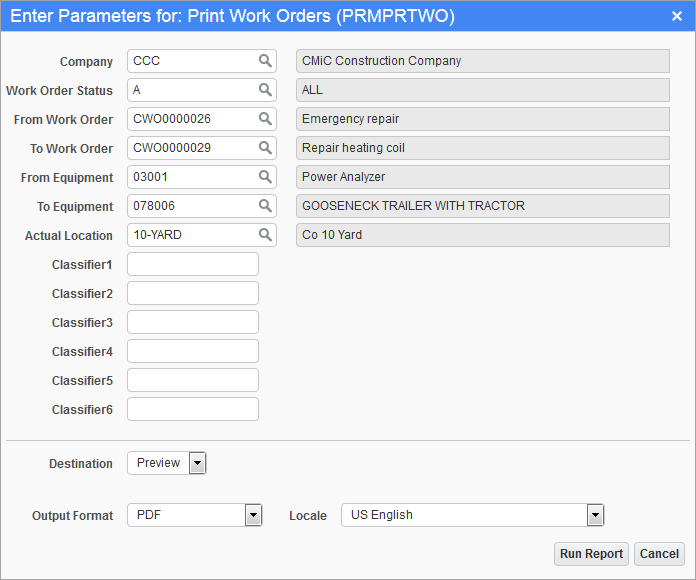
Pgm: PRMPRTWO – Print Work Orders; standard Treeview path: Preventive Maintenance > Work Orders > Print Work Orders
Use this screen to print work order reports. After entering the filters, select a destination, output format, and locale and click the [Run Report] button to run the report. Click the [Cancel] button to exit the screen without printing a report.
Company
Enter/select the company code.
Work Order Status
Enter/select the status of the work order to be printed. Options are “All”, “Closed” or “Open”.
From Work Order, To Work Order
Enter/select the work order numbers to be printed. Leave blank if printing all work orders.
From Equipment, To Equipment
Enter/select the equipment code associated with the work orders to be printed.
Actual Location
Enter/select the actual location of the work orders to be printed.
Classifier 1, Classifier 2, Classifier 3, Classifier 4, Classifier 5, Classifier 6
(Optional) User-defined classification codes. The prompt can be customized using the Preventive Maintenance – Create and Edit Classification Codes screen (standard Treeview path: Preventive Maintenance > Setup > Local Tables > Work Classifiers).