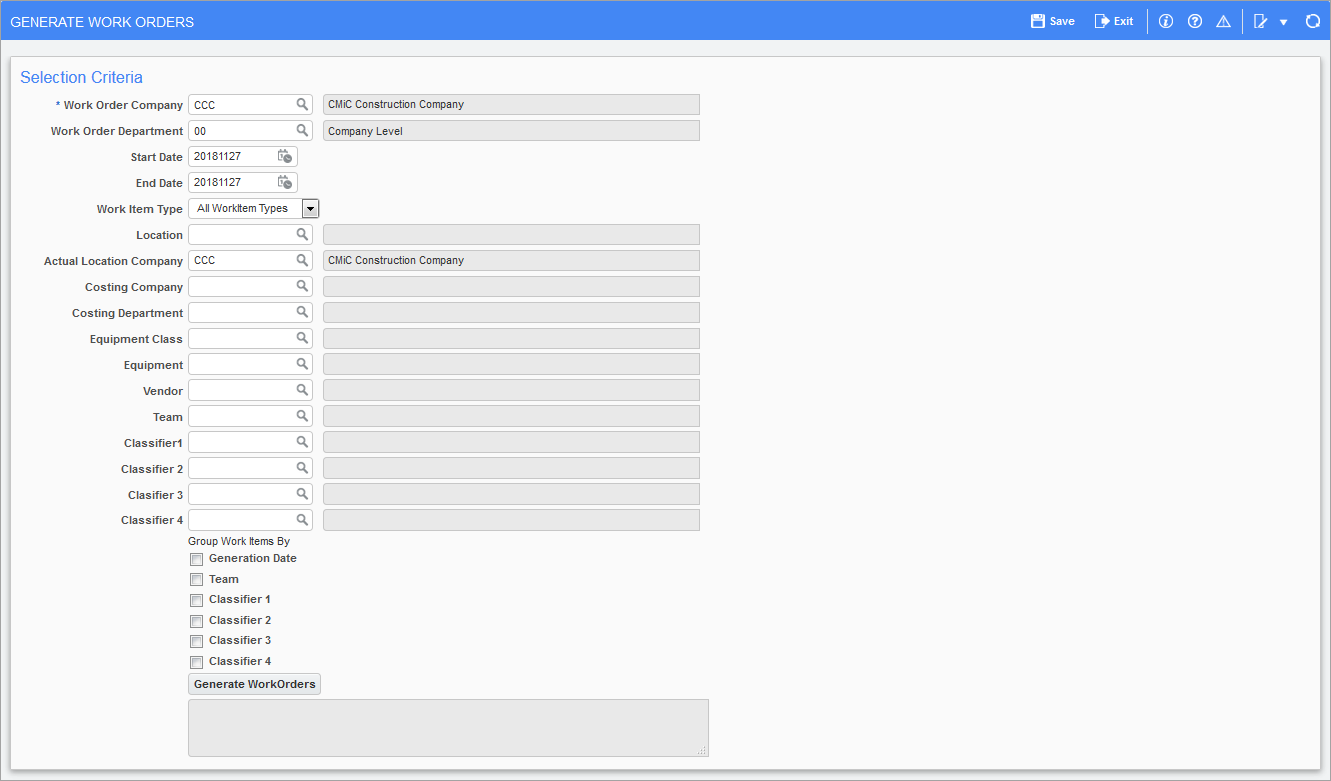
Pgm: PRMGENWO – Generate Work Orders; standard Treeview path: Preventive Maintenance > Work Orders > Generate Work Orders
Use this screen if work orders were not generated as part of the work item generation. In other words, the ‘Generate Work Orders’ checkbox was not checked on the Equipment Work Item Generation screen (standard Treeview path: Preventive Maintenance > Tasks > Generate Work Items). This program selects work items by criteria that is specified here and then groups them into work orders.
The Work Order Company and Work Order Department fields are required in order to be included in the resulting work order definition. This defaults to the user’s default company and department as specified in the Setup > Default Company screen.
The Start Date and End Date fields are required and specify the range of scheduled dates of the work items to be selected. They both default to the current date.
The Work Item Type drop-down list is used to select the types of work items to be considered. It defaults to “All Work Item Types” but “Class”, “Equipment”, “GL Department”, or “Job” can be selected.
The remaining fields are optional filters used to limit the work items that will be selected. Enter as many filter values as necessary. Note that the last four fields have user-defined prompts and meanings.
The Group Work Items By field is used to specify how work items should be grouped into work orders.
Check the box next to all of the criteria that is to be grouped by. Work items that are the same in all selected criteria will be grouped together. Note that the last 4 criteria correspond to the user-defined work classifiers, so the prompts will be the ones defined in the Setup > Local Tables > Work Classifiers screen.
After all selections have been made, press on the [Generate Work Orders] button to create the new work orders. Progress and result messages will appear at the bottom of the screen.