Click on the [Budget] button to open a pop-up window in which to enter the required resources and budget for this task. If this button is not enabled, ensure the Class/Company field is populated and the task details have been saved.
Entering Task Budgets
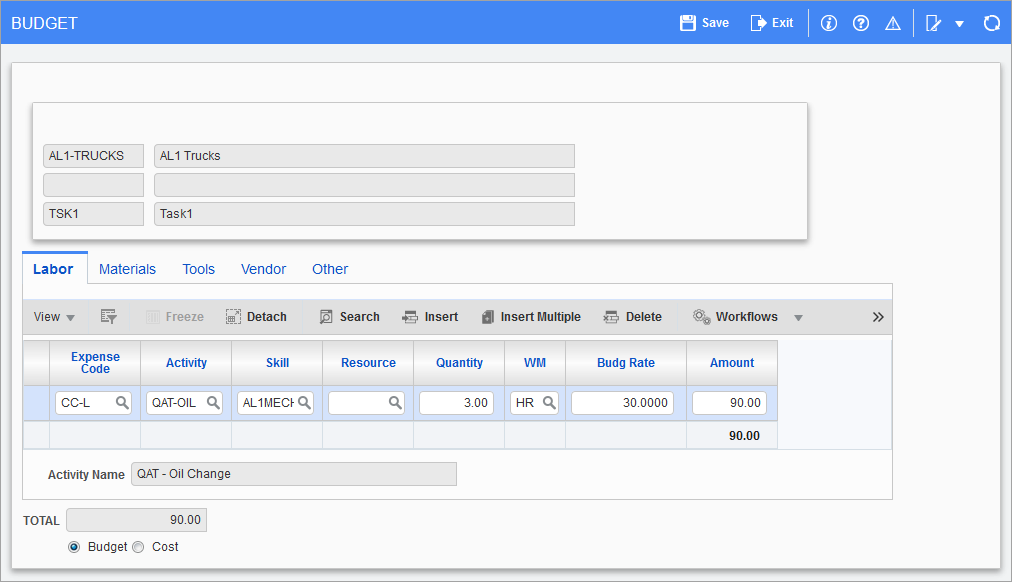
Pgm: PRMBUDGT – Budget
After clicking the [Budget] button in a work item, the Budget screen will allow the user to specify budget information for various items.
There are five tabs in this window – one for each type of expense. Above the tabs the equipment and task are identified in display-only fields. Below the tabs the total budget by expense type and overall is displayed. The total budget is also displayed at the bottom right of the main window. The user may also switch between ‘Budget’ or ‘Cost’ radio buttons to enter amounts for the expense budget or to enter in an expense cost.
Clicking on the [Save] button saves any changes.
Clicking on the [Exit] button to close the window.
NOTE: The [Create Cost/Cat] button will become available for job type tasks when the job category allocated to the expense is not assigned to the phase used in the budget.
Labor – Tab
On the Labor tab enter the following:
Expense Code
Enter/select a labor expense code. Expense codes are maintained on the Expense Allocation screen (standard Treeview path: Preventive Maintenance > Setup > Local Tables > Expense Allocation). Only expense codes defined with the labor type can be entered here.
Activity
(Optional) Enter/select an activity code. Activity codes are maintained on the Activities screen (standard Treeview path: Preventive Maintenance > Setup > Local Tables > Activities). When the activity code is validated, the default skill, quantity, and unit of measurement for that activity are filled in, but these can be overridden.
Skill
(Optional) Enter/select a skill code. Skill codes are maintained on the Skills screen (standard Treeview path: Preventive Maintenance > Setup > Local Tables > Skills). If the WM code for the skill is different from that of the activity, it will replace the activity default. If a default rate has been defined for this skill, it will be inserted in the Budget Rate column.
Resource
(Optional) Enter/select the person who will carry out this work.
Quantity
(Optional) Enter the number of units normally required to perform this task by this type of labor. For labor this will almost always be measured in hours.
WM
Enter the units of measurement used for this expense. For labor this will almost always be hours.
Budget Rate
(Optional) Enter the cost rate for this expense in the specified unit of measurement. This will almost always be dollars/hour.
Amount
The amount will be calculated, if possible, from the quantity and rate, but can be overridden.
Materials – Tab
On the Materials tab enter the following:
Expense Code
Enter/select a materials expense code. Expense codes are maintained on the Expense Allocation screen (standard Treeview path: Preventive Maintenance > Setup > Local Tables > Expense Allocation). Only expense codes defined with the materials type can be entered here.
Non-Stock – Checkbox
Check this box if the expensed item is a non-stock item. Leave it unchecked if it is an inventory item.
Class
This field is skipped and filled with asterisks if the non-stock box has been checked. Otherwise enter or select a valid inventory item class code, as defined in the Inventory module.
Company
Enter or select the company to which the item belongs. Note that the class in the previous column may limit the choices in this column and vice versa.
Item
Enter or select a valid item code for the specified company, as defined in the Inventory module, or the non-stock item set up in the local tables.
Type
This field is skipped and filled with asterisks if the non-stock box has been checked. Otherwise enter or select a valid item type code for the specified item, as defined in the Inventory module.
Quantity
Enter the number of units of the item.
WM
Enter/select the unit of measurement used to specify the quantity. WM codes are maintained on the Weight/Measure screen in the System Data module (standard Treeview path: System Data > Global Tables > Weight Measure).
Budget Rate
This will default to the rate on file for the item, but can be overridden.
Amount
This is computed from the quantity and unit price but can be overridden.
Tools – Tab
On the Tools tab enter the following:
Expense Code
Enter/select a tools expense code. Expense codes are maintained on the Expense Allocation screen (standard Treeview path: Preventive Maintenance > Setup > Local Tables > Expense Allocation). Only expense codes defined with the tools type can be entered here.
Tool
Enter/select a valid tool code. Tool codes are maintained on the Preventive Maintenance – Maintain Tools screen (standard Treeview path: Preventive Maintenance > Setup > Local Tables > Tools).
Description
This field is copied from the tool’s definition but may be overridden here to describe, for example, how the tool is to be used in performing this task.
Quantity
Enter the number of units of time that this tool is required.
WM
Enter/select the unit of measurement used to specify the quantity. WM codes are maintained on the Weight/Measure screen in the System Data module (standard Treeview path: System Data > Global Tables > Weight Measure).
Budget Rate
This column defaults to the rate on file for the tool, but can be overridden.
Amount
This is computed from the quantity and unit price, but can be overridden.
Vendor – Tab
The Vendor tab is accessible only if the task has been defined to be using a vendor (outside contractor.) On this tab enter the following:
Expense Code
Enter/select a vendor expense code. Expense codes are maintained on the Expense Allocation screen (standard Treeview path: Preventive Maintenance > Setup > Local Tables > Expense Allocation). Only expense codes defined with the vendor type can be entered here.
Description
Enter a free text description of the expense.
Quantity
Enter the number of units of this expensed entity.
WM
Enter/select the unit of measurement used to specify the quantity. WM codes are maintained on the Weight/Measure screen in the System Data module (standard Treeview path: System Data > Global Tables > Weight Measure).
Budget Rate
Enter the rate in the specified unit of measurement.
Amount
This is computed from the quantity and unit price and cannot be overridden.
Other – Tab
Specify on the Other tab expenses not covered by the previous tabs (e.g. building permits.) On this tab, enter the following:
Expense Code
Enter/select an expense code. Expense codes are maintained on the Expense Allocation screen (standard Treeview path: Preventive Maintenance > Setup > Local Tables > Expense Allocation). Only expense codes defined with the other type can be entered here.
Description
Enter a free text description of the expense.
Quantity
Enter the number of units of this expensed entity.
WM
Enter/select the unit of measurement used to specify the quantity. WM codes are maintained on the Weight/Measure screen in the System Data module (standard Treeview path: System Data > Global Tables > Weight Measure).
Budget Rate
Enter the rate in the specified unit of measurement.
Amount
This is computed from the quantity and unit price and cannot be overridden.