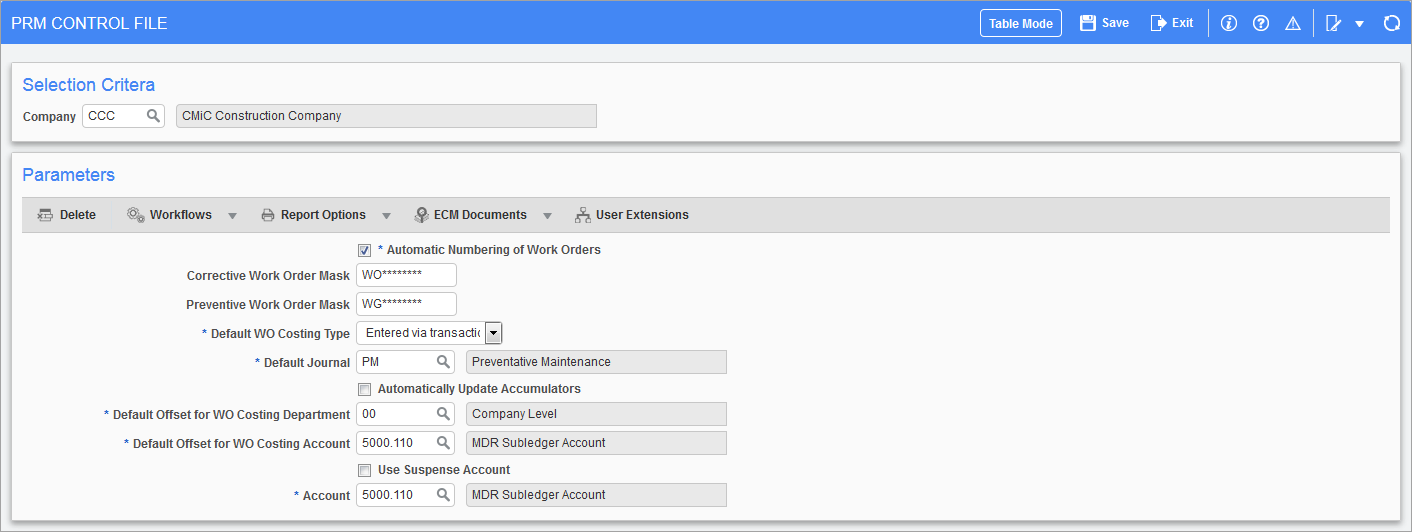
Pgm: PRMCTLFM – Company Control File; standard Treeview path: Preventive Maintenance > Setup > Local Tables > Company Control File
Use this screen to specify parameters that may differ from company to company within the organization.
Automatic Numbering of Work Orders – Checkbox
If this checkbox is checked, a work order number cannot be entered manually when creating a new corrective work order. When a new work order is saved/committed the next sequential work order number will be generated and stored in this field.
Unchecked a unique work order number must be entered manually when a new corrective work order is created.
-
Preventive work orders are always numbered automatically because they are created automatically by the system.
Corrective Work Order Mask
This character string allows boilerplate text to be specified into which automatically generated corrective work order numbers are embedded. For example, mask “CM****” with work order sequence number 17 would result in work order number “CM0017
Preventive Work Order Mask
This character string allows boilerplate text to be specified into which work order numbers are embedded. For example, mask “PM****” with work order sequence number 17 would result in work order number “PM0017”.
Default WO Costing Type
This drop-down list allows the user to specify the default work order costing method, which is applied to all new work orders but can be overridden for any individual work order. The possible types are:
-
Not costed
-
Entered via transactions
-
Entered at close-out
If "Entered via transactions" is chosen, then the user has the ability to enter the appropriate accounts during transaction entry.
If "Entered at close-out" is chosen, then the values set for the Default Offset for WO Costing Department and Account fields in the Company Control File comes into play. This default account is used only during the close-out of a work order.
In the Close Work Items screen, select the appropriate work order and click the [Close Details] button. In the pop-up window that appears, the Offset tab offers the option to either enter the offset details including the department and account manually, or click on the [Default Offset] button so that the system fills in the account from the Company Control File. Users have the ability to override the default offset account while closing out the work order. For more information, see Preventive Maintenance - Close Work Items.
Default Journal
Enter the GL journal to which cost transactions are posted.
Automatically Update Accumulators – Checkbox
Check this to have the ‘Auto Update Meter Readings’ checkbox set in the Define Accumulator screen. If unchecked, the checkbox will be unchecked in the Define Accumulator screen.
Default Offset for WO Costing Department
Enter default department used to offset work order costs when posting.
Default Offset for WO Costing Account
Enter the default GL account used to offset work order costs when posting.
Use Suspense Account – Checkbox
When checked and the account defined, this account will be used in the distribution transactions for W-lines related to the equipment type work orders, including close-out transactions where the ‘Charge Job’ checkbox is selected for work items. The equipment home location company and department will be used with this suspense account.
Account
If the ‘Use Suspense Account’ box is checked, enter an account to be used for the suspense account.