Work Item Query
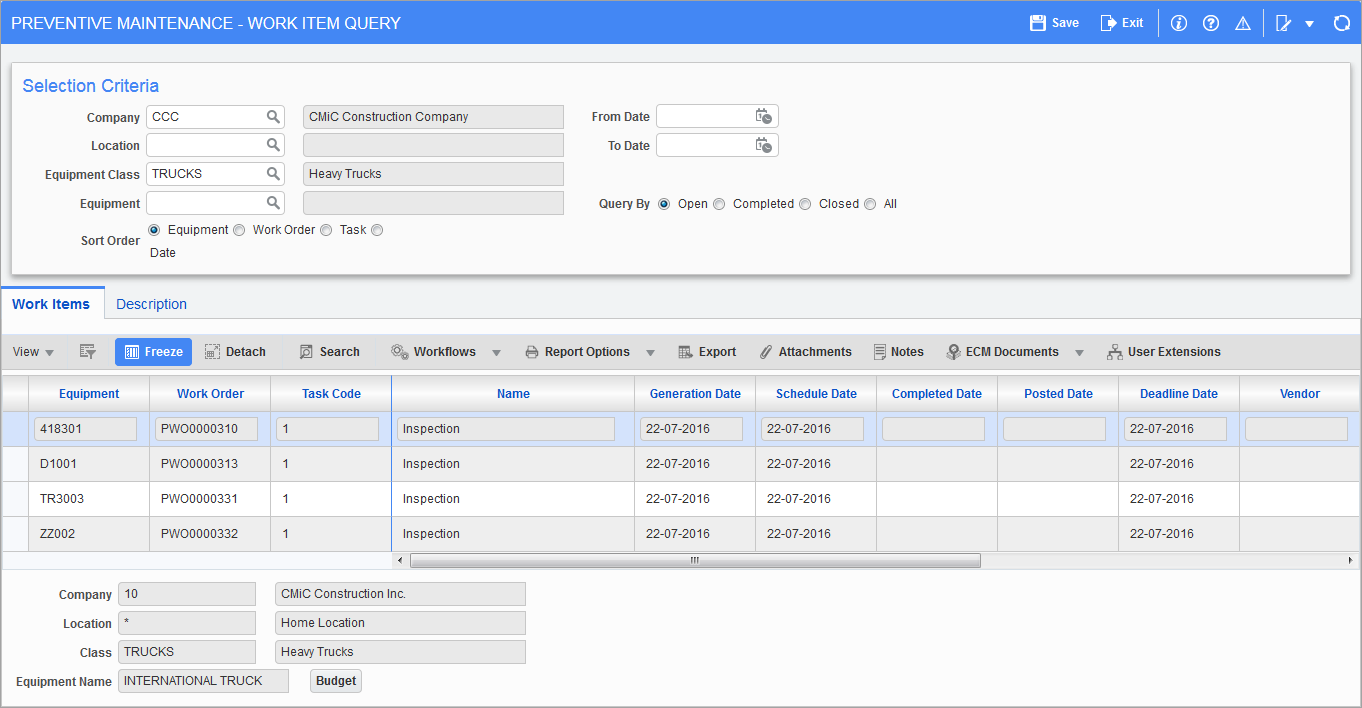
Pgm: PRMWQRY – Work Item Query; standard Treeview path: Preventive Maintenance > Queries > Work Item Query
The Work Item Query screen can be used to select and sort work items and display the details. This screen is designed mainly for equipment-based work items but will show GL or job based work items if location, equipment class, or equipment are not specified in the Selection Criteria section.
Selection Criteria
In this section, enter several optional criteria used to select the work items of interest and specify open, closed, or all work orders meeting these criteria.
Company
Enter or select a company to be used in filtering the lists of available values for the location and equipment in this block. This is not currently used to filter the work items in the lower block.
Location
Enter or select the equipment locations.
Equipment Class
Enter or select the equipment class.
Equipment
Enter or select a specific piece of equipment.
From Date
Enter the earliest date for the work items needed to be seen. For completed work items this is compared with the date completed; for open work items it is compared with the scheduled date.
To Date
Enter the latest date for the work items needed to be seen. For completed work items this is compared with the date completed; for open work items it is compared with the scheduled date.
Query By
Select the appropriate radio button to query by work item status.
Sort Order
Use the radio buttons in this block to specify the desired sort order for the rows in the table.
-
The “Equipment” option puts GL or job based work items at the end of the list if they are included in the selection. They will appear with a blank equipment code and blank details at the bottom left of the screen.
-
The “Work Order” option puts blank work orders at the end of the list.
-
The “Task” option puts blank tasks at the end of the list.
-
The “Date” option sorts by scheduled date.
Work Items – Tab
The following information is displayed and, with the exception of Posted Date, may be used to enter additional query filters.
Equipment
The equipment code of the equipment serviced by this work item. Additional details (home location, company, equipment class, and name) about the equipment in the current row are displayed at the bottom left of the screen.
Work Order
The work order code to which this work item belongs. It may be blank if a work item is not part of a work order.
Task Code
The task code associated with the work item. It may be blank for some corrective work items.
Name
The name of the task. To see the longer description, use the Description tab to the right of the Work Items tab.
Generation Date
The date a work item was generated or the date a corrective work item was entered.
Schedule Date
The date the work item was scheduled to be performed. Use the horizontal scroll bar to see columns to the right of this one.
Completed Date
The date the work item was completed.
Posted Date
The date the costs for the work item were posted. This column cannot be used to enter a query.
Deadline Date
The date by which a preventive work order must be complete.
Vendor
For contracted out work items, the contractor doing the work.
Classifier 1, Classifier 2, Classifier 3, Classifier 4
The user-defined classifiers for this work item.
Buttons
The [Attachment] button and [Notes] button found on the Block Toolbar functions like the similar buttons on the Define Tasks screen. Be careful when using these buttons because it allows for changing and adding attachments/notes as well as view them.
The [Budget] button functions like the similar button on the Tasks > Review Generated Work Items screen except that it only allows the user to view the budget. It is not possible to change the budget here.