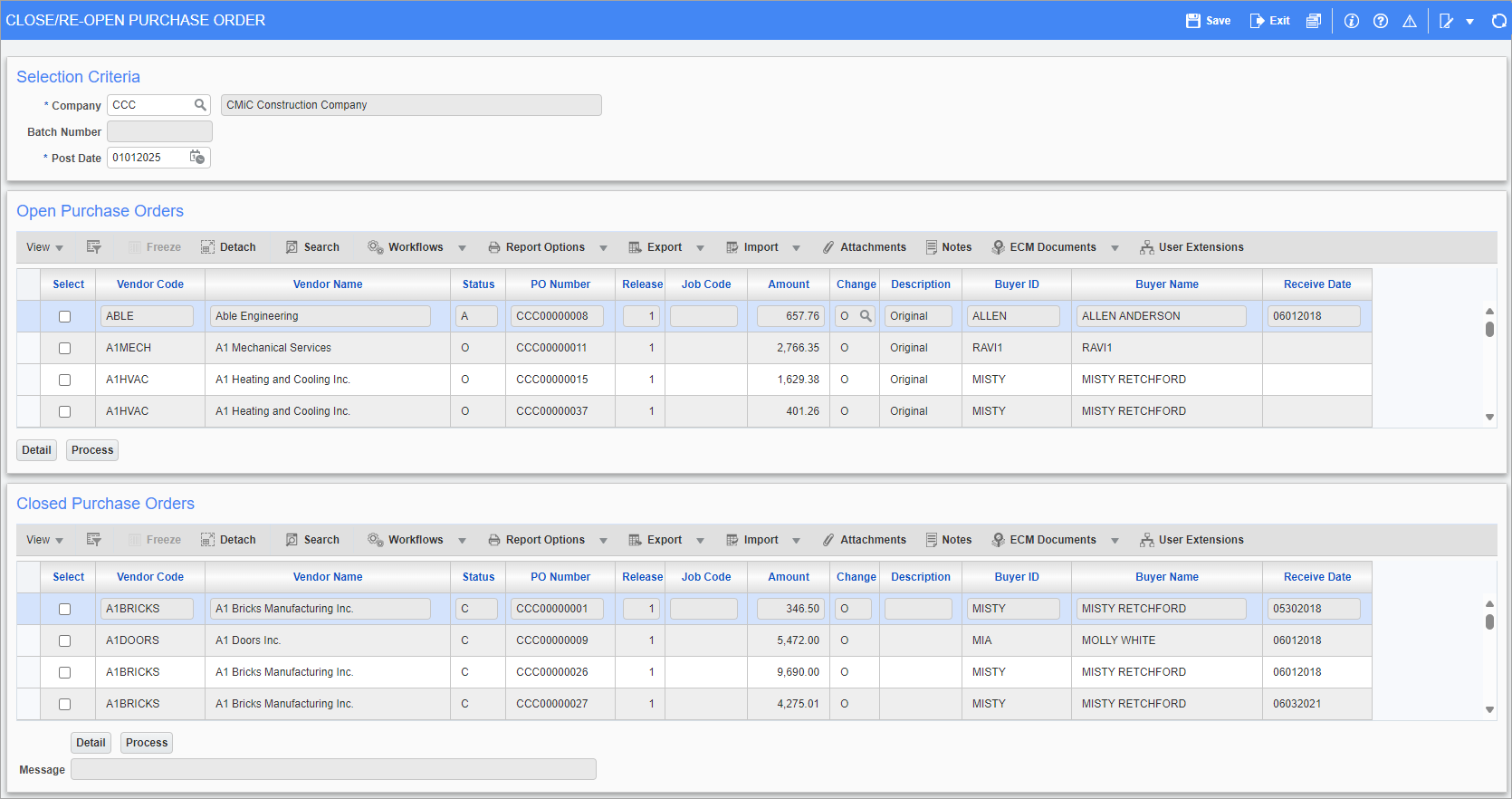
Pgm: POCLOSE – Close/Re-Open Purchase Orders; standard Treeview path: Purchase Order > Utilities > Close/Re-open PO
Use the Close/Re-Open Purchase Order screen to manually close or re-open purchase orders.
NOTE: Users should avoid using this utility repeatedly or unnecessarily, as it may cause issues.
The user will not be able to close a purchase order if there is an unposted receipt or voucher. The receipt or voucher must be deleted or posted before the purchase order may be closed.
If a purchase order has not been received in full and the purchase order is closed using Close/Reopen Purchase Orders screen where there are PO lines with ‘J’ distributions, the user will be warned that there are outstanding commitments on the job that will be relieved with closing. If the user continues with the close, the outstanding commitment will be reversed on the job. The same is true for a non-stock or free-form item line where the posting of the commitment was done at PO processing. The commitment must be relieved through Close/Reopen Purchase Orders screen as the line cannot be closed using Voucher PO Select.
NOTE: Once the outstanding commitment has been reversed, it will not be reinstated to the job if the purchase order is re-opened.
Selection Criteria
Company Code, Post Date
The system will default the current system date into this field. Change the date to the date of closing or re-opening a purchase order. The user will need to have the re-opening of Closed PO privilege granted before being able to perform the re-open purchase order function.
Batch Number
When a user closes an open PO, a batch number will be created and posted. The batch number will display in this field.
Open Purchase Orders
In the Open Purchase Orders section, check the ‘Select’ box beside the purchase order(s) to be closed.
Use the [Detail] button for a line item detail view of a selected PO.
Click the [Process] button to close the selected PO(s).
Closed Purchase Orders
In the Closed Purchase Orders section, check the ‘Select’ box beside the purchase orders to be re-opened.
Use the [Detail] button for a line item detail view of a selected PO.
Click the [Process] button to re-open the selected PO(s).