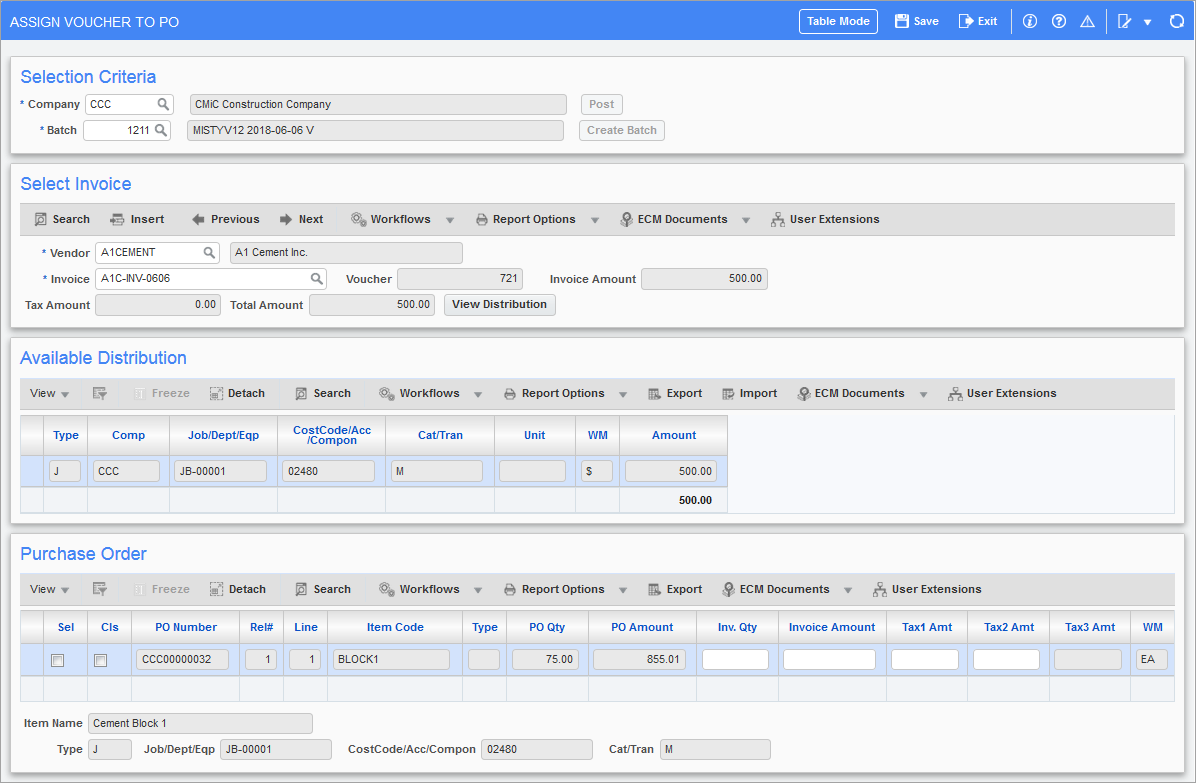
Pgm: POVOULINK – Assign Voucher to PO; standard Treeview path: Purchase Order > Utilities > Assign Posted Voucher to Purchase Order
There may be instances in the course of business where the voucher has been entered and posted without being matched to the purchase order. In this case, the Assign Voucher to PO screen will be used to link the voucher to the purchase order.
A voucher cannot be used more than once, nor can a voucher be used in more than one batch.
The voucher must match exactly to the purchase order with the correct job, phase category, quantities and dollar amounts. In the case where the items are non-stock or free-form and are having the postings done through the PO module as set by the PO Control checkbox ‘Post to JC Transaction for Non-Stock (and Free-Form) Receipt’ and ‘Post GL Transaction for Non-stock (and Free-Form) Receipt’ checked, the voucher entry will use the PO Control suspense department and account (standard Treeview path: Purchase Order > Setup > Local Tables > Control – Posting tab). Where the free-form or non-stock have these checkboxes unchecked, the voucher will be entered using the job phase category and the lines may be closed using this screen.
The General Ledger will not be affected by the linking as this is an adjustment in sub-ledgers only.
Selection Criteria
Company, Batch
Enter/select company code and create a batch.
[Post] – Button
Press the [Post] button to complete the link.
If the item is a non-stock or free-form item and is using the PO Control checkboxes as explained in the introduction, no reversing JC line will be created; however, if the checkboxes are unchecked then posting will create records in the job cost module for J lines from voucher distribution. If the item was an inventory item, it will create records in the job cost module by first negating the previously posted transaction and creating a new transaction as per new voucher distribution. If purchase order line was closed, then the new line with the remaining amount and qty will be deleted and the process will create new lines in the job cost module to relieve the commitments.
Select Invoice
Vendor
Enter/select the vendor code.
Invoice Number
Enter an invoice number that has been posted in the AP module without being matched to one or more purchase orders.
[View Distribution] – Button
To view the distribution of the posted invoice, press the [View Distribution] button.
Available Distribution
The distribution of the invoice will default to the Available Distribution section. These are non-updateable fields.
Purchase Order
The Purchase Order section will default all purchase order lines that match the voucher distribution and vendor code and have not already been matched to a voucher or voided. The user will then have the option to select what purchase order lines to match to the voucher. The linking will not allow the quantities or amounts to exceed the voucher distribution line. Credit taxes will not be included in the amount as they are not part of the expense.