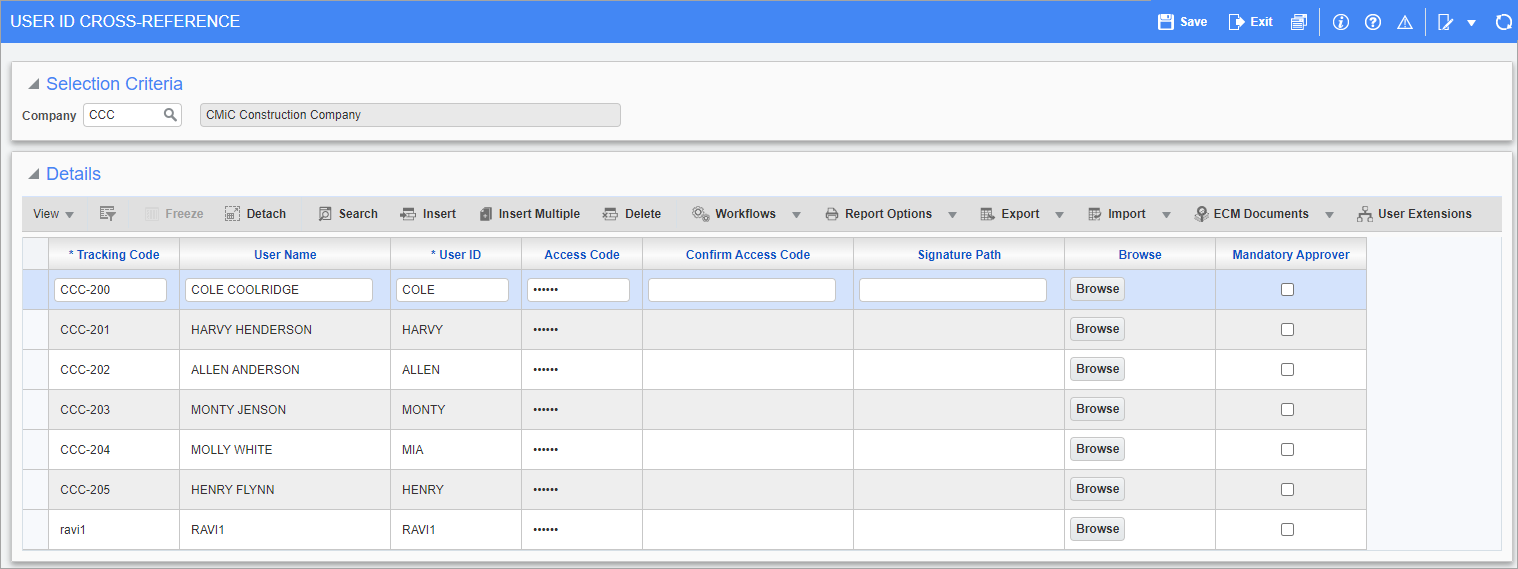
Pgm: EMPMAP –USER ID Cross-Reference screen; standard Treeview path: Purchase Order > Setup > Local Tables > User ID Cross-Reference
The User ID Cross-Reference screen is used to create and/or set up the requesters, buyers and approvers to be used within the Purchase Order (as well as the Requisitions) module. The user ID cross-reference requires setting up a tracking code, user name, and user ID, as well as a separate access code (password). The user ID may be an employee number or user-defined tracking code.
The user ID will most often match a valid ORACLE® user ID. Separate requesters can be set up that may not require computer access, but have the authorization to make purchase requests only.
NOTE: Before deleting a user ID in this screen, first delete it from the related module(s). The system will alert users if they have not deleted the user ID from any related screens (e.g., from the Purchase Order Roles screen).
Tracking Code
Enter the tracking code for the approver, buyer, or requester being defined. The tracking code is an internal code that will be used by the system to track and maintain the approvers, buyers and requestors.
Tracking codes can be linked to an employee number. In the instance where an employee number will be used, an LOV is available for selection. However, in most instances it is recommended that the tracking code match the user ID or some variation of the approver, buyer or requestor’s name.
NOTE: Once the record has been saved, the tracking code will no longer be accessible.
Name
Enter the name of the user that is being defined. The name field has a maximum capacity of 30 alphanumeric characters in length.
User ID
Enter/select the user ID that represents the entity being defined.
In most cases, this user ID will coincide with the ORACLE® user ID. The ORACLE user ID must have been previously set up on the User Maintenance screen within System Data module (standard Treeview path: System > Security > Users > User Maintenance – General tab).
NOTE: The user ID can also represent an individual that does not have an official ORACLE® user ID. For example, requesters that do not access the system but may request the purchase of items.
Access Code
Enter the access code associated with the user being defined. The access code will be used to access the purchase orders that fall under this user jurisdiction (where the user has been defined as an approver). This is a password-type field, therefore, the value entered will appear in the screen as ****** for security reasons. The access code will have to be entered twice, once in the Access Code field and then again in the Confirm Access Code field.
Although this is not a mandatory field, if left blank, the user will not be able to access the approval screen, even if they are set up as an approver.
For security reasons, the access code may be changed after the screen has been saved. The new access code will have to be entered twice, once in the Access code field and then again in the Confirm Access Code field. If the user forgets to enter the new access code in the Confirm Access Code field, an error message will appear that the passwords do not match.
Signature Path
Clicking the [Browse] button launches a pop-up window which allows the user to browse for and select an image of a buyer signature for uploading. The buyer signature will print at the bottom of the PO along with the written name.
NOTE: This field is a custom report option and does not apply to standard reports.
Mandatory Approver – Checkbox
Check the ‘Mandatory Approver’ checkbox when a user must approve the purchase order regardless of the other approvers assigned.
NOTE: Approver must be added to the lowest approval level.