Approver Rules Overview
The hierarchy for setting up approvers will start with:
Approval Levels
Number of approval levels set via the Maximum Approver Levels field on PO Defaults tab of the Purchase Order Control screen (standard Treeview path: Purchase Order > Setup > Local Tables > Control).
Set with a maximum dollar amount that approver assigned to this level can approve; if no maximum, the maximum is set to 999,999,999.
Approvers
Approvers are individuals authorized to accept or reject the details of a purchase order for each specified approval level.
Approvers will be selected from the user list LOV – set up in the User ID Cross-Reference screen. Be very careful about whom is selected as an approver, as there are names on the User ID Cross-Reference screen who are registered as being able to submit a request for material only.
Approvers must also be set up in Purchase Order Roles screen or they will be rejected when entering a purchase order (standard Treeview path: Purchase Order > Setup > Local Tables > Purchase Order Roles).
The same approver may be applied to more than one approver level.
Which approver will belong to each level must be taken into consideration, as this information will be used when assigning approvers to groups/teams. When doing the assigning, there is an option to have more than one approval level assigned to a group. For example, an approval group could be set up as “office group” with an approval level of a maximum $1000.00 at level 1.
Approval Groups
Approval groups represent the standard work groups (teams) for approval.
Each group will pull from the approver’s list and will be governed by the approver levels rules.
An approval group may have those allowed to approve purchase orders for the office, or site or over a maximum allowed.
Assign Approvers to Approval Groups
Now that the approval groups have been set up, the approvers will be selected and assigned to the correct group.
Assign Approvers to Locations
(Optional) An approver assigned to a location is identified as the individual authorized to accept or reject the request for delivery of Inventory Items by specific locations.
The System Data module’s Location Maintenance screen works directly with location codes (standard Treeview path: System > Global Tables > Location Code). In the Purchase Order module, the location is brought forward and the approver is assigned in the Location Approvers Maintenance screen (standard Treeview path: Purchase Order > Setup > Local Tables > Approvers > Location Approvers). Once assigned, the approver can then be assigned to the location code in the Location Maintenance screen in the System Data module.
Approval Levels
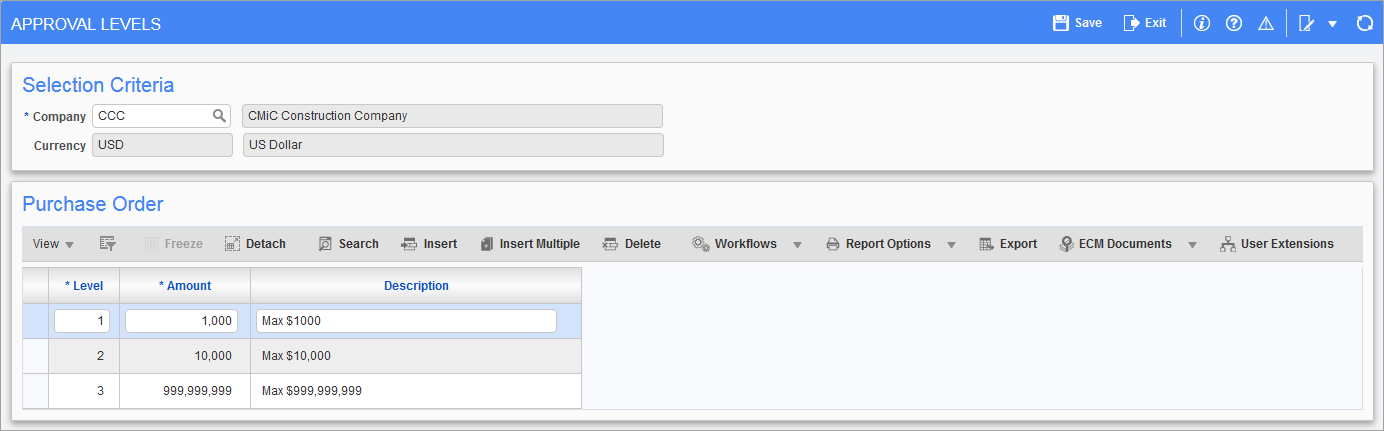
Pgm: POAPPLV – Approval Levels; standard Treeview path: Purchase Order > Setup > Local Tables > Approvers > Approval Levels
This screen is used to establish the hierarchical structure for the approval levels required for the various purchase order stages.
Before setting up approval levels, the number of approval levels must have been set via the Maximum Approver Levels field on PO Defaults tab of the Purchase Order Control screen (standard Treeview path: Purchase Order > Setup > Local Tables > Control).
Level
The first time this screen is entered, the system will display the number “1” as the default for the first level of approval to be associated with a purchase order.
The system increases the approval level by one for each new detail line up to the number defined in the Purchase Order Control screen for the Maximum Approval Levels field.
NOTE: The maximum number of approval levels is ruled by the number of levels entered on the Purchase Order Control screen. To increase the amount of levels, the Purchase Order Control screen will have to be changed. Otherwise, an error message “Invalid Approval Level Number” will be generated.
Amount
Enter the maximum PO amount that an approver at this level is authorized to approve; if this level is to have no maximum, set this field to 999,999,999.
Description
Enter a description for the approval level.
Approvers
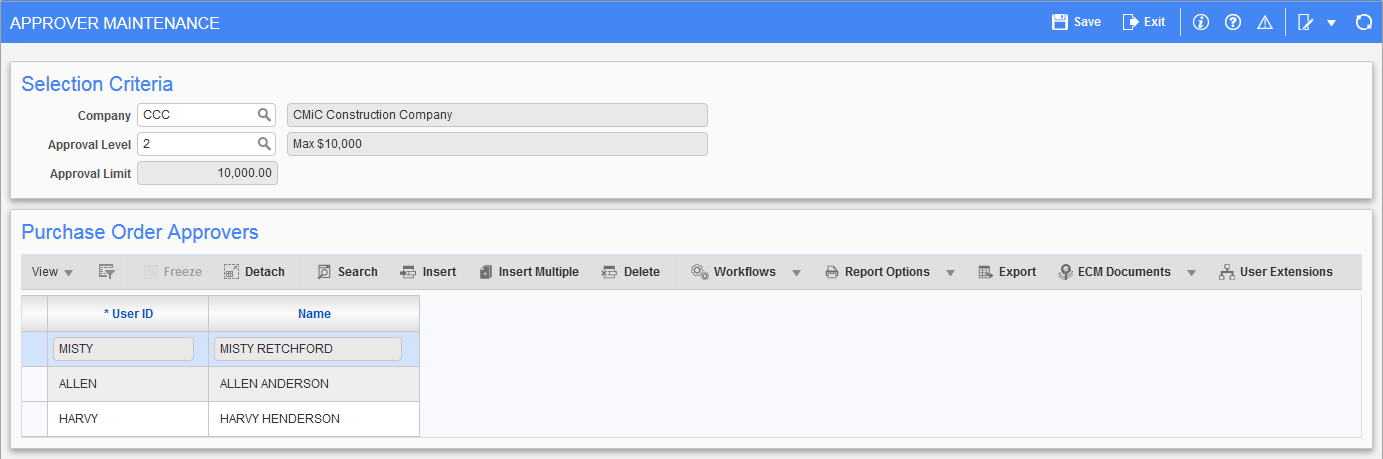
Pgm: POAPPRV – Approver Maintenance; standard Treeview path: Purchase Order > Setup > Local Tables > Approvers > Approvers
This screen is used to maintain a company’s purchase order approvers for a particular approval level. Approvers are individuals authorized to accept or reject the details of a purchase order for a particular approval level.
Users who have not been set up in the User ID Cross-Reference screen will not be available in this screen to be set up as an approver for the specified approval level.
Selection Criteria
Company
Enter/select company for which PO approvers are to be set up.
Approval Level
Enter/select the approval level for which approvers are being specified its approvers. The approval limit associated with the approval Level will display in the field below.
Approval Limit (Display Only)
Enter the maximum PO amount that an approver at this level is authorized to approve; 999,999,999 indicates that the level has no maximum limit.
Purchase Order Approvers
Entries in this section of the screen are added or deleted via the [Insert] and [Delete] buttons on the Block Toolbar.
User ID, Name
To set a user as an approver for the selected approval level, select the user’s User ID from the LOV. The available User IDs in this field are maintained via the User ID Cross-Reference screen.
An approver may belong to more than one approver level.
Approval Groups
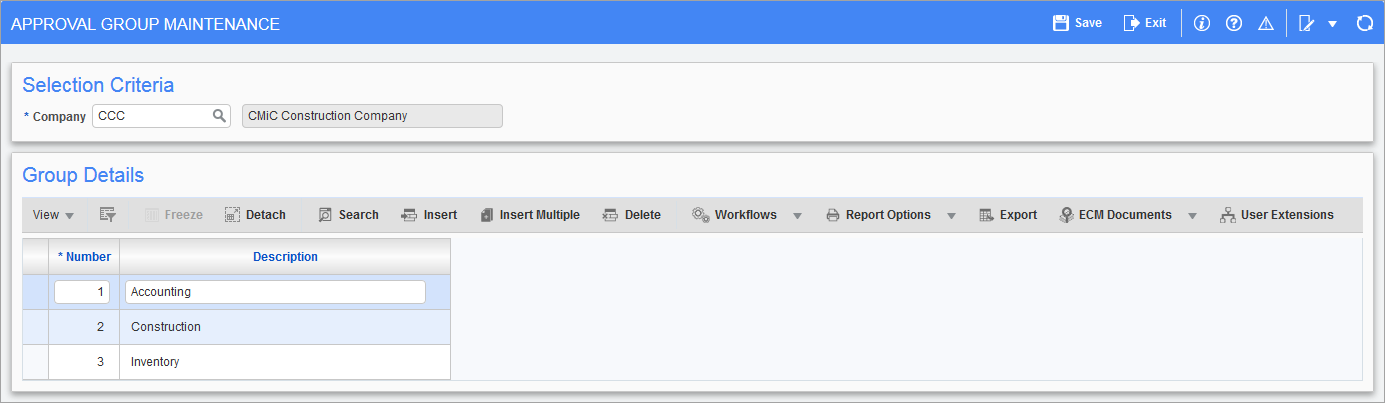
Pgm: POGROUP – Approver Group Maintenance; standard Treeview path: Purchase Order Setup > Local Tables > Approvers > Approval Groups
This screen is used to maintain a company’s PO approval groups. Approval groups represent standard work groups (teams), and its members have authorization for PO approvals. For example, an approval group may be set up for site purchase orders and an approval group may be set up for office purchase orders. The approval groups are represented numerically, with a detailed description.
Number, Description
Enter a numerical value for the approval group via the Number field, and a description for it via the Description field.
Assigning Approvers to Approval Groups

Pgm: POGRAPRV – Group Approvers Maintenance; standard Treeview path: Purchase Order > Setup > Local Tables > Approvers > Assign Approvers
This screen is used to assign approvers to an approval group.
An approver may belong to more than one approval group.
Selection Criteria
Company
Enter/select the company for which an approval group is to be set up.
Approval Group
Enter/select the approval group for which approvers will be specified.
Purchase Order Approvers
Entries in this section of the screen are added or deleted via the [Insert] and [Delete] buttons on the Block Toolbar.
Level, Limit, Description
NOTE: Only approval levels set up for the company via the Approval Level Maintenance screen will be accepted (standard Treeview path: Purchase Order > Setup > Local Tables > Approvers > Approval Levels).
Enter the approval level number in the Level field. The Limit field displays the level’s maximum authorizable amount for a PO, and the Description field displays the Level’s description.
Assignment Rules:
Only one approver for each approval level may be entered for an approval group.
One to all approval levels may be entered.
User, Name
NOTE: Only users set up as approvers via the Approver Maintenance screen will be available via the User field’s LOV (standard Treeview path: Purchase Order > Setup > Local Tables > Approvers).
Select a user, which was set up as an approver, to assign the user to the level.
Assigning Members to Approval Groups
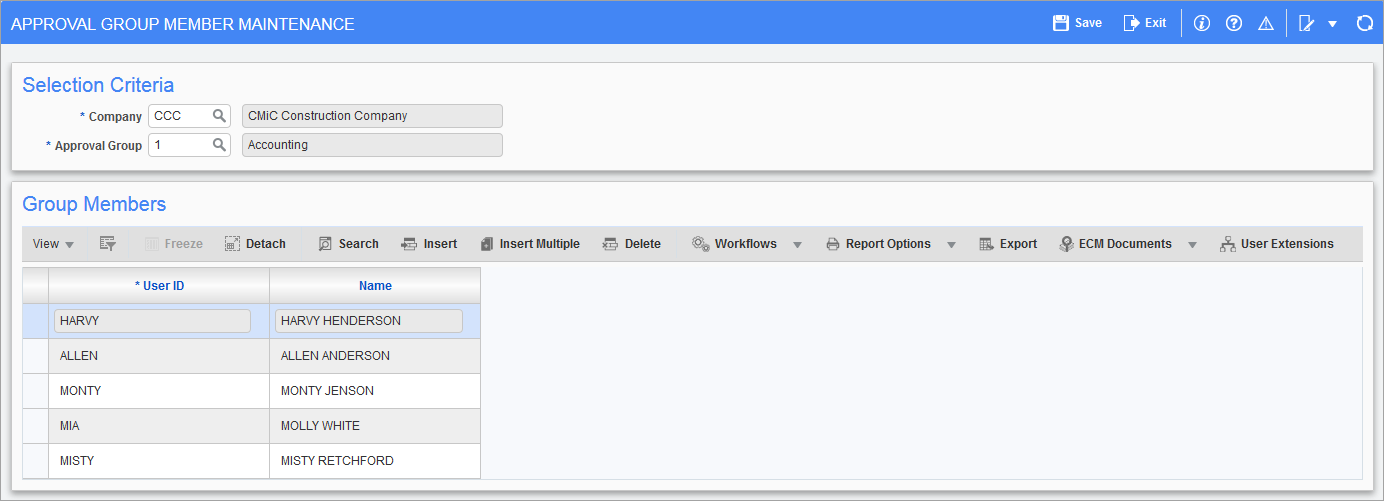
Pgm: POGMEMB – Approver Group Member Maintenance; standard Treeview path: Purchase Order > Setup > Local Tables > Approvers > Approval Group Members
Use this screen to identify the names of the individuals performing a purchasing and/ORACLE® materials management function to be affiliated with an approval group. These individuals have been identified as part of the purchasing team, but do not necessarily have approving rights. Perhaps the individual is a buyer, receiver or requestor only. Now that the approvers have been identified, the other purchasing members may be associated with each approver group. Each member can belong to one group only.
Approval Group
Enter/select the approval group having users applied. Each group will need to be entered separately. A user may only be applied to a group once.
User ID
Enter a valid User ID for the individual being granted approval rights for a purchase order with the specified approval group.
This individual may be set up via the User ID Cross-Reference screen and assigned to roles as a requestor only, or a buyer only or a receiver only.
Setting Mandatory Approver Locations
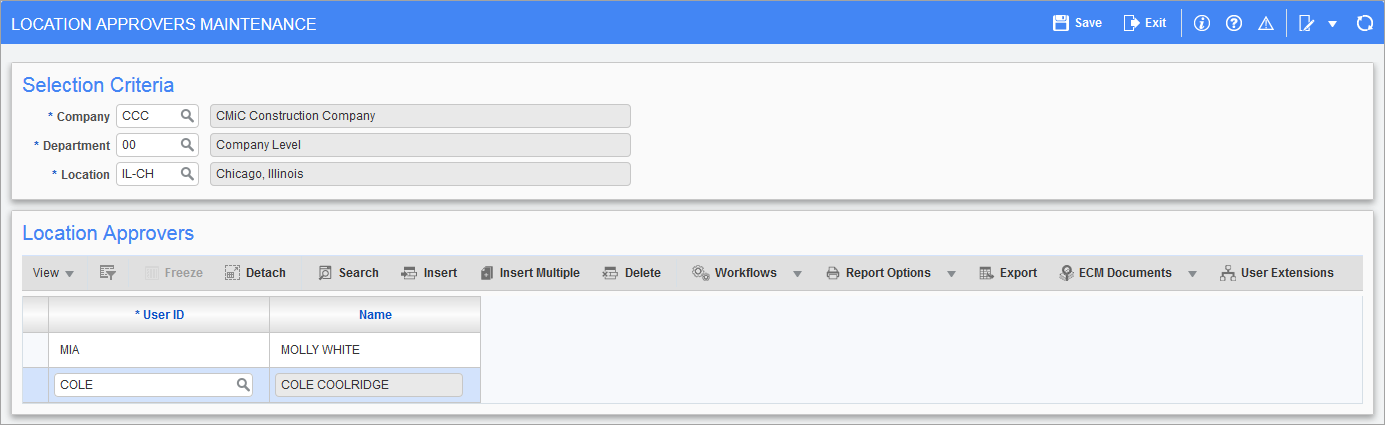
Pgm: POLOCAPR – Location Approvers Maintenance; standard Treeview path: Purchase Order > Setup > Local Tables > Approvers > Location Approvers
The Location Approvers screen identifies the names of the individuals authorized to accept or reject the request for delivery of Inventory Items by location. This is most commonly used for locations that store hazardous materials.
Department
Enter/select the department code from the LOV.
Location Code
Enter/select the location code from the LOV. This location is directly linked to the Location Maintenance screen in the System Data module (standard Treeview path: System > Global Tables > Location Code). Once the approver is set up in the PO location, their name can now be assigned to the location code in the Location Maintenance screen in the System Data module, as shown in Setting Mandatory Location Approval. Each location will need to be entered separately.
User ID
Select a valid User ID for the individual being granted approval rights for a purchase order with the specified approval level. The descriptive name of the User ID is displayed in the adjacent field, if found.
Setting Mandatory Location Approval
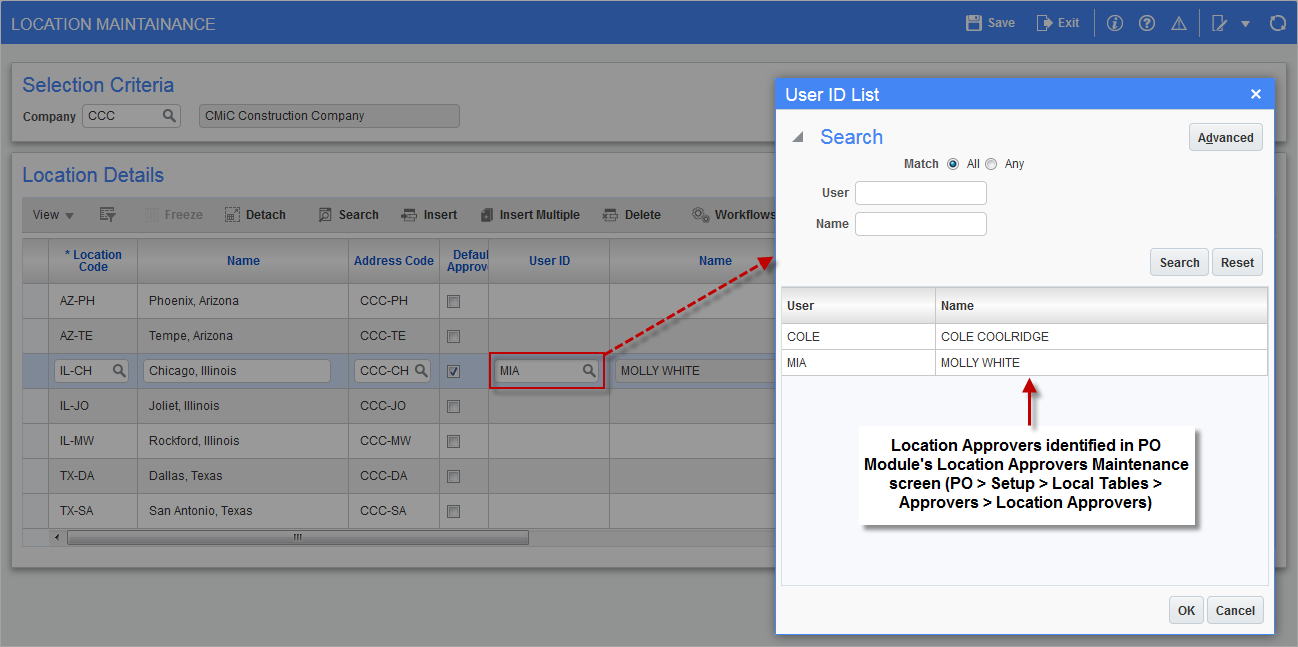
Pgm: LOCFM – Location Maintenance; standard Treeview path: System > Global Tables > Location Code
Once the approvers that are available for use within PO approver locations are defined on the Location Approvers Maintenance screen (standard Treeview path: Purchase Order > Setup > Local Tables > Approvers > Location Approvers), the default approver for the location can be specified. To define these default approvers, go to the Location Maintenance screen in the System Data module. Within this screen, flag each location with a default approver and then specify the User ID that represents the approver to be defaulted.
Location Code
Enter a code for the physical location being entered, up to five characters. A combination of characters can be used from A-Z and 0-9 (e.g. 'SHOP', 'BIN1', '3'). The location code will be used to identify locations for inventory items, job sites, or employee work locations, as required by those applications.
A location code must be entered for each location set up.
Name (Location)
Enter a descriptive name for the location, up to 30 characters. This name will appear on most forms requiring the entry of a location code.
Address Code
Enter the appropriate address code for this location. The address code entered must have been previously set up on the Address Codes screen in the System Data module (standard Treeview path: System > Global Tables > Address Code). The address code references a complete address, and is used to define where the location actually is.
Default Approver – Checkbox
Check the box if this location will require a default approver within the Purchase Order module.
Leave this field blank if a default approver is not required within the Purchase Order module.
User ID (Approver)
Select the User ID for the approver that is required for any purchase order entered with the location defined on this line. Valid location approvers must have been set up previously within the Location Approvers Maintenance screen (standard Treeview path: Purchase Order > Setup > Local Tables > Approvers > Location Approvers).