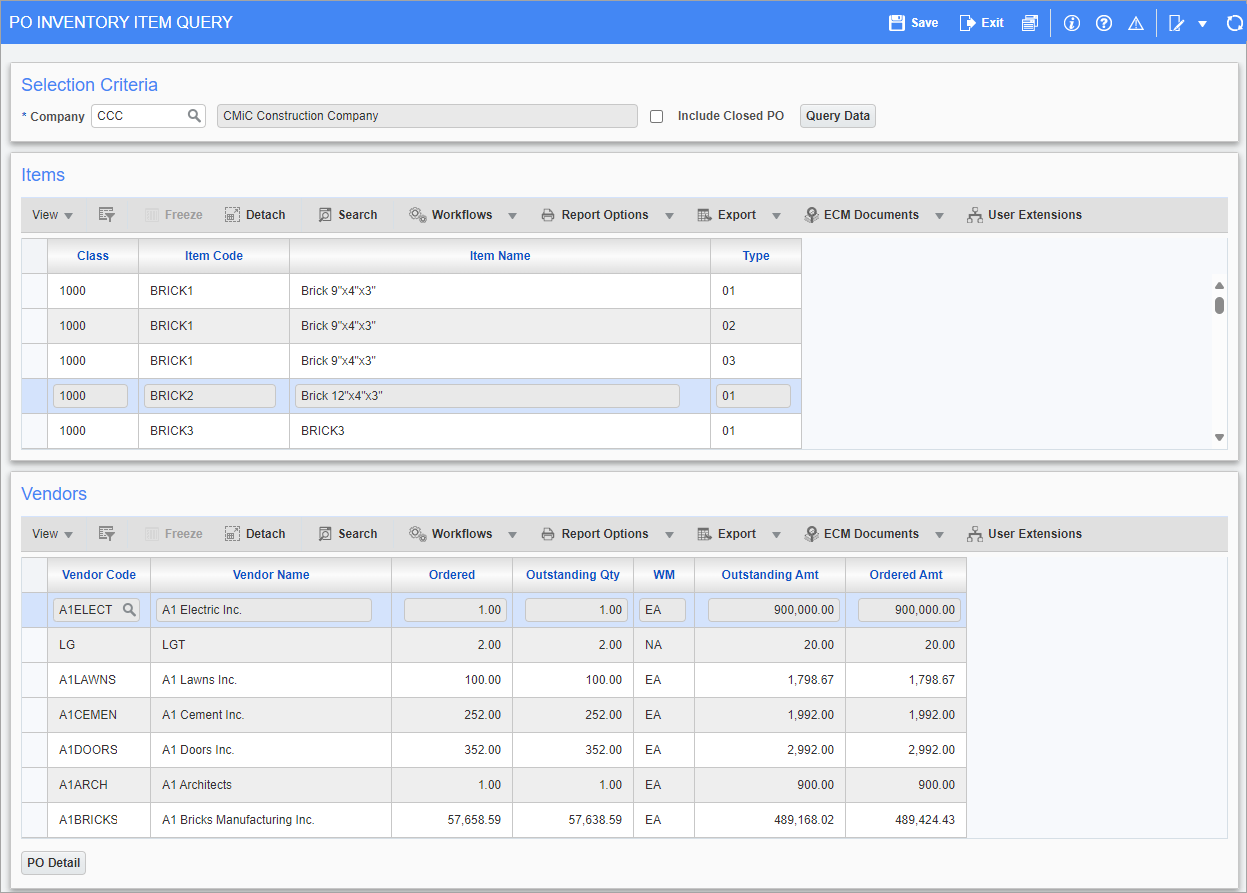
Pgm: POCIIQRY – PO Inventory Item Query; standard Treeview path: Purchase Order > Queries > Vendor by Inventory Item Query
The PO Inventory Item Query screen is used to examine the inventory items associated with specific purchase orders.
The screen is divided into three sections: Selection Criteria, Items, and Vendors. All information appearing on this screen is specific to the company specified in the default setup.
The Items section displays the Item(s) selected for this query. The Vendors section displays the vendor(s) associated with the specified Item. The [PO Detail] button at the bottom of the screen opens a pop-up window which displays the purchase orders for the item and vendor selected.
Selection Criteria
Company
Enter/select a company code.
Include Closed POs – Checkbox
Click the checkbox to display both open and closed POs in the query.
[Query Data] − Button
Press the [Query Data] button to display the inventory items for the selected company.
Items
This section lists the inventory and non-stock items associated with the specified vendor.
Class, Item Code, Item Name, Type
These fields are read-only and display the item class code, item code, item name, and item type. These fields are maintained in the Item Master screen in the Inventory module.
Vendors
Use this section to select the vendors to be associated with the orders to be reviewed. The vendors are arranged in alphabetical order.
Vendor Code, Vendor Name
These fields are read-only and display the vendor code and name.
Ordered
This field is read-only and displays the ordered quantity of the selected item.
Outstanding Qty
This field is read-only and displays the outstanding quantity of the selected item
WM
This field is read-only and displays the original weight measurement (WM) unit entered for the selected item.
Outstanding Amt
This field is read-only and displays the total calculated outstanding amount after currency exchange rates have been applied. Amounts are converted to the company currency.
Ordered Amt
This field is read-only and displays the total calculated ordered amount after currency exchange rates have been applied. Amounts are converted to the company currency.
NOTE: This field is hidden by default and can be added using Lite Editor.
[PO Detail] – Button
![Screenshot of PO Inventory Item Query pop-up launched from [PO Detail] button](../../../../Resources/Images/PO_12c/PO_POInventoryItemQuery_2.png)
Pop-up window launched from [PO Detail] button on the PO Inventory Item Query screen
The [PO Detail] button displays the purchase orders associated with the inventory or non-stock item for the selected vendor.
If the list of purchase orders is too long, execute a specific search on one or more of the following selection criteria: Expected Receipt Date, Received Date, and Ordered Quantity.
NOTE: The Ordered Amt field is hidden by default and can be added using Lite Editor.