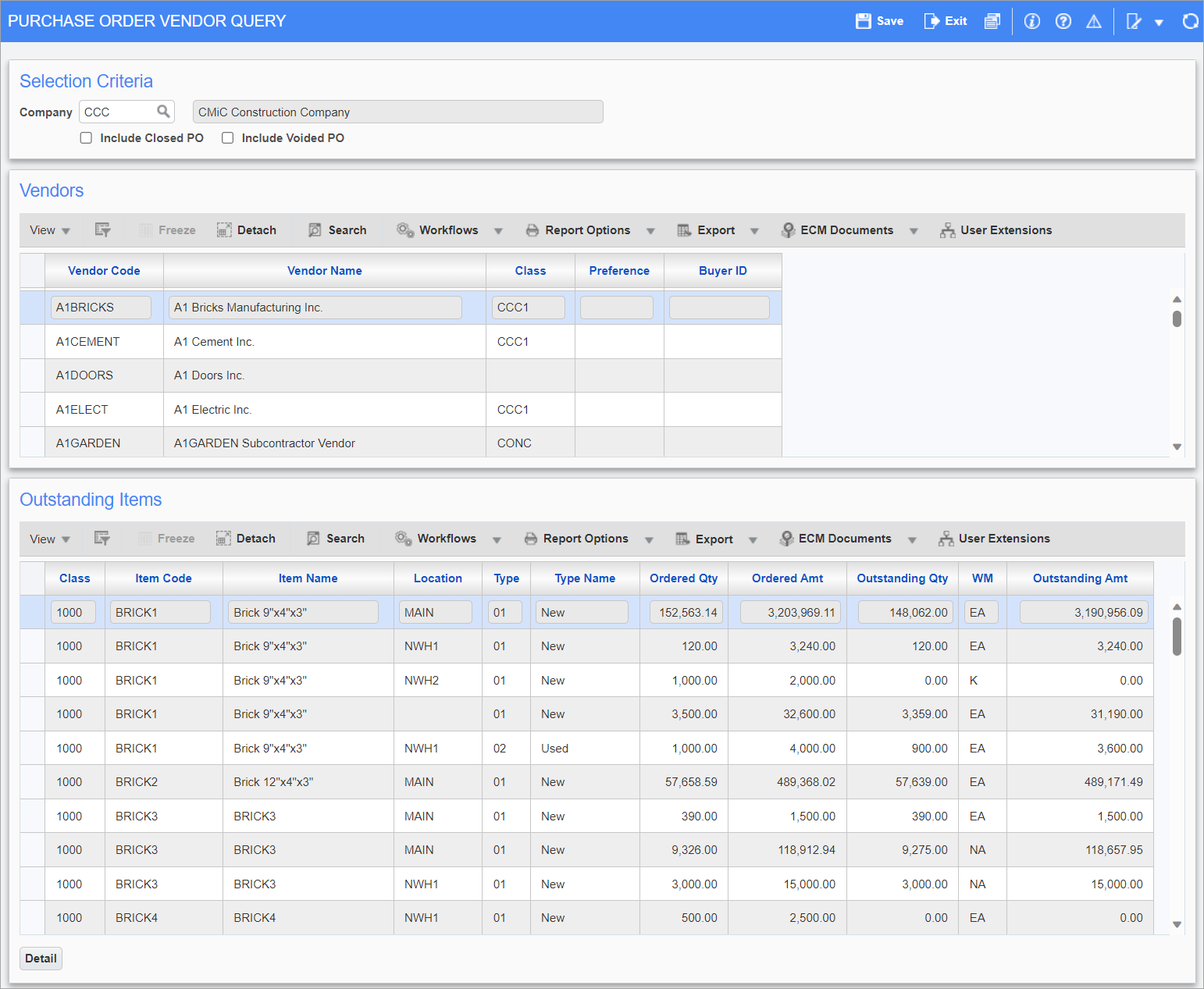
Pgm: POVQRYC – Purchase Order Vendor Query; standard Treeview path: Purchase Order > Queries > Purchase Order Query by Vendor
The Purchase Order Vendor Query screen is used to examine the outstanding purchase orders and the related Inventory and Non-Stock Items associated with a Vendor.
This screen is divided into three sections: Selection Criteria, Vendors, and Outstanding Items. All information appearing on this screen is specific to the Company specified in the default setup. The Vendor section displays the Vendor(s) selected for this query. The Outstanding Items section displays the Inventory and Non-Stock Items associated with the specified Vendor. The [Detail] button at the bottom of the screen opens a pop-up window which displays the Purchase Orders for the Vendor and Item selected.
Selection Criteria
Include Closed POs – Checkbox
Click the checkbox to display both open and closed POs in the query.
Include Voided POs – Checkbox
Click the checkbox to include voided POs in the query.
Vendors
Use this section to select the vendors to be associated with the orders to be reviewed. The vendors are arranged in alphabetical order.
Outstanding Items
This section lists the inventory and non-stock items associated with the specified vendor.
If the list of Items is too long, execute a specific search on one or more of the following selection criteria: Item class, Item Type Code, Item, Ordered Quantity, Weight/Measure Code, and Outstanding Amount.
The columns Item Name, Item Type Name, and Ordered Amount are hidden by default but can be added using Lite Editor.
[Detail] – Button
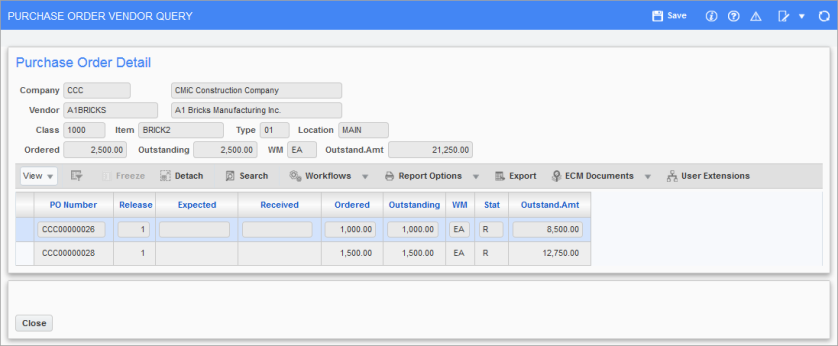
Pop-up window launched from [Detail] button on the Purchase Order Vendor Query screen
The [Detail] button displays the purchase orders associated with the inventory or non-stock item for the selected vendor.
If the list of purchase orders is too long, execute a specific search on one or more of the following selection criteria: Expected Receipt Date, Received Date, and Ordered Quantity.