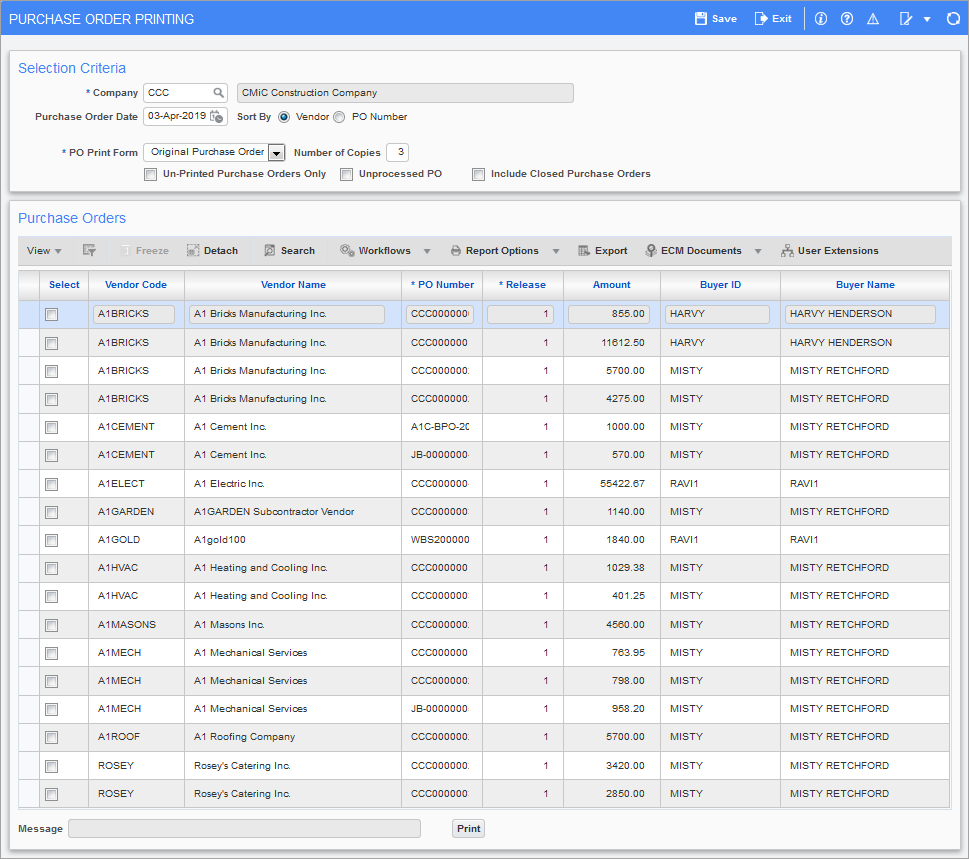
Pgm: POREPRT – Purchase Order Printing; standard Treeview path: Purchase Order > Process > Print Purchase Order
The Purchase Order Printing screen will allow for the printing of one or more copies of purchase orders whether processed or unprocessed, approved or un-approved. The number of copies will depend on the Document Printing Options set up previously in local tables (standard Treeview path: Purchase Order > Setup > Local Tables > Document Printing Options).
Selection Criteria
Company
Enter/select the company for which to print purchase orders.
Purchase Order Date
Enter/select the date, which will appear on the purchase orders selected for printing.
Sort By – Radio Buttons
Select the way in which to sort the purchase orders. Purchase orders can be sorted by ‘Vendor’ or by ‘PO Number’.
PO Print Form
The print form will default from the setting on Purchase Order Control screen but can be changed at this time (standard Treeview path: Purchase Order > Setup > Local Tables > Control – Purchase Order Defaults tab).
Number of Copies
This field will default to the number of copies set up previously on the Document Printing Options in local tables (standard Treeview path: Purchase Order > Setup > Local Tables > Document Printing Options). If this was not set up, then the default here will be 1. The number of copies can be changed, if required.
If 4 copies have been set up in the Document Printing Options setup screen, and this value is changed to 2, only the first 2 copies of the 4 will print. It is not possible to only print copy number 3, users must print 1 through 3.
Un-Printed Purchase Orders Only – Checkbox
Check the ‘Un-Printed Purchase Orders Only’ box to limit the selection of purchase orders to purchase orders that have not been printed.
Leave this checkbox unchecked to limit the selection of purchase orders to purchase orders that have been printed.
Unprocessed PO – Checkbox
Check the ‘Unprocessed PO’ checkbox to limit the selection of purchase orders to purchase orders that have not yet been processed (posted).
Leave this checkbox unchecked to limit the selection of purchase orders to purchase orders that have already been processed.
Include Closed Purchase Orders – Checkbox
To re-print a closed PO, check the box to display both open and closed POs.
Print Quantities and Amounts
This option is not available under the standard version of the product.
Purchase Orders
This section displays all purchase orders available for printing.
Select – Checkbox
Check the ‘Select’ box(es) to select the POs to be printed.
[Print] – Button
Click the [Print] button to print the selected POs.