Approve PO
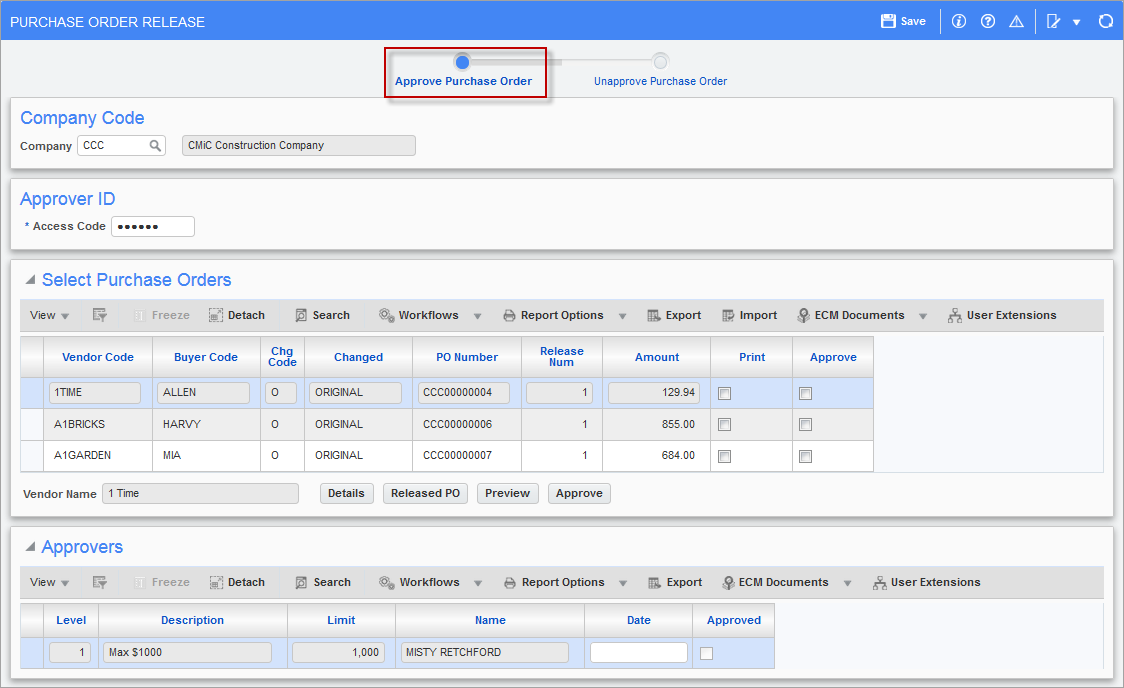
Pgm: POREL – Purchase Order Release; standard Treeview path: Purchase Order > Process > Approve Unapprove Purchase Order
The approval of purchase orders can be set to be automatic on the Purchase Order Control screen (standard Treeview path: Purchase Order > Setup > Local Tables > Control – Purchase Order Defaults tab). In that case, manual approval is not required. However, many companies prefer to approve the purchase orders manually and will use this screen.
Appearing in the approval and un-approval screens are those purchase orders that have been created to be manually approved.
An approver will need to have an access code to view POs within the approve or unapprove purchase order screens. The screen, shown above, is comprised of three sections: Approver ID, Select Purchase Orders, and Approvers.
Approver ID (Access Code)
Enter the access code associated with the approver whose purchase orders are to be approved. For security reasons, this field displays dots instead of characters.
Select Purchase Orders
The Select Purchase Orders section lists all purchase orders that require approval from the approver(s) indicated by the approver ID in the previous section.
To view the Purchase Order Entry screen and see the full details of a purchase order, place the cursor on the purchase order line and press [Details] button.
To view released purchase orders for a vendor, place the cursor on the vendor line and press [Released PO].
To preview a purchase order, check the ‘Print’ checkbox beside the purchase order to be viewed and press [Preview] button. A draft of the purchase order, as it will be printed, will be available to be previewed and printed.
To approve a purchase order, check the ‘Approve’ checkbox beside the purchase order(s) to be approved and press the [Approve] button. Once approval has occurred, the checkbox beside the approver’s name will activate.
Approvers
This is a query-only section where the user can view:
-
If the purchase order is approved.
-
If there is more than one approver.
-
If one approver approved the purchase order and the order is waiting for a second or third approver from a different approval level.
Unapprove PO
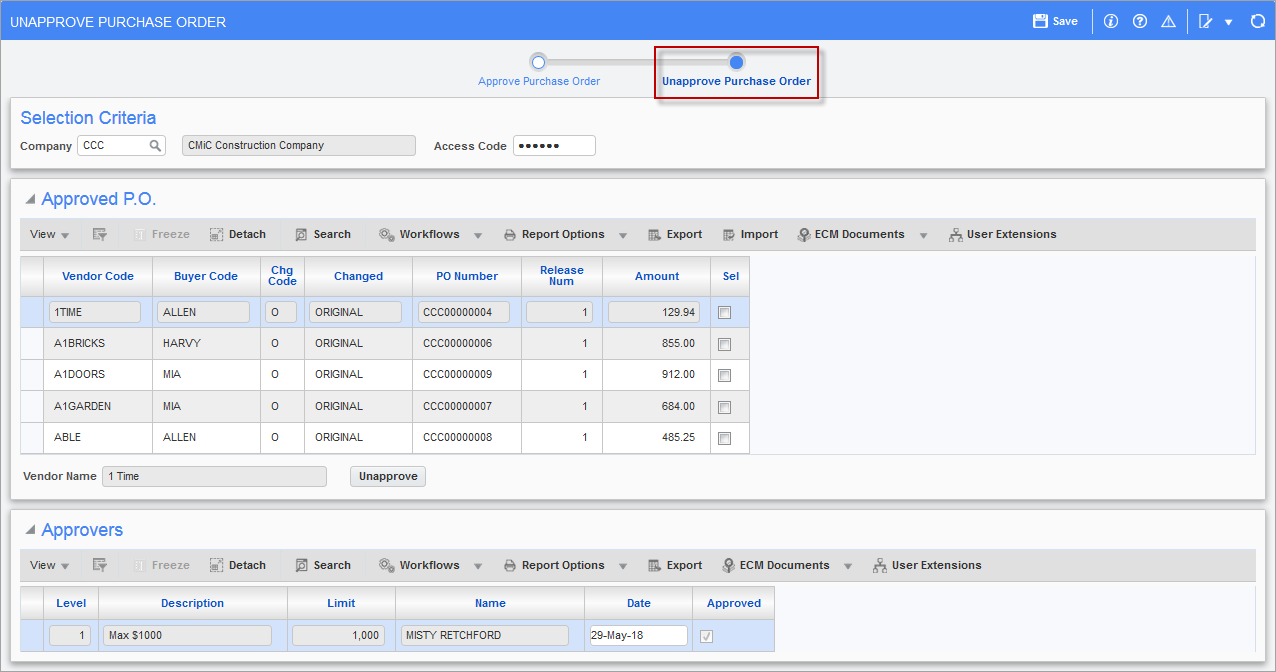
Pgm: POUNREL – Unapprove Purchase Order; standard Treeview path: Purchase Order > Process > Approve Unapprove Purchase Order
The Unapprove Purchase Order screen works in exactly the same way as the Approve Purchase Order screen, but the user can only unapprove a PO. Viewing the details is not available.