![]()
Pgm: BPVENFM – Maintain Vendors; standard Treeview path: Purchase Order > Setup > Maintain Vendors - Accounting tab
The accounting information is defaulted from the company AP Control file and should not generally require changes unless the currency of the vendor is not the same as the company currency. The accounting information for a vendor determines almost all the defaults that are used during voucher entry, unless the system is told to retrieve the information from another location. The AP Control Account is the one account that the user may not change during data entry.
Voucher Payment Fields
Currency
When a vendor is created, the system creates the vendor with the same currency as the company. If the currency is changed, the system will verify that the cash account matches the currency code. When the accounts do not match, the currency of the cash account will have to be changed.
Invoice Series
Enter/select the invoice series code to be used for the vendor. Invoice series codes represent invoice types, and depending on their setup, may default AP accounts and invoice distributions. To use this option, the ‘Invoice Series Code’ box must be checked on the Voucher tab of the AP Control File screen (standard Treeview path: Accounts Payable > Setup > Local Tables > Control File Options). If required, enter the invoice series code to default into all vouchers created for this vendor. Invoice series codes are maintained on the Invoice Series Code screen in the AP module (standard Treeview path: Accounts Payable > Setup > Local Tables > Invoice Series Codes).
Distribution Type
Select the distribution type to be used for the vendor. The distribution type is used during voucher entry, and should be set to the most common type for the vendor.
-
General Distribution: will default the distribution line type in voucher entry to a 'G' for direct General Ledger expenses.
-
Job Distribution: will default the distribution line type in voucher entry to a 'J' for Job Expenses.
-
Equipment Distribution: will default the distribution line type in voucher entry to an 'E' for Equipment expenses. Although voucher entry allows for distribution to a ‘W’ type of expense, there is no distribution type set up in the vendor file. ‘W’ type distribution will have to be set manually at the time of invoice entry/distribution.
Multi Comp. Vouchers – Single Check – Checkbox
Check this field if when paying the vendor, the system should consolidate the payment of invoices across companies onto one check.
This feature will combine vouchers from different companies going to the same vendor onto a single check. This field will default from the ‘Multi-company Vouchers - Single Check’ checkbox on the Check tab of the AP Control File, and it works in conjunction with the AP Pay Group feature available for the payment process.
Retainage %
Only enter data in this field to override the retainage percentage associated with the terms code for this vendor. Overriding this value is only applicable to the Register Invoices and Enter Vouchers screens.
Discrete Check – Checkbox
Check this field if when paying the vendor, a separate check for each voucher is required, as opposed to issuing just one check to the vendor for all payments.
Prenote File – Checkbox
Payment Selection and Prepare Check screens validate if vendors are marked as prenote. If checked, vendor is marked as prenote and vouchers for this vendor will not be included into EFT payment selection; however, they will be available for Manual, EFT and Non-EFT, and Non-EFT Payment Selections. The default is not checked.
Once the vendor is approved by the bank, the ‘Prenote Flag’ can be unchecked to process EFT payments.
The ‘Prenote Flag’ cannot be changed if unposted transactions exist for this vendor.
Voucher Status Def.
This field determines the default payment status of a voucher when it is first entered for this vendor.
For new vendor records, the system will default this field’s value from that of the Default Voucher Status field on the Voucher tab of the AP Control File screen.
The following are details about the two possible default payment statuses for vouchers (there are other payment statuses, but only these two can be initial statuses:
-
Normal: The voucher flows through the standard payment process, and its due date is used to determine when it is to be paid.
-
Perm Defer: Indicates that voucher is deferred until its status is changed via the Adjust Voucher Status screen. Deferred vouchers are listed on the Deferred Vouchers tab until this status is manually changed to “Normal”, releasing the voucher for payment.
Allow Transactions – Checkbox
The ‘Allow Transactions’ checkbox is used to allow or prohibit the application of transactions against the vendor. If a vendor record is made inactive, by unchecking the ‘Active’ box on the Vendors tab, ensure that this checkbox is also unchecked. By default, this checkbox is checked.
Third Party Payment Mode
Select an applicable third-party payment mode for the vendor, or leave this field blank if a third-party payment mode is not to be used for this vendor.
EFT Payments – Checkbox
The default is not checked, which means that the vendor will be paid by check, not via electronic funds transfers (EFT). If this field is checked, then the system will require the Bank Code, Bank Transit, Account Number and Suffix fields to be entered. The account data must have been previously set up on the Bank tab of this vendor’s Business Partner record.
EFT/TPPM Distribution & EFT E-mail
The EFT/TPPM Distribution field is used to select how the vendor will be notified of an EFT payment. The two options are “E-Mail” and “Mail”.
This information may have defaulted from Payroll Control or from the Payroll Employee Profile setup if this vendor is an employee that was automatically set up as a vendor.
If the “E-Mail” option is selected for this field, during payment processing via the Print Check screen, if users check the ‘EFT/TPPM Distribution’ checkbox, a notification of the EFT payment will be sent to the e-mail specified by the EFT E-mail field on the Accounting tab of the Maintain Vendors screen. Otherwise, if the EFT E-mail field is left blank on the Accounting tab, the email defined on the Vendors tab will be used instead.
Employee Number
This is a display-only field. If this vendor is an employee for whom this vendor record was auto-created by the Employee Profile application, the employee’s employee number will default to this field. Employee information will show as ****** for confidentiality.
Bank Code, Bank Transit, Account Number, Suffix
If the ‘EFT Payments’ box is checked on this screen, it is mandatory that the bank account information is entered through these drop-down list fields. The entries in these lists are added through the Business Partner screen’s Bank tab. Although it is not mandatory, a suffix may be pulled in as well. If this vendor is an employee whose Business Partner record was auto created in the Payroll module, then this information was set up in the employee’s Direct Deposit record and it will be masked by asterisks, for confidentiality. Users will not have access to the Bank tab on the Business Partner screen.
Branch Code
Enter/select a branch code for the bank selected in the Bank Code field. This field is hidden by default and can be added using Lite Editor.
Paymode ID
This field is enabled, to enter a paymode ID, when “BOA Paymode” is selected for the Third Party Payment Mode field on this screen.
Swift BIC Code
Enter a value, if required. This is used for companies operating from UK/EU, when preparing automatic filing of VAT information.
IBAN Number
Enter a value, if required. This is used for companies operating from UK/EU, when preparing automatic filing of VAT information.
Voucher’s Default Company Accounts
A/P: Accounts Payable Department and Account
Enter the department and account number to be used by the Accounts Payable system for automatic General Ledger distributions for this vendor. This is the AP control account. Any account selected here must have been marked as being a sub-ledger account for Accounts Payable.
Cash: Cash Department and Account
Enter the department and account number to be used by the Accounts Payable system for automatic General Ledger distributions affecting the cash account for this vendor. This is the bank account from which payments to the vendor will be made.
The cash account entered in this field will default as the payment bank account on any vouchers created, unless the user has an override on their login or has the control set to use a currency or an invoice series code, in which case this cash account will be overridden. Also, the cash account’s currency must be the same as that of the vendor’s account.
Expenses: Expense Department and Account
Enter the department and account number to be used by the Accounts Payable system for automatic General Ledger distributions that affect the expense for this vendor. This is the default account for ‘G’ type transactions if the distribution default is also ‘G’. Set this account to the most common expense account for the vendor if the vendor distribution type is set to ‘G’.
Prepaid Expenses: Prepaid Expenses Department and Account
Enter the department and account number to be used by the Accounts Payable system for automatic General Ledger distributions that affect prepaid expenses for this vendor. This is the account used to track deposits. The prepaid expense account and department is used by Subcontract Management prepaid expense. Any account selected for this field must be marked as being a sub-ledger account for Accounts Payable.
Discount: Discount Department and Account
Enter the department and account number to be used by the Accounts Payable system for automatic General Ledger distributions of discounts for this vendor. The type of account used for discounts is dependent on the discount method, net or gross. Usually this account is not adjusted at the vendor level.
Retainage: Retainage Payable Department and Account
Enter the department and account number to be used by the Accounts Payable system for automatic General Ledger distributions of retainage for this vendor. The retainage account is used to record the amount of a voucher not yet payable (retained/held back). The AP and retainage accounts work in tandem, and are usually paired in matched sets.
Voucher’s Default Tax Codes
Tax1 Code, Tax2 Code, Tax3 Code, Tax4 Code, Tax5 Code
Enter the tax codes for the taxes applicable to purchases from this vendor. The name of the tax will be displayed, if found. Tax codes are not automatically applied when a vendor record is created. For each company for which a vendor record was created, the relevant tax codes must be manually selected, as each company’s transactions with the vendor could be unique. Tax codes assigned to a vendor will be the voucher’s defaults when a voucher is created. Also, tax codes are calculated sequentially, hence it is important that the tax codes are entered in the order that they should be calculated.
If the vendor is exempt from a particular tax, enter the exemption license number next to the tax code, in the Exemption License# field.
[Update EFT Info] – Button
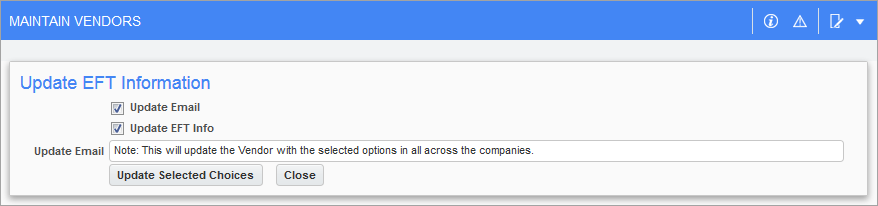
Pop-up window launched from the [Update EFT] button on the Maintain Vendors screen – Accounting tab
The [Update EFT Info] button is used to update a vendor’s email and EFT info across all companies.