Approve CO
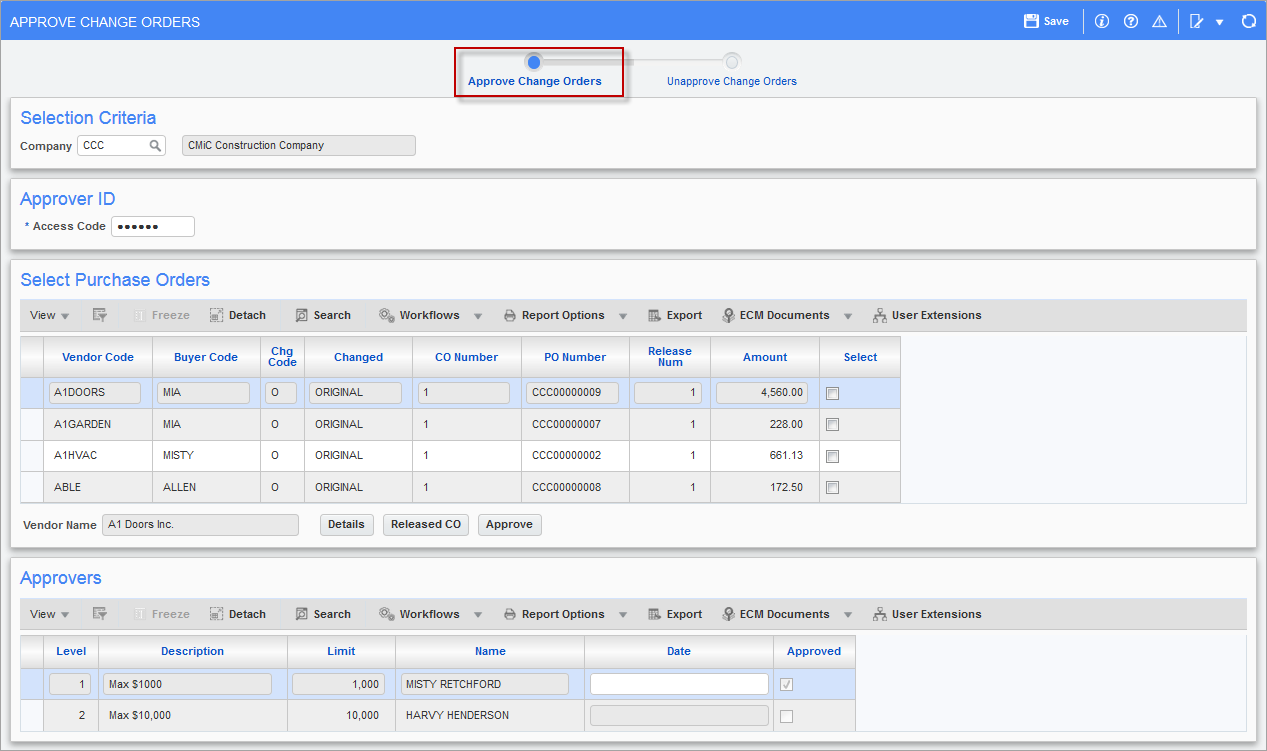
Pgm: POCOAPRV – Approve Change Orders; standard Treeview path: Purchase Order > Change Orders > Approve Unapprove Change Order
The approval of change orders will follow the same rules as purchase orders in including automatic approval. When automatic approval is set, a manual approval is not required. However, many companies prefer to approve the changes to the purchase orders manually and will use this screen.
An approver will need to have an access code to view the approve or unapprove change order screen.
Approver ID (Access Code)
Enter the access code associated with the approver whose purchase/change orders are to be approved. For security reasons the code field will display as ‘*’s.
Select Purchase Orders (Change Orders)
In this section, the system will display all change orders that require approval from the approver(s) indicated by the approver ID in the previous section.
To view the change order screen and see the full details of a change order, place the cursor on the change order line and click on the [Details] button.
To view released change orders for a vendor, place the cursor on the vendor line and click on [Released CO].
To approve a change order, click the ‘Select’ checkbox beside the change order(s) to be approved and click on the [Approve] button.
Approvers
This is a query only section for the user to view:
-
Who the approvers are.
-
If the change order is approved.
-
If there is more than one approver.
-
If one approver approved the change order and the order is waiting for a second or third approver from a different approval level.
Unapprove CO
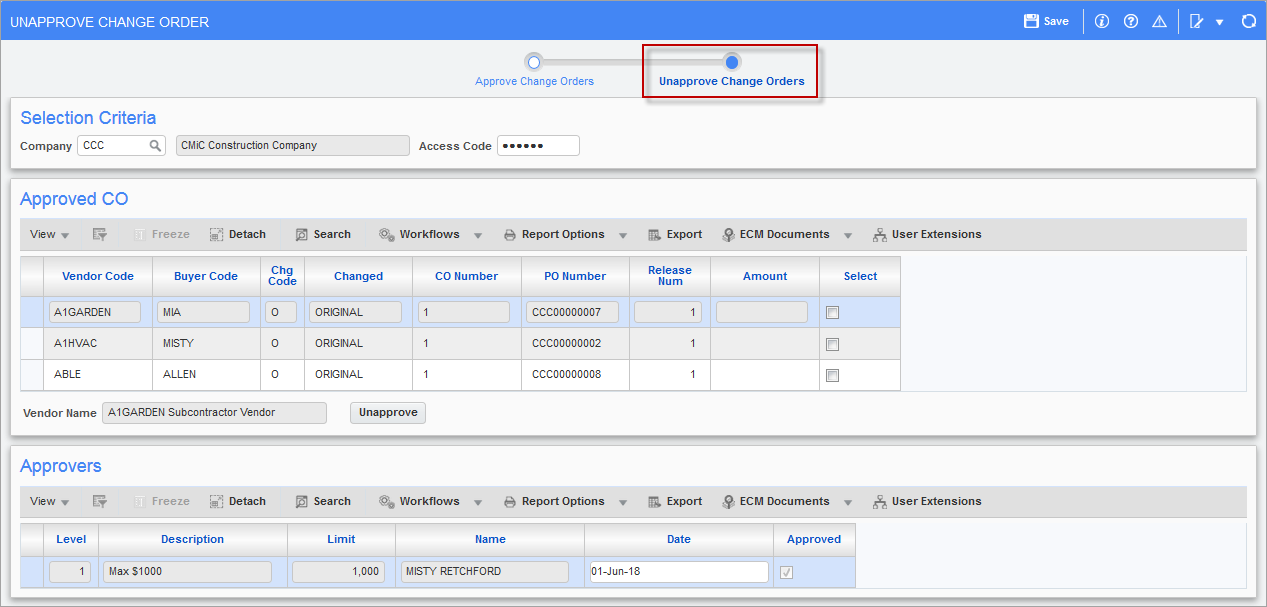
Pgm: POCOUNAP – Unapprove Change Order; standard Treeview path: Purchase Order > Change Orders > Approve Unapprove Change Order
The Unapprove Change Order screen works the same way as the Approve Change Order screen, but the user can only unapprove a CO. Viewing the details is not available.
Edit Listing for Change Orders
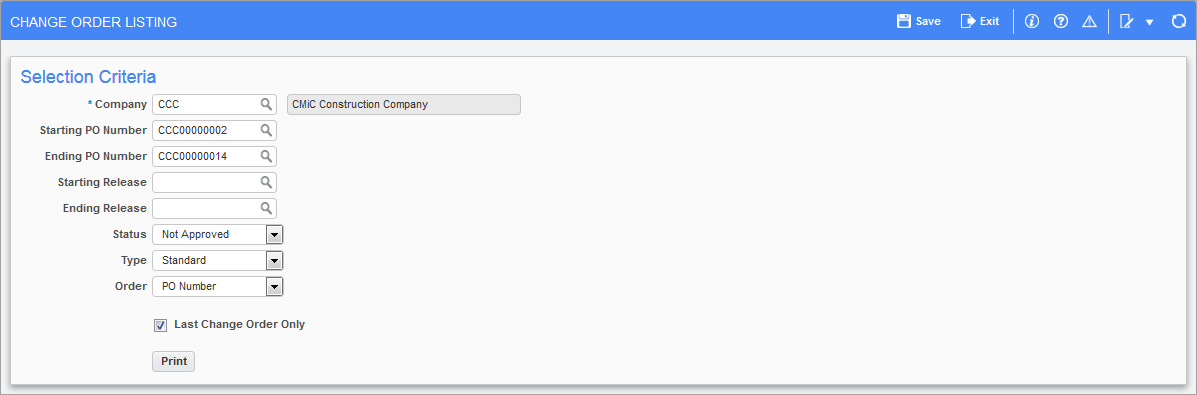
Pgm: PO710 – Change Order Listing; standard Treeview path: Purchase Order > Change Orders > Change Order Listing
Use this screen to select the change orders to be printed on the edit listing.
Starting PO Number
Optional; if left blank, taken to be first PO number. Specifies which PO number to start with.
Ending PO Number
Optional; if left blank, taken to be last PO number. Specifies which PO number to end with.
Starting Release
Optional; if left blank, taken to be first PO Release number. Normal starting release number is 1 for all POs.
Ending Release
Optional; if left blank, taken to be last PO Release number.
Status
By default, this field is set to “Not Approved”. If the status “Not Approved” is specified, only POs with the status “Not Approved” will be included in the report. The status of the PO numbers listed in the report can be limited by changing the field as follows: All, Approved, Closed, Not Approved, Processed, Received and Void.
Type
By default, this field is set to “Standard”. If “Standard” type is specified, only standard POs will be included in the report. The type of POs listed in the report can be limited by changing the field to “Both” or “Blanket”. “Both” will include standard and blanket POs in the report, and “Blanket” will only include blanket POs in the report.
Order
By default, this field is set to “PO Number”. Select from the drop-down list the order in which Change Order Edit Listing will report. Options are “Status”, “Type” and “PO Number”.
Last Change Order Only – Checkbox
Check the ‘Last Change Order Only’ checkbox to print the last change order on the purchase order(s) selected for print. The system default is to have this box checked.
Leave this checkbox blank to print all change orders listed on the purchase order(s) selected.
Print Original Purchase Order
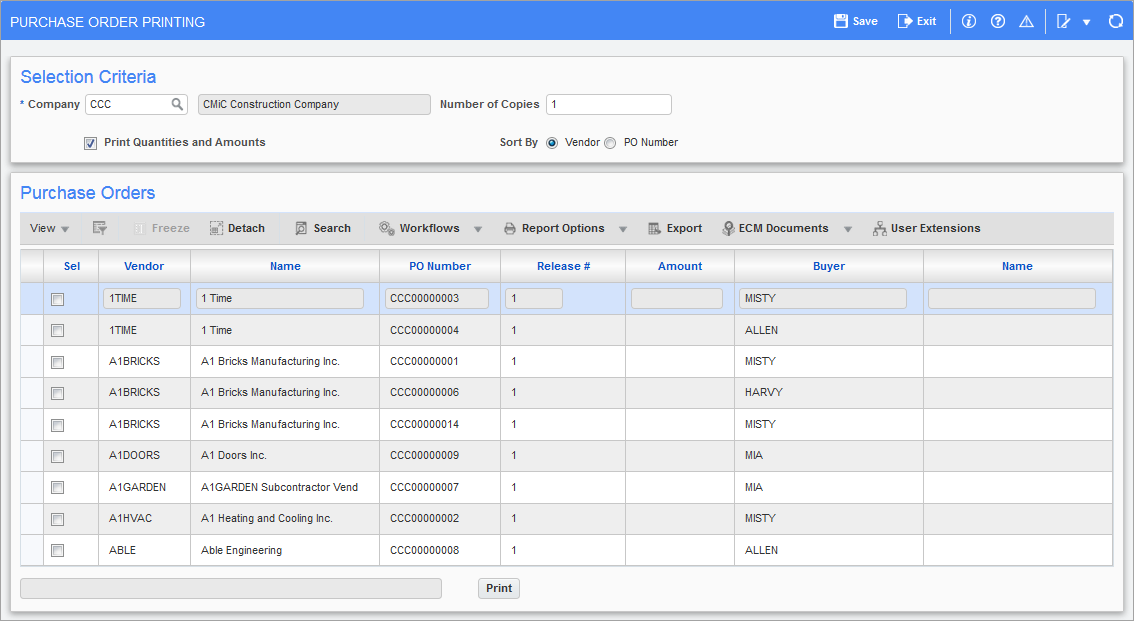
Pgm: POORPRT – Purchase Order Printing; standard Treeview path: Purchase Order > Change Orders > Print Original PO
The Purchase Order Printing screen will print the purchase order as it was first processed before any change orders had been applied.
Selection Criteria
Number of Copies
This field will default to the number of copies set up previously on the Document Printing Options in local tables (standard Treeview path: Purchase Order > Setup > Local Tables > Document Printing Options). If this was not set up, then the default here will be 1. The number of copies can be changed, if required.
If 4 copies have been set up in the Document Printing Options setup screen, and this value is changed to 2, only the first 2 copies of the 4 will print. It is not possible to only print copy number 3, users must print 1 through 3.
Print Quantities and Amounts – Checkbox
This option is not available under the standard version of the product.
Sort By – Radio Buttons
Select the way in which sort the purchase orders. They can be sorted by ‘Vendor’ or by ‘PO Number’.
Purchase Orders
This section displays all purchase orders available for printing.
Select – Chekbox(es)
Check the ‘Select’ box(es) to select the POs to be printed.
[Print] - Button
Click the [Print] button to begin printing.
Print Change Orders
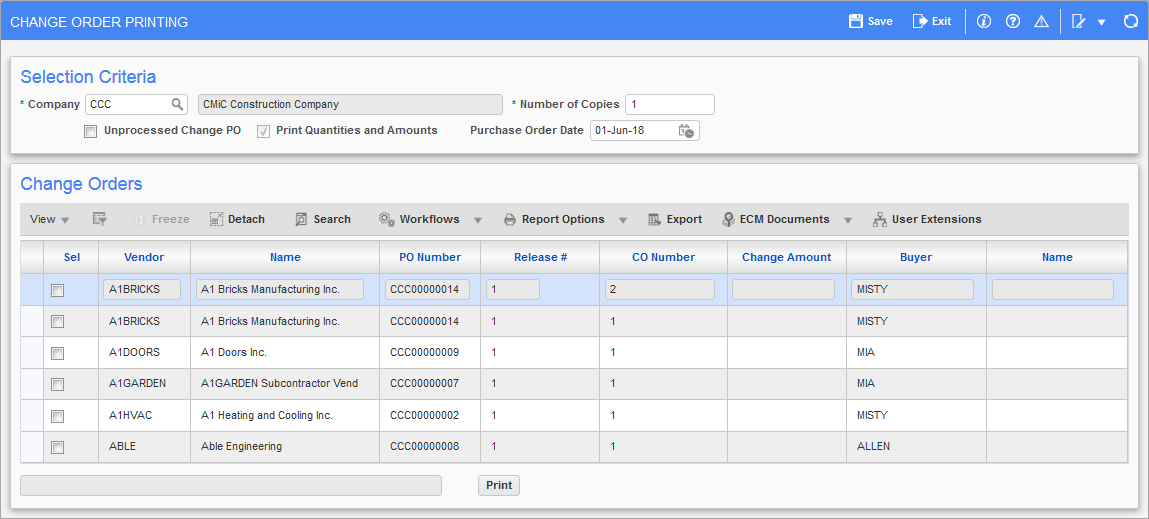
Pgm: POCOPRT –Change Order Printing; standard Treeview path: Purchase Order > Change Orders > Print Change Order
The Change Order Printing screen will print a Purchase Order Change Order document, which shows only the specific change order number details, for both processed and unprocessed change orders.
Selection Criteria
Company
Enter/select the company for which to print change orders.
Number of Copies
This field will default to the number of copies set up previously on the Document Printing Options in local tables (standard Treeview path: Purchase Order > Setup > Local Tables > Document Printing Options). If this was not set up, then the default here will be 1. The number of copies can be changed, if required.
Unprocessed Change PO – Checkbox
Check the ‘Unprocessed Change PO’ box to limit the selection of purchase orders in the next section to change orders that have not yet been processed.
Leave this box unchecked to limit the selection of purchase orders in the next section to change orders that have already been processed.
Print Quantities and Amounts – Checkbox
This option is not available under the standard version of the product.
Purchase Order Date
Enter the date to appear on the Purchase Change Order selected for printing. The system displays the current date as the default.
Change Orders
Use this section to select the approved purchase order(s) to be printed
Select – Checkbox(es)
Check the ‘Select’ box beside the purchase order(s) to be printed.
[Print] – Button
Click the [Print] button to print the selected POs..