Overview
Often a supplier will provide a lot price for material, comprising dozens or hundreds of items, rather than price each item individually. This is especially true for specialty fixtures comprised of many separately sourced, delivered, and invoiced components.
The PO Lot Lump Sum functionality provides the ability to have multiple lump sum PO lines in a PO, and multiple receipts and invoices against a lump sum line.
For example, this would be useful if you wanted to record a lump sum amount as the first PO line item (e.g. the complete fixture cost), followed by the individual components with quantities but no amounts. Some of the components are often supplied by a third-party other than the original supplier, which is why there can be several receipts and invoices for the PO. This functionality allows you to receive the quantities against the actual PO line items but invoice against the lump sum PO line, so invoicing is effectively based on the invoice amount rather than the invoices quantities.
Process
Specify WM Code for Lump Sum POs in PO Control File
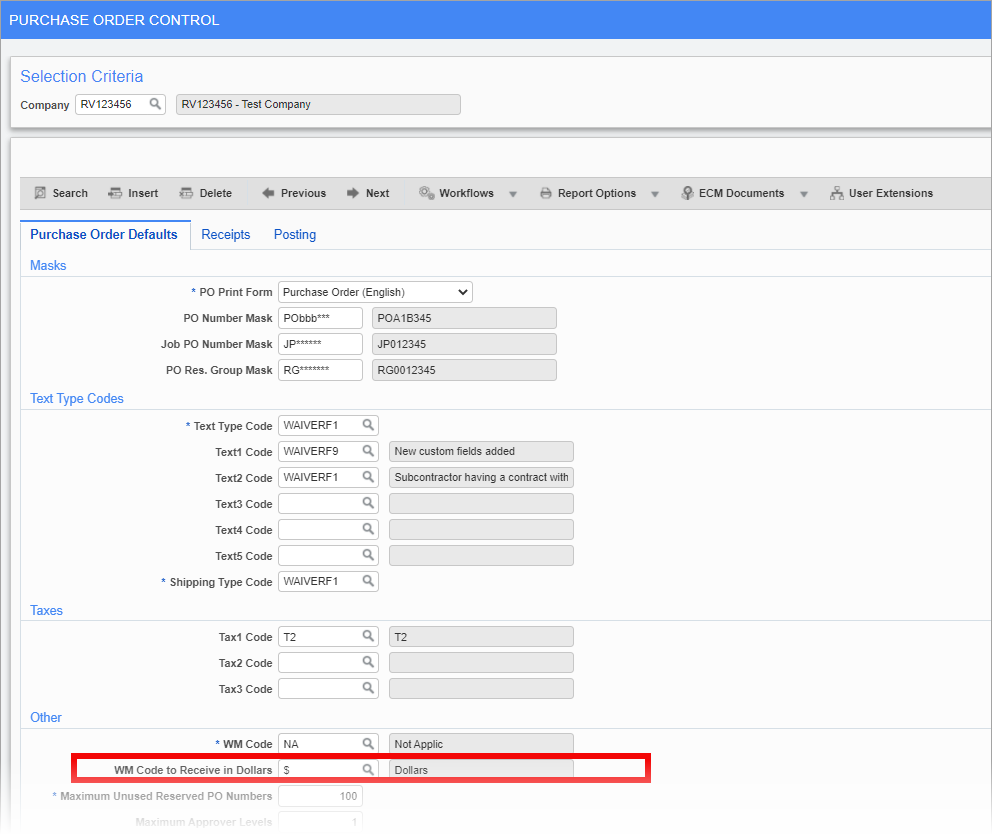
Pgm: POCTRLFM – Purchase Order Control; standard Treeview path: Purchase Order > Setup > Local Tables > Control – PO Defaults Tab
Ensure a WM code is set up for lump sum POs. Select this specific code in the WM Code to Receive in Dollars field on the PO Defaults tab of the Purchase Order Control screen.
Create Lump Sum PO
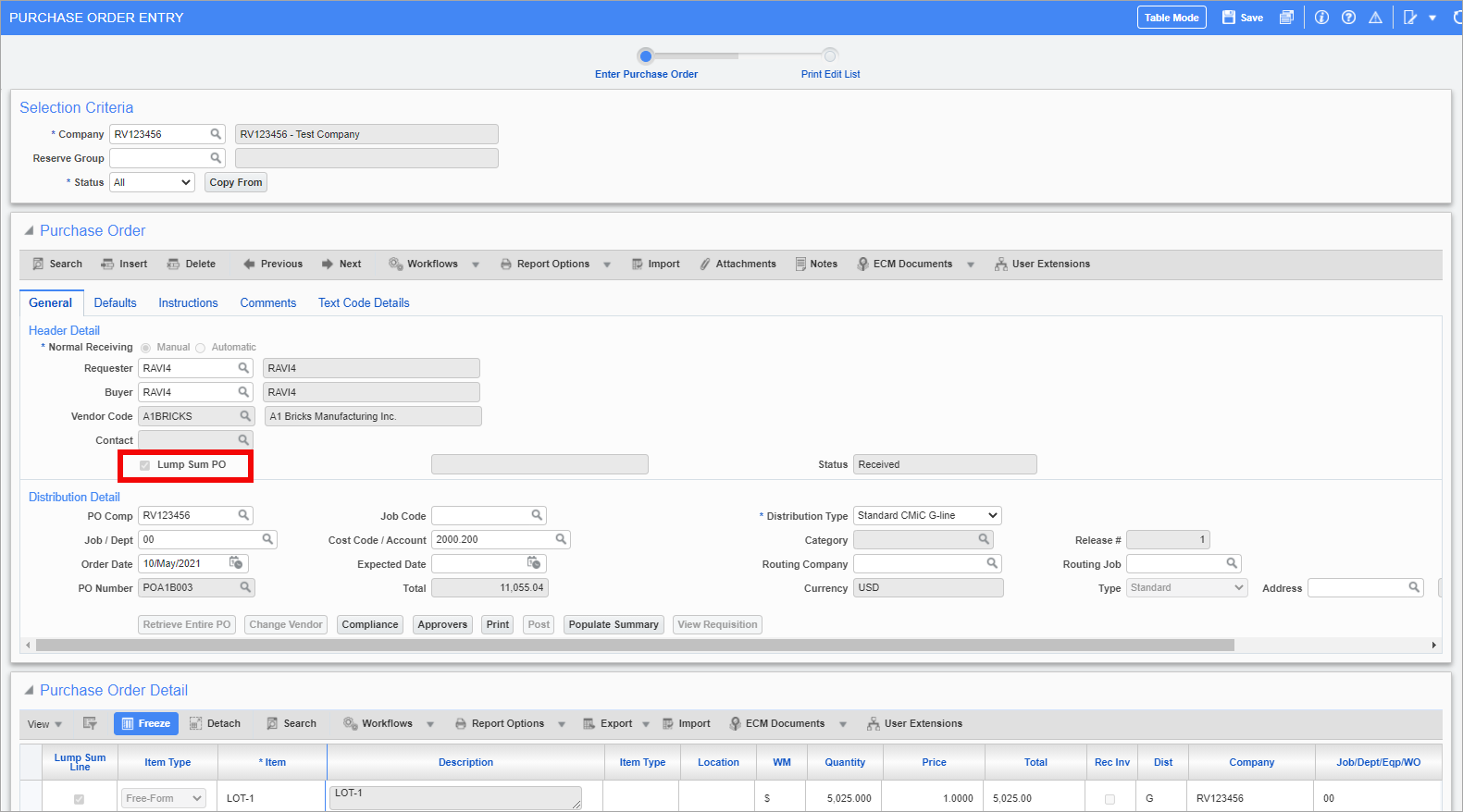
Pgm: POENTRYC – Purchase Order Entry; standard Treeview path: Purchase Order > Process > Enter Purchase Order – General tab
Check the 'Lump Sum PO' checkbox in the Header Detail section on the General tab of the Purchase Order Entry screen. The default value for this box is unchecked. Checking this box will default the WM code set in the previous step on the PO Control screen.
If this box is checked in the Header Detail section, then at least one line in the Purchase Order Detail section must be flagged as lump sum.
NOTE: The 'Lump Sum PO' checkbox is hidden by default. Lite Editor can be used to make the checkbox visible.
Enter Lump Sum Lines in PO
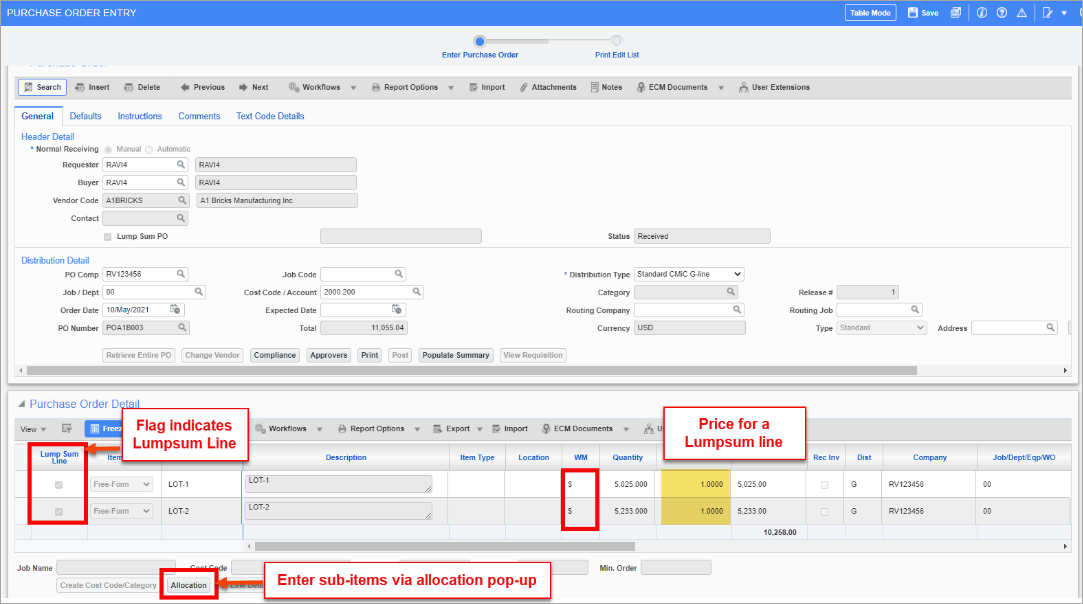
Pgm: POENTRYC – Purchase Order Entry; standard Treeview path: Purchase Order > Process > Enter Purchase Order – General tab
Enter lump sum lines in the Purchase Order Detail section. These lines are identified as lump sum by checking the 'Lump sum Line' checkbox on the line's row. When this box is checked, the Item Type field will default to "Free Form" and the WM field will default the WM code entered on the PO Control screen.
Use the [Allocation] button to launch a pop-up window where all the sub-items associated to the lump sum price are entered, creating a hierarchy.
NOTE: Multiple lump sum lines can be entered. Each line will have allocations specifying the sub-items that are associated to the lump sum line.

Pop-up Window Launched from [Allocation] Button on the PO Entry Screen
In the Allocation pop-up window, the Item Type, Item, and Item Name fields, which are highlighted in the screenshot above, will only be available for lump sum POs. Order quantity is the actual receiving quantity at the time of PO shipment receiving. The expected price amount will be "0" for the allocated items. Distribution type and other details are taken from the PO detail line and can't be modified.
For lump sum POs, the cost will be generated at the time of invoice posting.
NOTE: Tax will be used/specified on lump sum line only. Lump sum amount will be pre-tax amount.
Using Change Orders with Lump Sum PO
The functionality for change orders in the Change Order Entry screen, specifically in the Change Order Detail section, is the same as in the Purchase Order Entry screen (standard Treeview path: Purchase Order > Change Orders > Enter Change Order). While posting the change orders, the PO details will be updated.
Receive Lump Sum PO
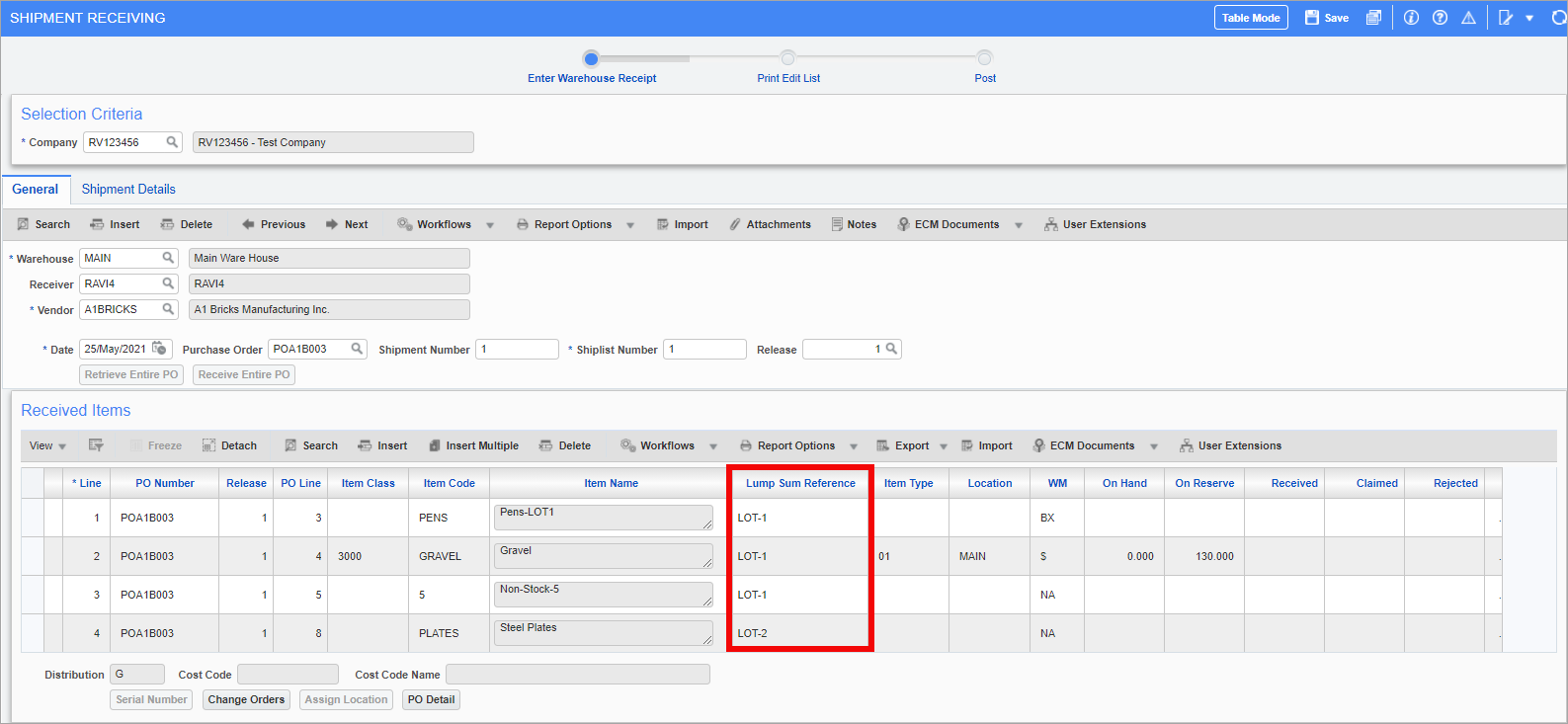
Pgm: POSHPREC – Shipment Receiving; standard Treeview path: Purchase Order > Receipt > Enter Warehouse Receipt
Lump sum lines will not be included in the Received Items section of the Shipment Receiving screen. A reference of the lump sum line to the sub-item will be provided in the Lump Sum Reference field.
NOTE: The Lump Sum Reference field is hidden by default. Lite Editor can be used to make the field visible.
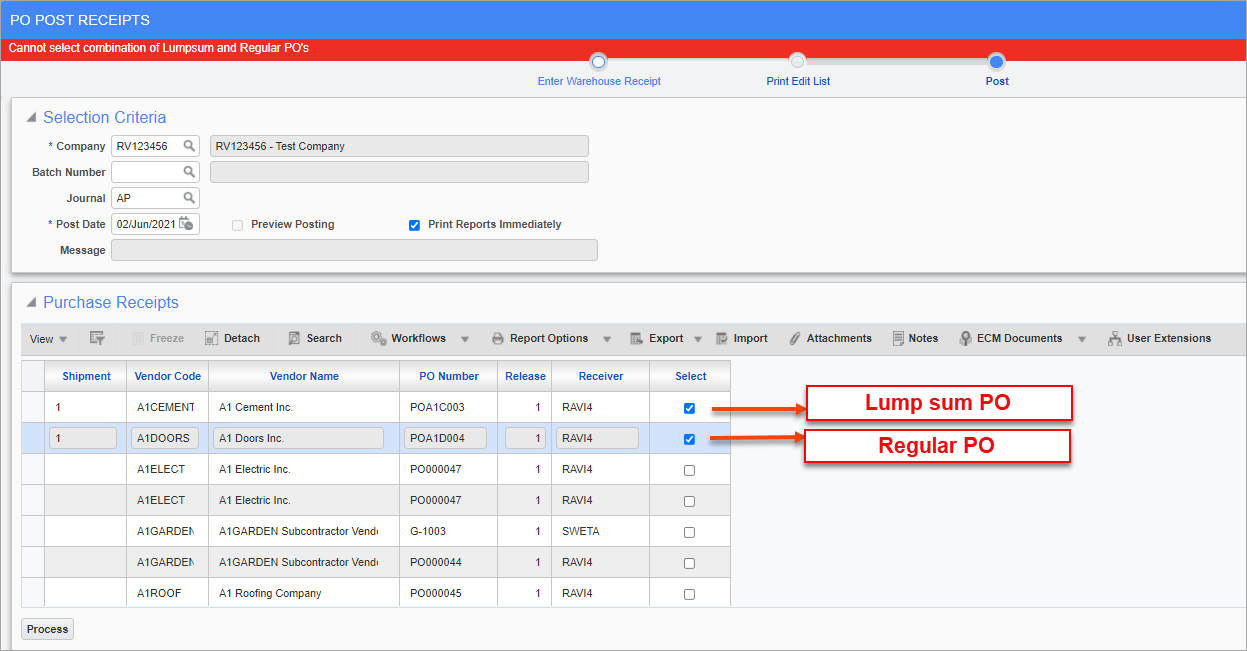
Lump sum POs and regular POs can't be received together. A validation message will be issued.
Enter Vouchers for Lump Sum POs in AP
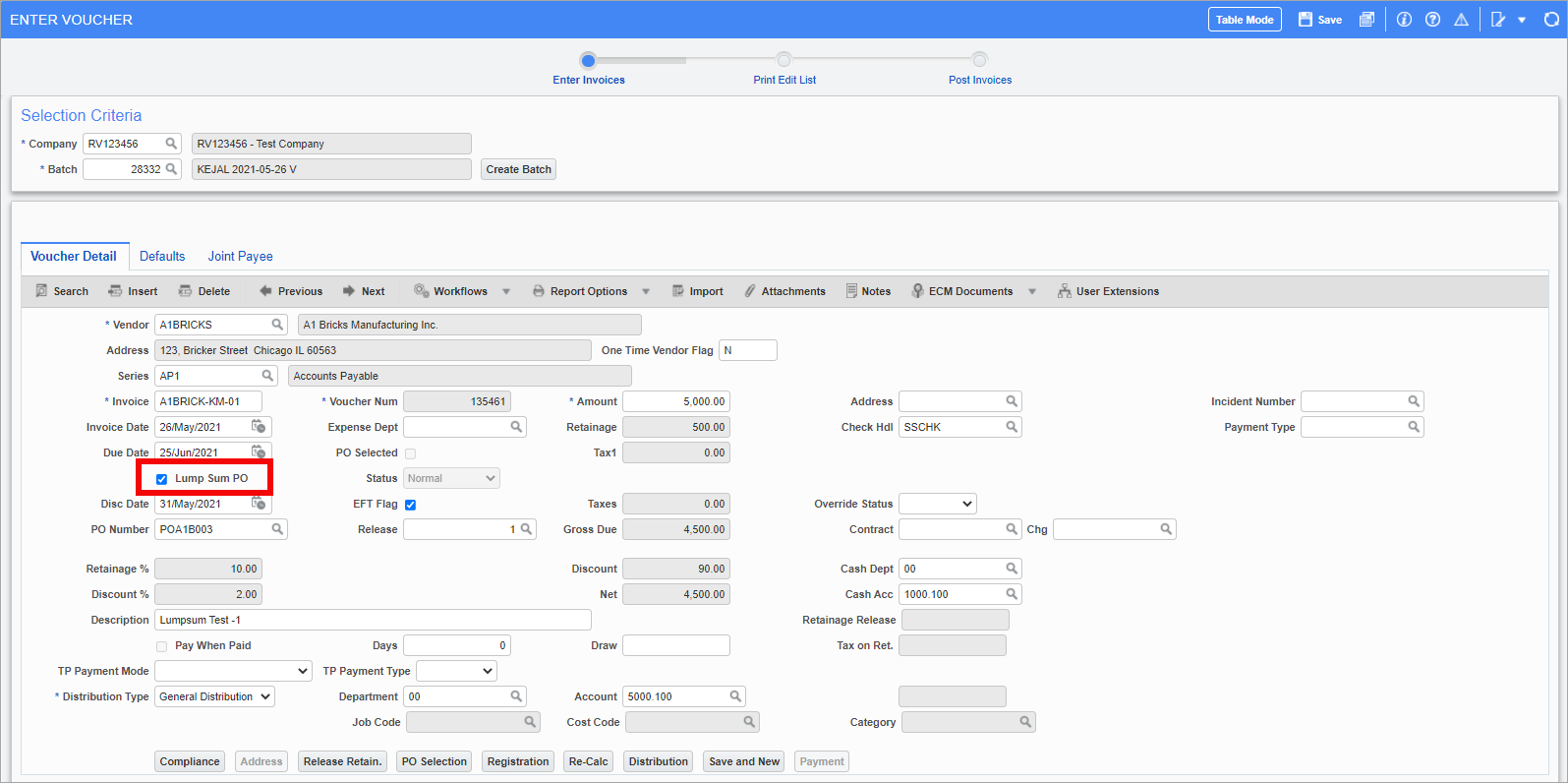
Pgm: VOUCHENT – Enter Voucher; standard Treeview path: Accounts Payable > Voucher > Enter Voucher – Voucher Detail tab
Check the 'Lump Sum PO' box on the Voucher Detail tab of the Enter Voucher screen in the AP module. When this box is checked, only lump sum POs will be visible in PO selection.
NOTE: The 'Lump Sum PO' checkbox is hidden by default. Lite Editor can be used to make the field visible.
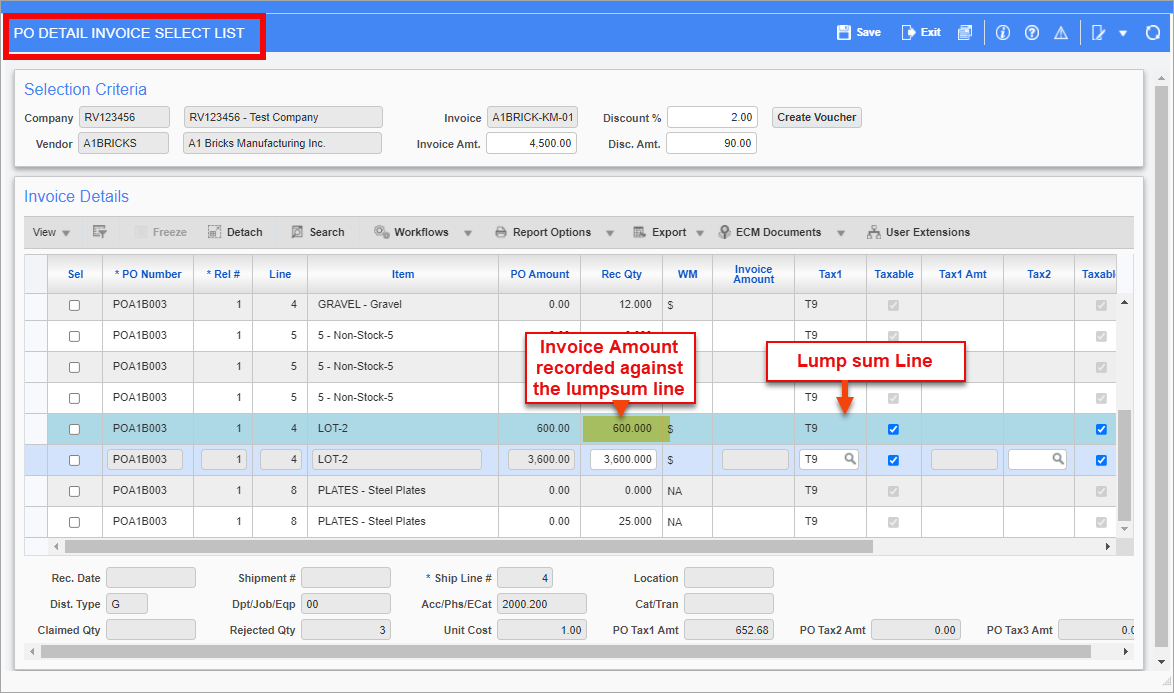
Pgm: APPOPICK – PO Detail Invoice Select List; pop-up window launched from [PO Selection] button on Enter Voucher screen
Use the [PO Selection] button to launch the PO Detail pop-up window, where lump sum lines are visible along with their allocated sub-items. The lump sum line will be highlighted in a different color. The invoice amount will be recorded only against the lump sum items.
NOTE: If using tax, the Invoice Amount will be a pre-tax amount and tax will be created on Invoice Amount. Users will have an option to override the tax amount.
Enter Registered Invoices for Lump Sum POs in AP
A 'Lump Sum PO' checkbox is located on the Register Invoice screen. Check this box to carry over the lump sum details to the voucher. By default, this box will be unchecked.
NOTE: The 'Lump Sum PO' checkbox is hidden by default. Lite Editor can be used to make the field visible.