Overview
The Membership Maintenance screen is used to maintain two lists. One is the list of professional associations or organizations to which a contact can belong, which is used by the Association field on a contact’s Membership tab. The other list is of membership types, which indicates what type of membership members have within their professional association. Membership types are used by the Membership Type field on a contact’s Membership tab.
Association Maintenance
There are two types of association records. One type of record is for association types, which are general categories, and the other is for instances of an association type, which are real, actual associations. For instance, architecture could be an association type, and the American Institute of Architects located in Washington D.C. would be an instance of an architecture association type.
In regards to the drop-down lists used to select an association, only records that are of real associations and have their ‘Issues Memberships’ checkbox set to true are used to populate these lists.
NOTE: This screen maintains the same list of associations that the corresponding maintenance screen in the Human Resources module does (standard Treeview path: Human Resources > Setup > Local Tables > Organizations). Therefore, any changes to the list here can impact the Human Resources module.
Form Mode
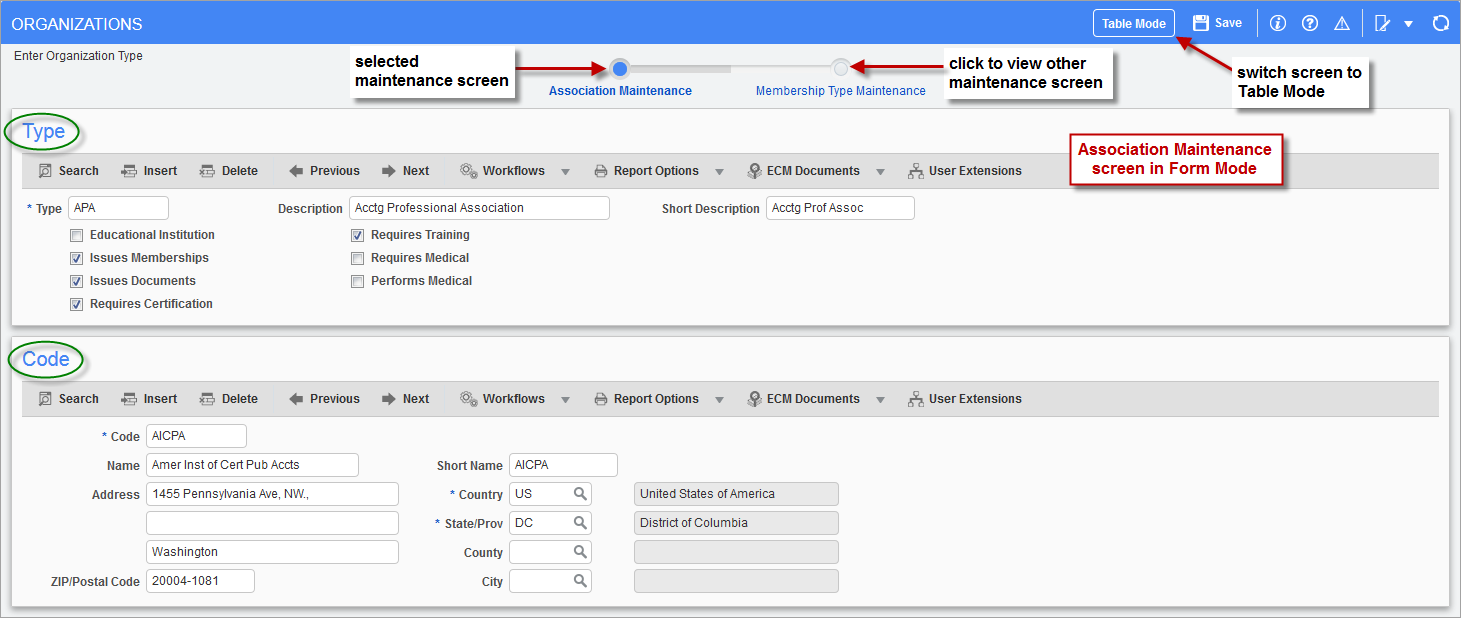
Pgm: HRORGANS – Association Maintenance screen in form mode (displaying a single entry)
The Association Maintenance screen in form mode displays an association type under the Type section, and instances of that association type under the Code section. Instances of the association type, detailed in the lower section, share the checkbox settings with their association type. If an association type has no instances of its type, the fields under the Code section will all be blank.
The following describes the checkboxes and fields under the Type section.
Type
Association type (e.g. Architecture, Accounting, Educational Institute, Labor Union).
Description
Description of the association type.
Short Description
Short description of the association type.
Educational Institution – Checkbox
Indicates association is an educational institution.
Requires Training – Checkbox
Indicates association requires training to become a member.
Issues Memberships – Checkbox
Indicates association issues memberships.
Requires Medical – Checkbox
Indicates association requires medical training.
Issues Documents – Checkbox
Indicates association issues documents.
Performs Medical – Checkbox
Indicates association’s members perform medical services.
Requires Certification – Checkbox
Indicates association requires certification.
The following describes the fields under the Code section, except the address fields.
Code
Code to identify instance of association type (actual association).
Name
Name of the association.
Short Name
Optional; Short name of association.
Navigate between Instances of Association Type
To view instances of an association type, the screen must be in form mode. If the type has an instance of itself, it will be displayed in the Code section. To view the next instance of an association type, click [Next] on the Block Toolbar under the Code section. When the last record has passed, the fields under the Code section will all be blank. To view the previous instance of an association type, click [Previous] on the Code section’s Block Toolbar.
Add New Association Type
To add a new association in form mode, click [Insert] on the Block Toolbar under the Type section. Enter the code to identify the new type in the Type field, its description in the Description field, and optionally, its short description in the Short Description field. If the user wants instances of this type, which would be detailed in the lower section, to be available from drop-down lists specifying an association, check the ‘Issues Memberships’ checkbox. Check any other checkboxes that apply to the association and click [Save].
Add New Association Instance
To create a new record for an actual association, its type must have been created. If a suitable type does not exist, create it using the preceding instructions about adding a new type.
The first step to adding a new association instance is to select its type. To do so, switch the screen to table mode, and click the relevant type’s edit icon, or use the [Search] option under the Type section in conjunction with the [Previous] and [Next] options.
Once the type is selected in the Type section, enter an instance of it in the Code section. Click the Code section’s [Insert] button, and a new record will appear. Enter a code to identify the association in the Code field, enter the name of the association in the Name field, and optionally, enter its short name in the Short Name field. Also, enter the association’s address information. If the user wants this association to be available in the drop-down lists used to specify an association, ensure that the ‘Issues Memberships’ checkbox is checked in the Type section. Finally, click [Save].
Delete Association Instance
With the association displayed under the Code section, click this section’s [Delete] button.
Delete Association Type
To delete a type, first delete all instances of that type. With the association type showing under the Type section, delete all of its instances, using the Code section’s [Delete] button.
After all of the type’s instances have been deleted, click [Save]. Next, click the Type section’s [Delete] button, and click [Save].
Table Mode
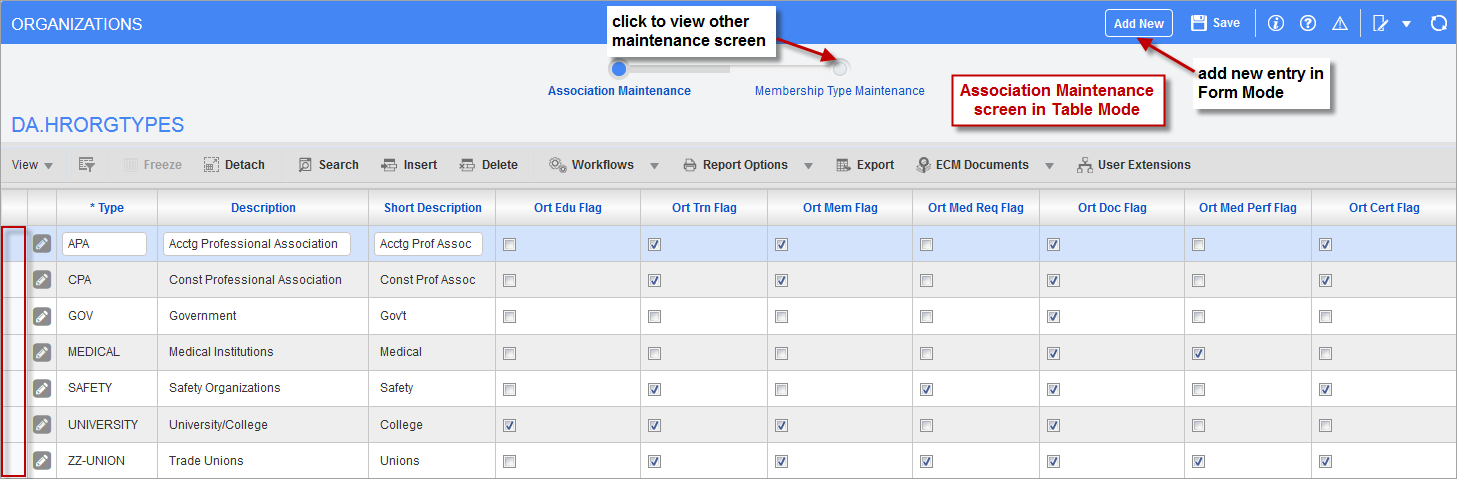
Association Maintenance screen in table mode
The Association Maintenance screen in table mode only displays association types. From this screen, add a new association type, but it is not possible to create an instance of an association type, as this screen only displays fields for an association type.
The following describes the fields and checkboxes for an association type entry.
Type
Code to identify the association type record.
Description
Description of the association type.
Short Description
Short description of the association type.
Ort Edu – Checkbox
Indicates association is an educational institution.
Ort Trn – Checkbox
Indicates association requires training to become a member.
Ort Mem – Checkbox
Indicates association issues memberships.
Ort Med Req – Checkbox
Indicates association requires medical training.
Ort Doc – Checkbox
Indicates association issues documents.
Ort Med Perf – Checkbox
Indicates association’s members perform medical services.
Ort Cert – Checkbox
Indicates association requires certification.
Add New Association Type
To add a new association type in table mode, click the Block Toolbar’s [Insert] button. Enter the code to identify the new association type in the Type field, its description/name in the Description field, and optionally, its short description/name in the Short Description field. If instances of this type are to be available in the drop-down lists that specify an association, check the ‘Ort Mem Flag’ checkbox. Check any other checkboxes that apply to the instances of this type. Finally, click [Save].
Edit Association Type
Make any necessary edits and click [Save].
Delete Association Type
To delete a type, first delete all instances of that type. For details, please refer to the Delete Association Type instructions under Form Mode.
Membership Type Maintenance
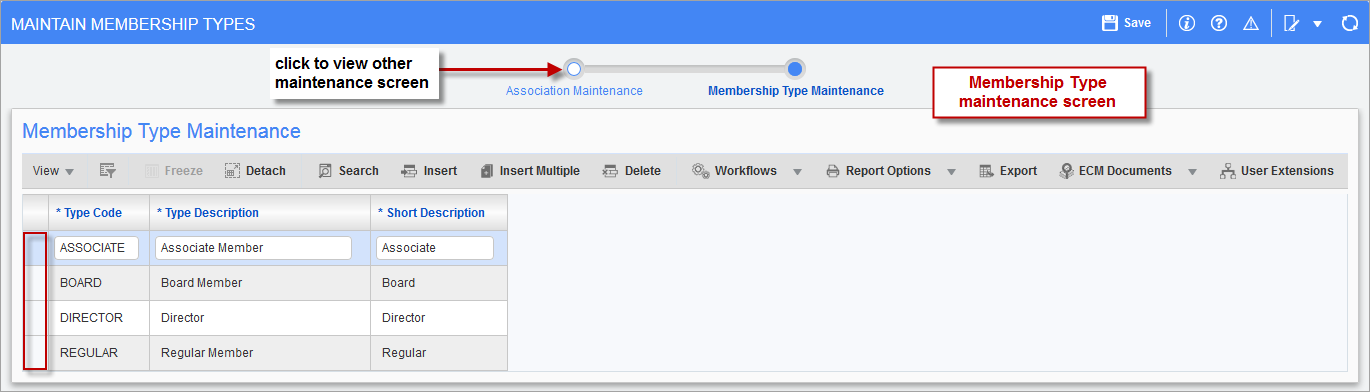
Pgm: HRMEMTYP – Maintain Membership Type
This screen is used to maintain the list of membership types, which indicate what type of membership a member has within his or her professional association or organization.
NOTE: This screen maintains the same list of membership types that the corresponding maintenance screen in the Human Resources module does (Human Resources > Setup > Codes > Membership Types). Therefore, any changes to the list here impact the Human Resources module.
The following describes the fields on this tab.
Type Code
Code to identify the membership type entry.
Type Description
Description of the membership type.
Short Description
Short description of the membership type.
Create New Membership Type
Click the Block Toolbar’s [Insert] button to create a new row for entering information for the new type. Use the above table if descriptions for the fields are required. Click [Save] to save the new entry.
Edit Entry
Make any necessary edits to an entry and click [Save].
Delete Entry
Select the entry’s row using the selection area, framed by the red rectangle in the screenshot above, and click [Delete].