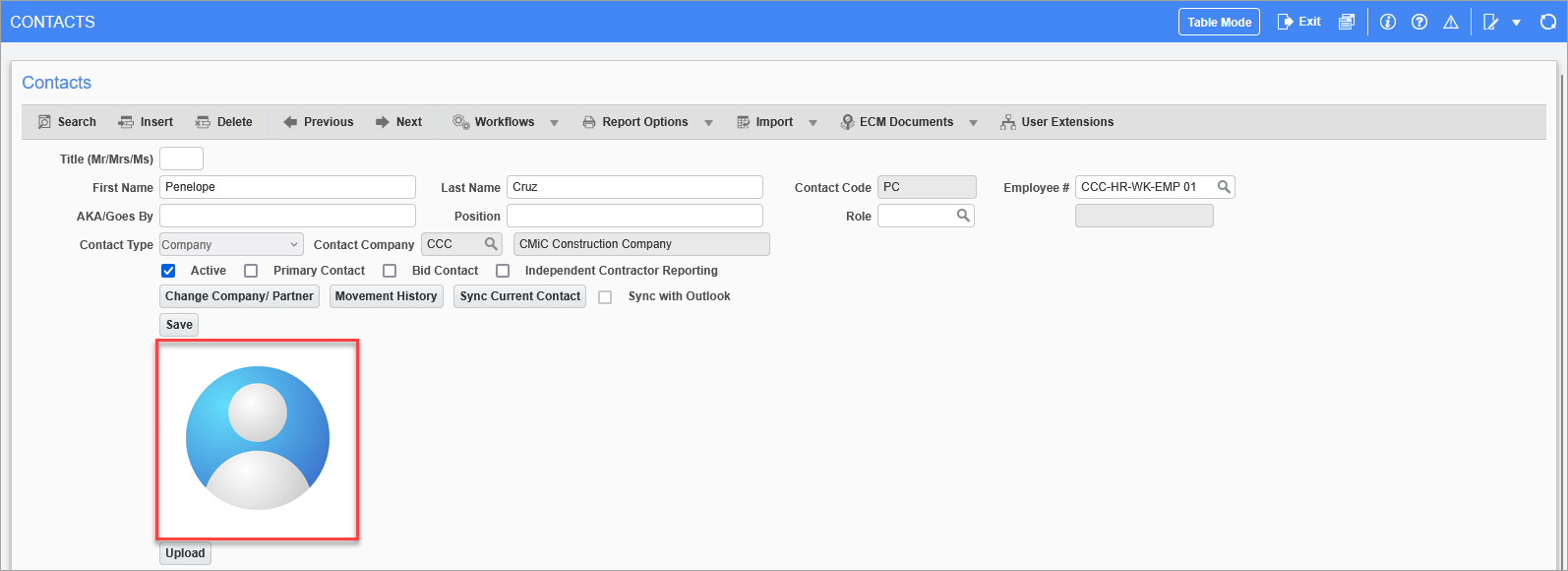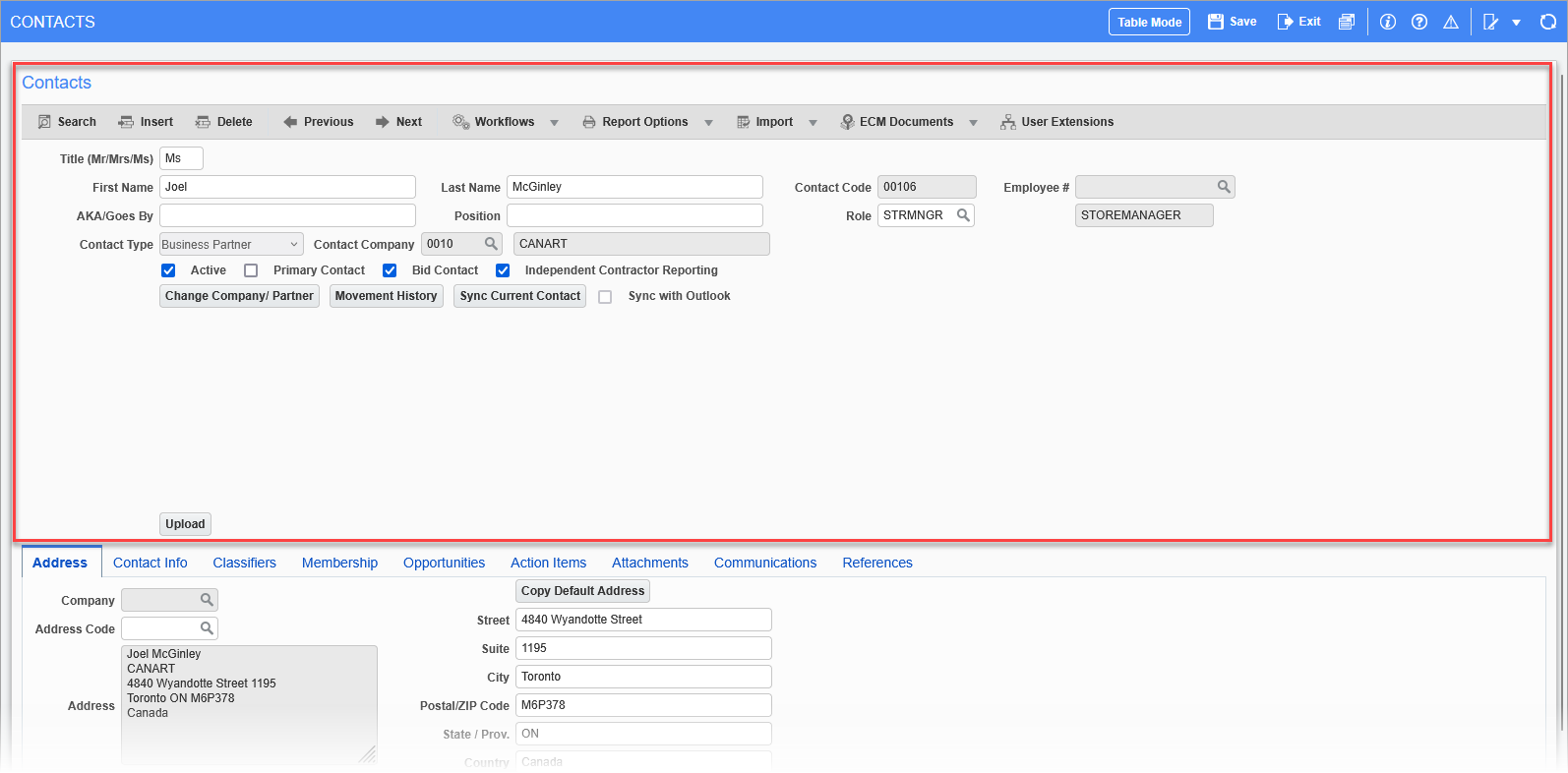
Pgm: SYSCNTCT – Contacts; standard Treeview path: Opportunity Management > Contacts
The Contacts section of the Contact Management screen displays the contact’s basic information. The following describes this section’s fields.
Title
Title applicable to contact.
First Name
Contact’s first name.
Last Name
Contact’s last name.
Contact Code
Code to identify this contact record.
Employee #
If the contact’s Contact Type field is set to “Company” (their company is also the user’s company or a company that is a member of the user’s company’s group), this field is enabled for entering an employee number, or to search for and select the contact’s employee number.
AKA/Goes By
Alternative name by which contact is also known.
Position
Position within organization specified by the Contact Company field.
Role
Project management role contact performs. These codes can be set in the Job Costing - Project Management Roles screen (standard Treeview path: Job Costing > Setup > Local Tables > Project Management Roles).
Contact Type
Contact Type: Business partner, organization, or company, determined by the organization type of the organization with which this contact is affiliated. The selection made in this field determines what values are available for the Contact Company drop-down list.
Contact Company
Business partner, organization, or company with which this contact is affiliated. The value selected by the Contact Type field determines what values are available in this list.
Active – Checkbox
Indicates if contact record is active.
NOTE: When a contact’s Contact Company field is changed, the contact’s previous record is saved as a separate record and its status is set to inactive.
Primary Contact – Checkbox
Indicates if the contact is the primary contact for organization specified by the Contact Company field.
Bid Contact – Checkbox
Indicates if contact is a bid contact for an opportunity’s bid process.
Independent Contractor Reporting – Checkbox
Indicates if contact is an independent contractor, whose services need to be reported on 1099-MISC tax forms.
[Change Company/Partner] – Button
This button opens a pop-up window to change the contact's company/partner. See Opportunity Management - Change Contact’s Company for more information.
[Movement History] – Button
This button opens a pop-up window to view the contact's movement history. See Opportunity Management - View Contact’s Movement History for more information.
[Upload] – Button
The [Upload] button opens the Attachments pop-up window to upload a profile picture for the contact. The profile picture appears above the [Upload] button after it has been successfully uploaded, as shown in the screenshot below.