Why is it Useful?
CMiC has enhanced the drawing upload process so that the disciplines that are shown in the Discipline field on the Extracted Data Verification screen during the extraction verification process are now displayed in a drop-down menu. This update has also been applied to the Discipline field within the meta data of a drawing sheet. Prior to this update, the Discipline field was a free-form text field in a document record.
NOTE: This feature will be included in the standard treeview in Patch 16.
How Does it Work?
Discipline Maintenance
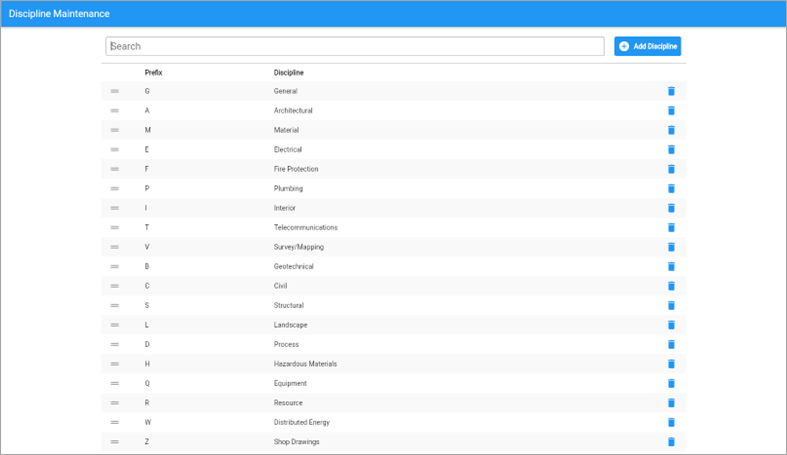
CMiC Field > File Maintenance > Local Tables > Discipline Maintenance
When a new project is created, we provide project teams with a pre-populated list of disciplines that cover a wide range of drawing sets. New Disciplines can be added with the [Add Discipline] button and this list is entirely project specific.
NOTE: The order of the disciplines dictates the order of the Drawing log within Construct PM. For example, if General Conditions must appear at the top of the log, the user would just have to drag that discipline to the first row.
Drag Icon (=)
The rows can all be re-arranged using the classic drag and drop method using the Drag (=) icon.
Prefix
The prefix refers to the sheet number. Users can customize this prefix up to 4 characters based on the drawing’s sheet number. Prefixes are unique and there can never be more than one discipline with the same prefix.
Discipline
The discipline that is linked to the prefix. This is the value that will appear in the Discipline column on the Extracted Data Verification screen during the drawing extraction process.
Delete
The Delete ( ) icon is used to delete the entire row.
) icon is used to delete the entire row.
Drawing Management
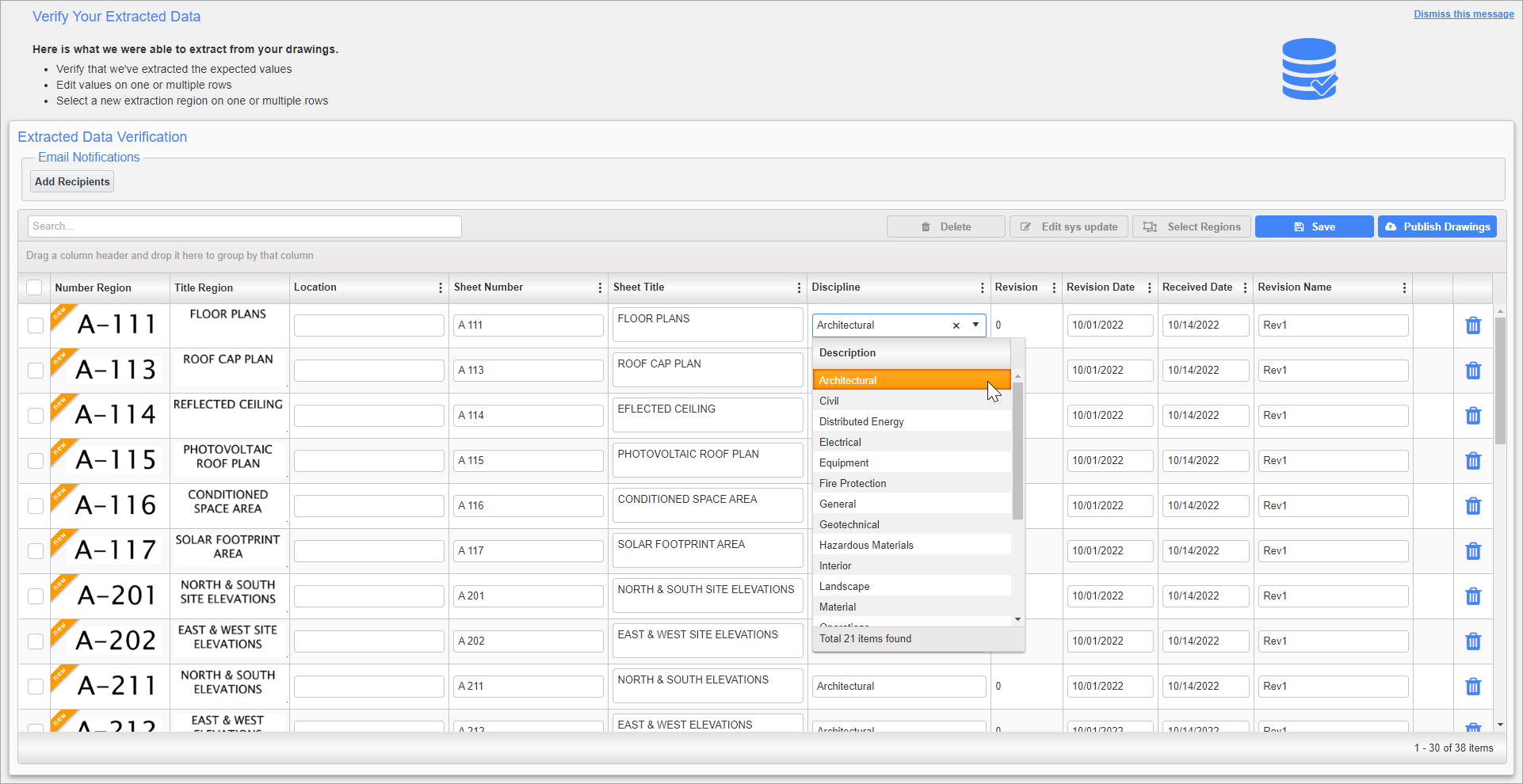
Extracted Data Verification
The screenshot above shows the Extracted Data Verification screen with the Discipline field's drop-down menu displayed. Refreshing this screen will reflect any changes made in the Discipline Maintenance screen.
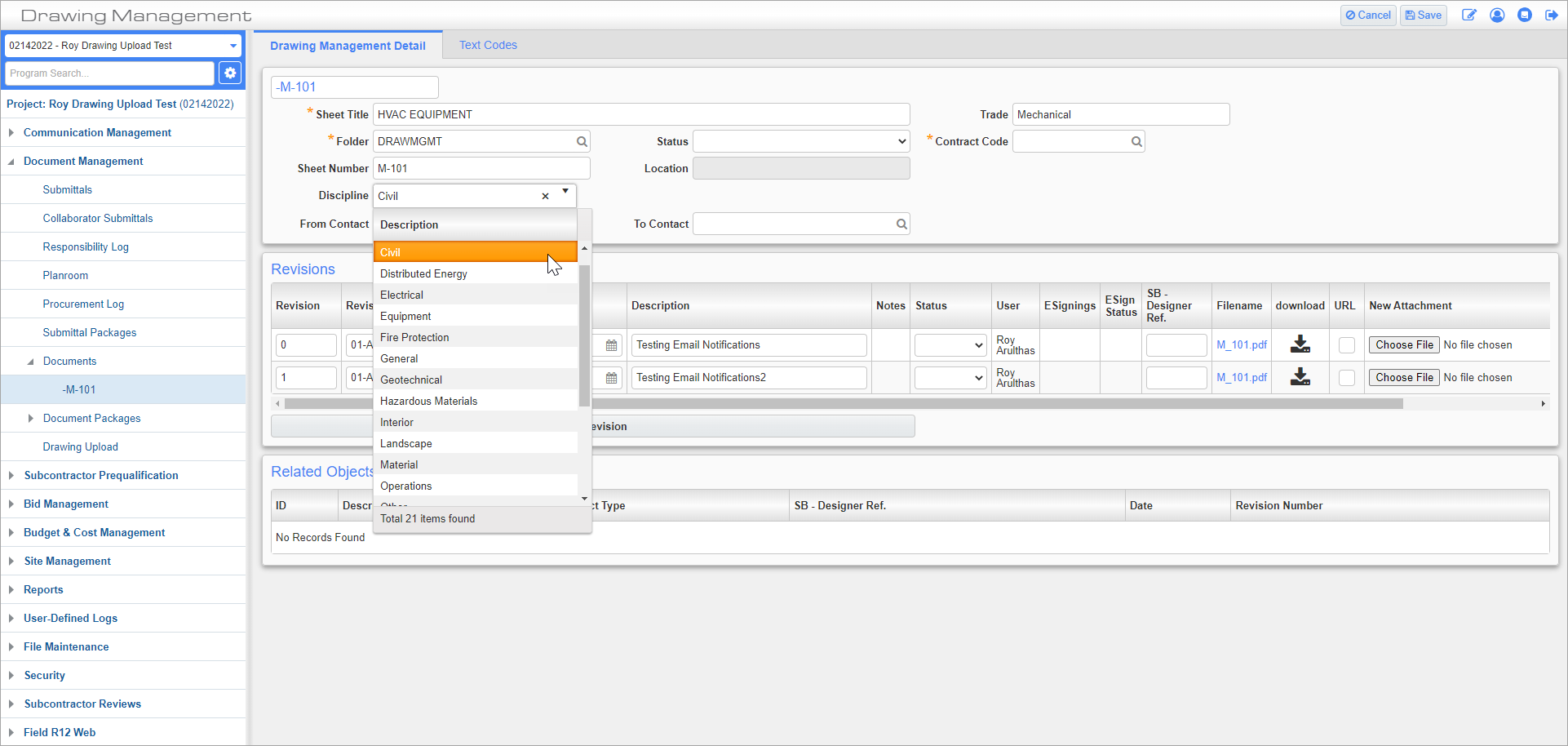
CMiC Field > Document Management > Documents
The screenshot above shows the data within a drawing sheet record with the Discipline field's drop-down menu displayed in Edit mode.