Why is it Useful?
Users can now control the colors that appear in visualizations to better visualize data the way they want, and to match colors between visuals.
The color controls are available for the following visualizations:
-
Stacked bar chart
-
Stacked column chart
-
Clustered bar chart
-
Bar chart (polar)
-
Line chart
-
Line chart (polar)
-
Area chart
-
Stacked area chart
-
Pie chart
-
Pie chart (3D)
-
Funnel chart
-
Gantt chart
-
Bubble map
NOTE: This feature was released in Patch 16 under Issue 21.42008.
How Does it Work?
In the Format tab of the visualization, the Data Colors property is used to turn the feature on and off. Selecting the 'On' radio button launches a pop-up window where colors can be specified for each data series in the visual.
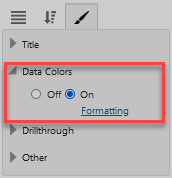
Data Colors Property
Users can choose between a Basic and Advanced color editor.
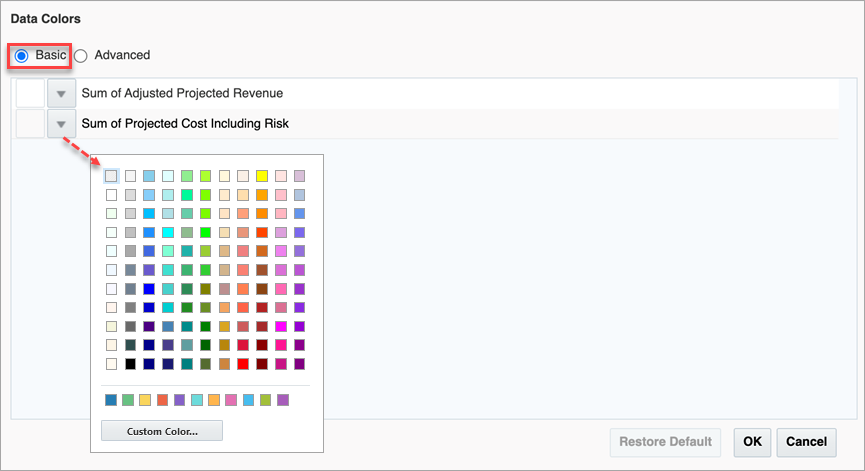
Basic Color Editor
The Advanced editor allows the user not only to set colors based on series values, but based on a myriad of conditions.
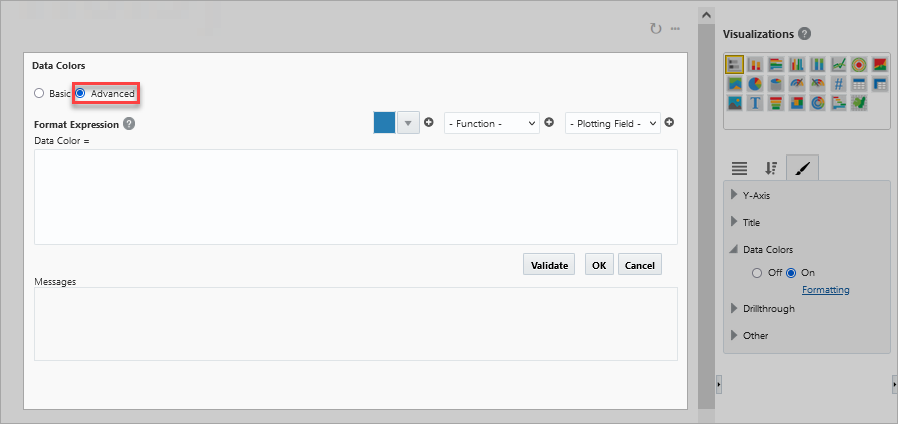
Advanced Color Editor
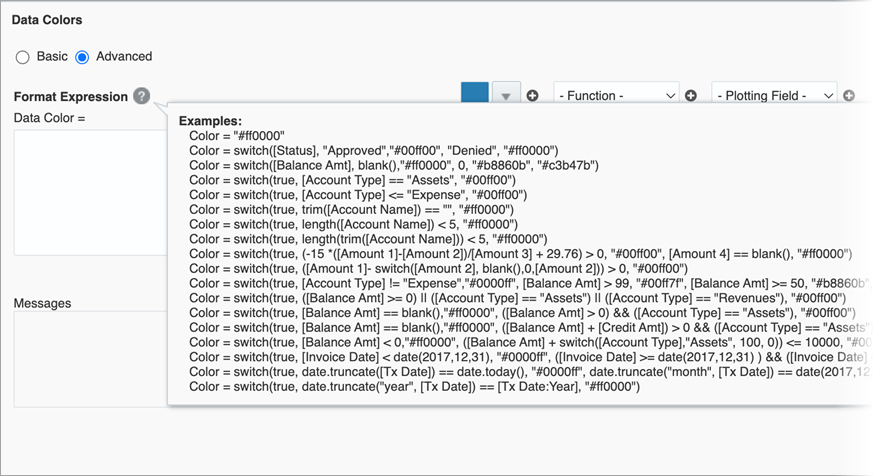
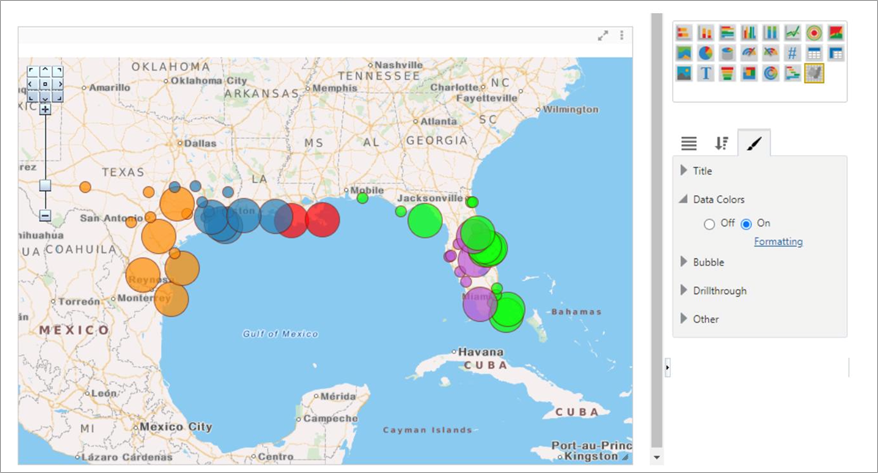
Visualization with Data Color Formatting Applied
To learn more about some of the latest features released in this patch, return to Patch 16 Highlights.