Overview
The Document Sharing feature is used for sharing documents within a document folder. It's a convenient way to share large sets of documents with selected project contacts.
Sharing Documents on the App
Navigate to the Documents screen and select a document folder.
NOTE: This feature is only available in a document folder and is not applicable to the "ALL Folders" folder.
For information on using the Document Sharing feature in the web version, refer to Sharing Documents (Web).
Select Documents
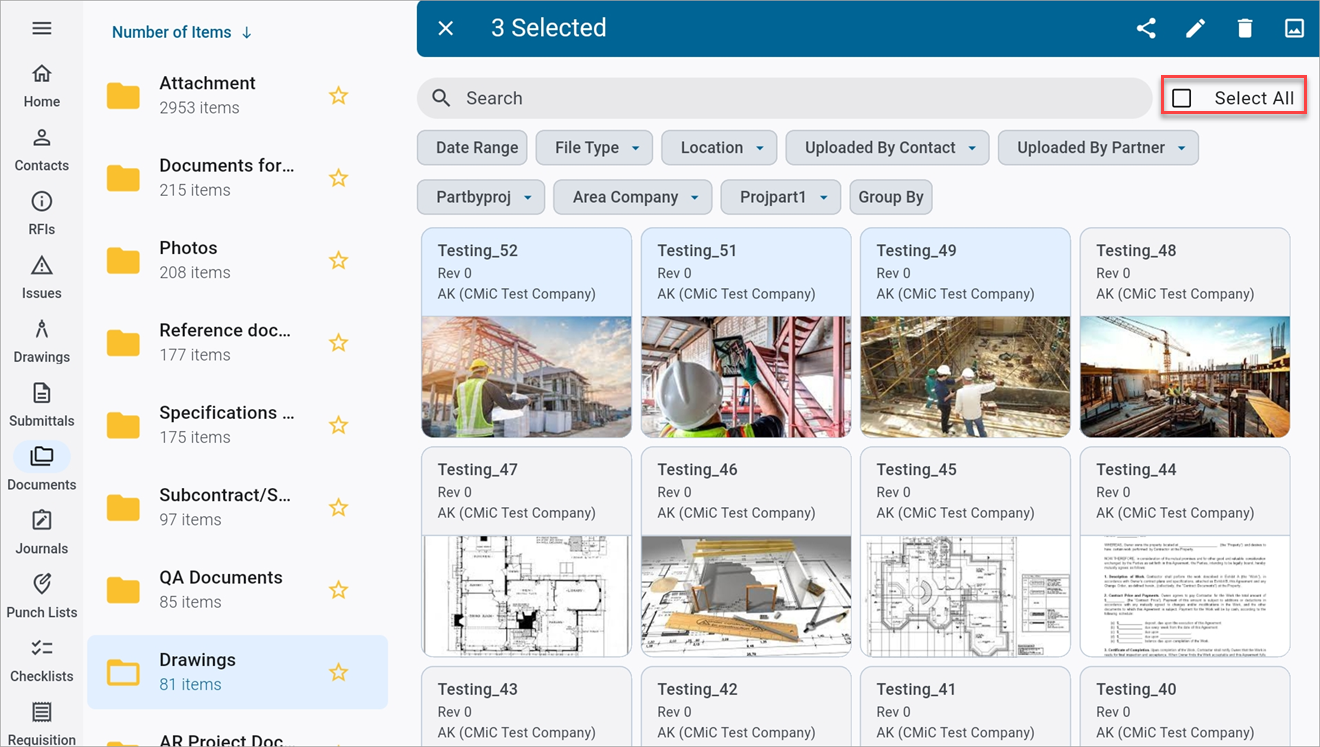
Selecting documents
Use the 'Select All' checkbox to select all documents in a folder at once, or press and hold a single document to select documents individually.
Review Document Sharing Options
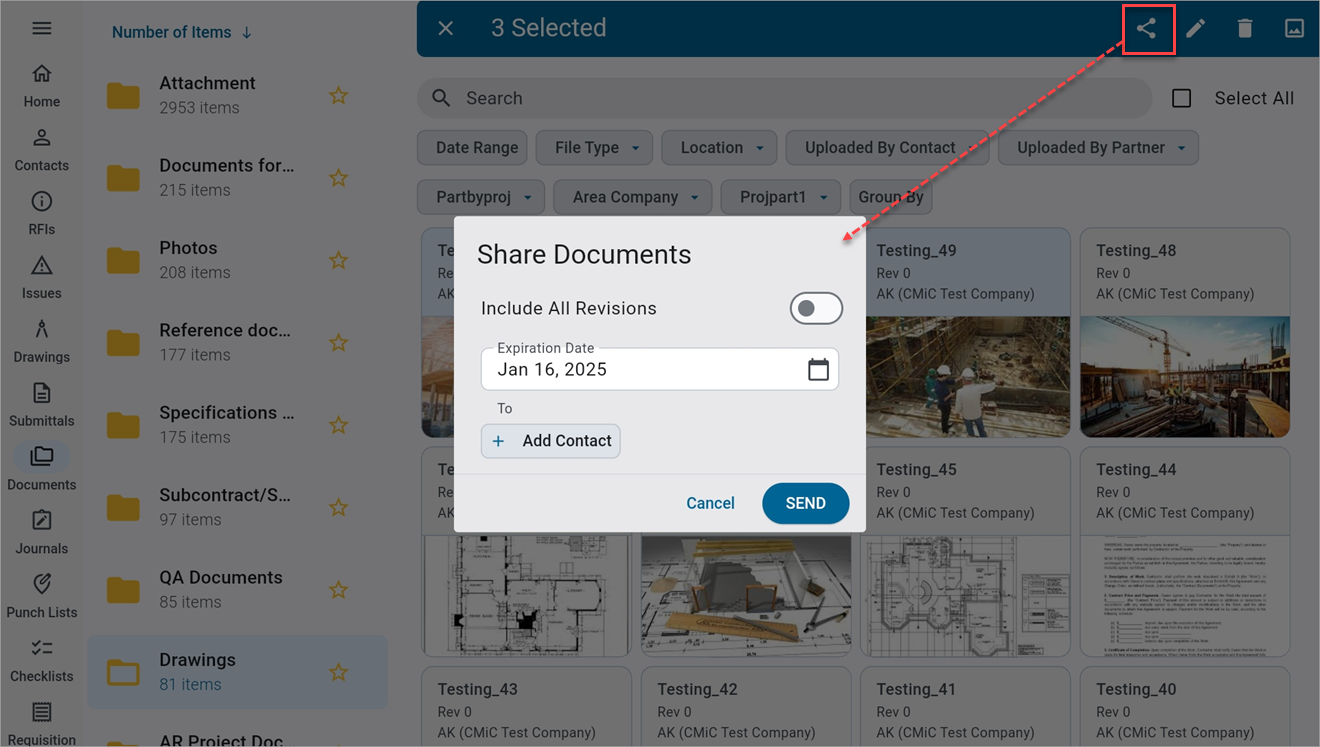
Using the
Press the ![]() ) icon
) icon
Include All Revisions - Toggle
Use this toggle to include/exclude all revisions of the selected documents.
Expiration Date
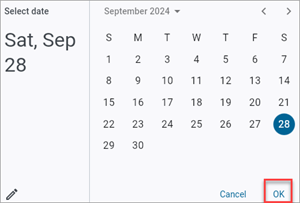
Select an expiration date to indicate when the document download link will expire.
To (Contacts)
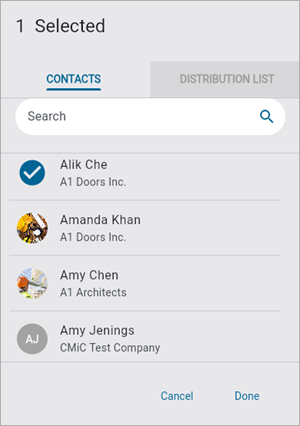
Select project contacts and CCs using the [Add Contact] button.
Share Documents
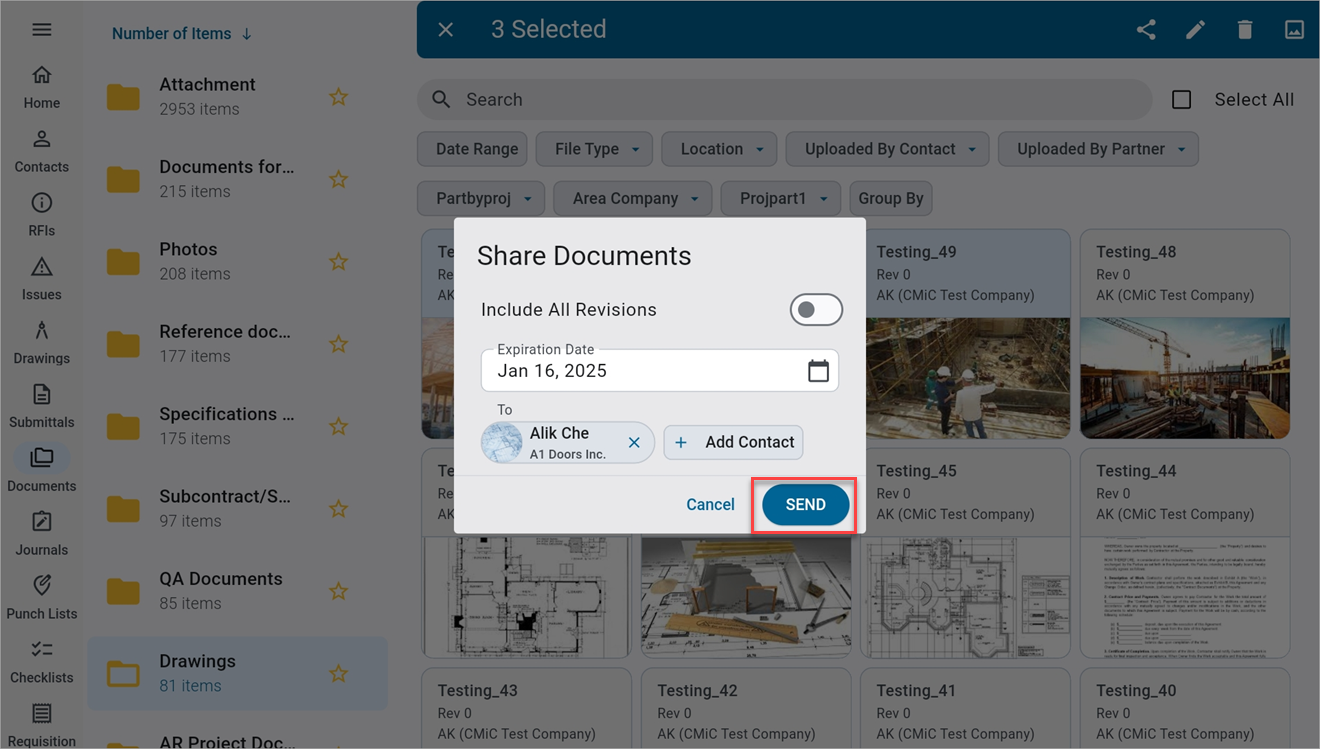
When finished completing the sharing options, click on the [Send] button to share the documents.
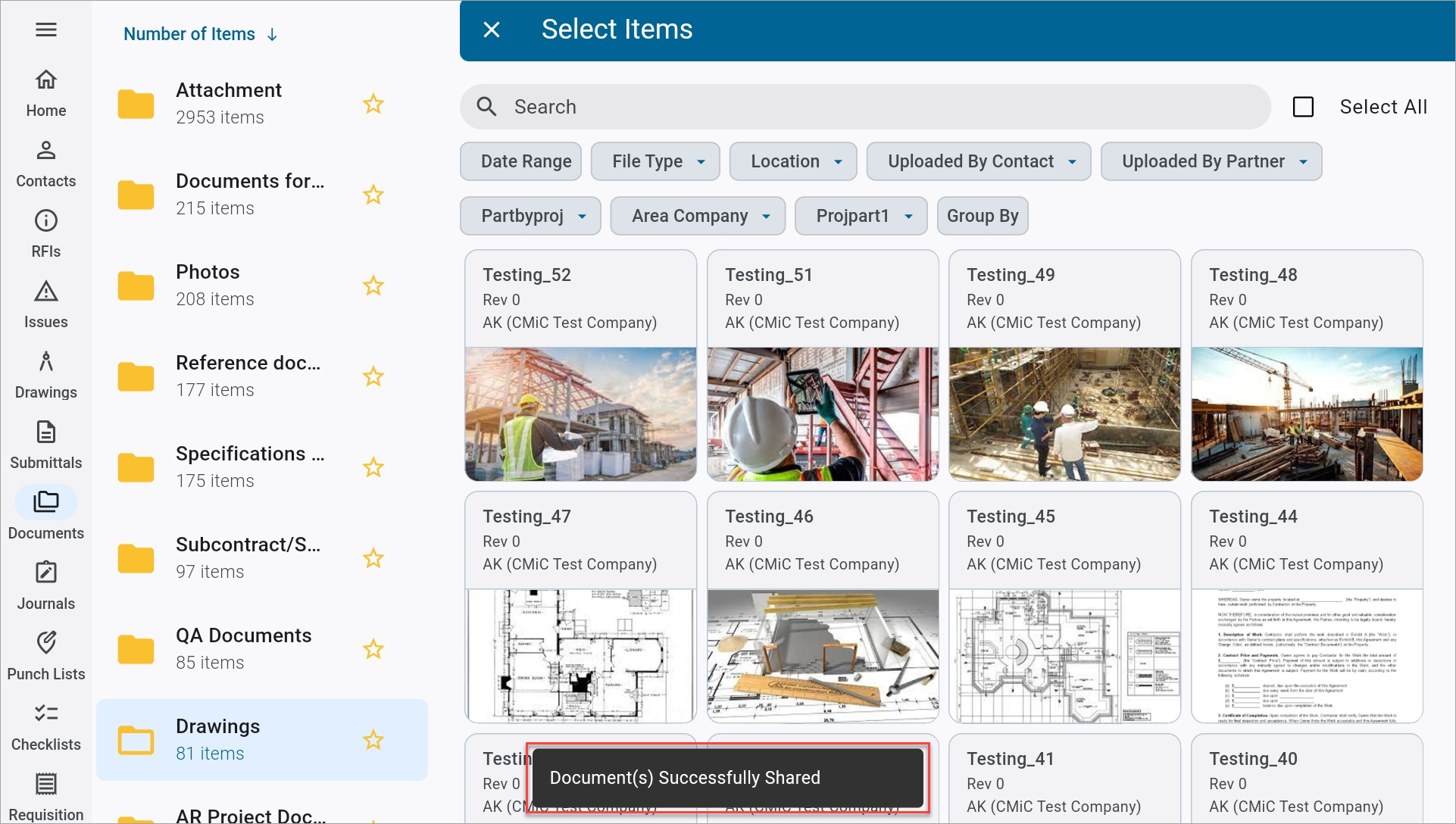
A message will appear at the bottom of the screen to indicate if the documents were successfully shared.
Receive Document Download Email
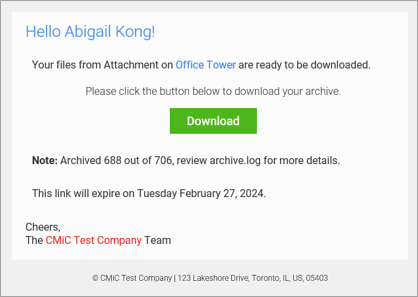
A document download email will be received by the To contact. Clicking on the [Download] button will download the shared documents to the recipient's device.