Price Lists
Price lists can be maintained in the Price List Entry screen. A price list will have prices for inventory, AR non-stock and PO non-stock items. The same item may appear on multiple price lists and may be repeated in the same date range to handle different units, locations, or types. Multiple price lists may be assigned to a customer.
Entering the Price List
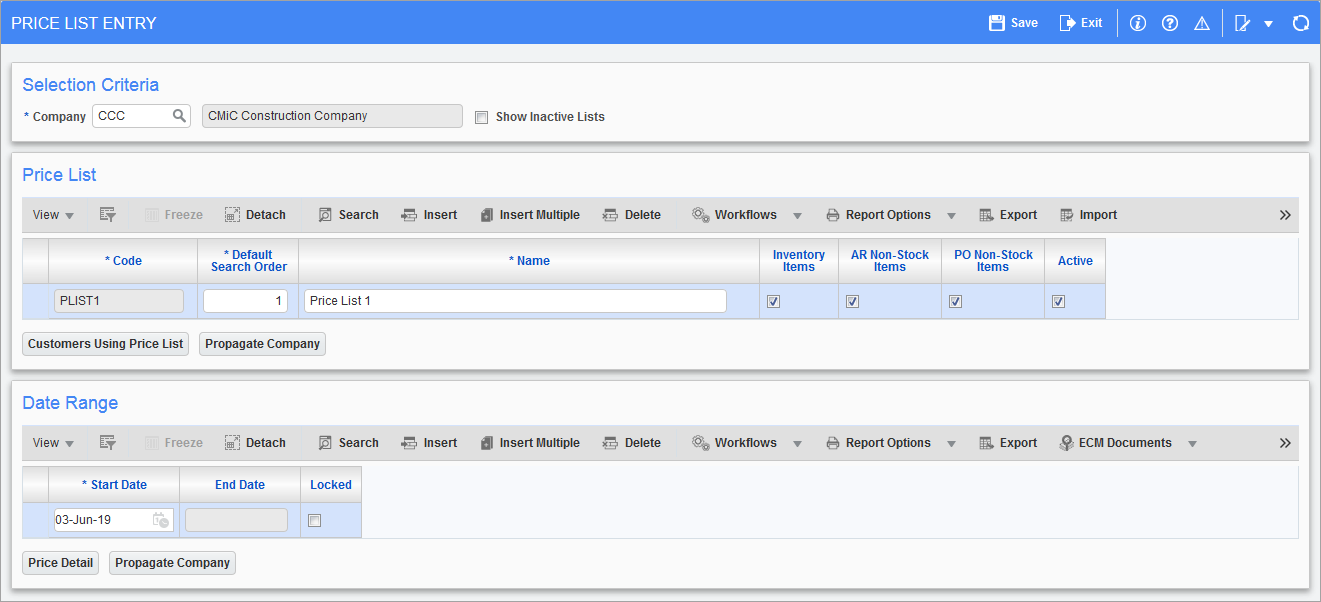
Pgm: AR_PRICE_LIST – Price List Entry; standard Treeview path: Material Sales > Setup > Local Tables > Price Lists
Company
Enter the company code.
Show Inactive Lists – Checkbox
Check the ‘Show Inactive Lists’ checkbox to display all price lists including inactive lists. This checkbox is defaulted to unchecked to minimize the amount of data shown.
Price List – Section
Code
Enter the price list code. This is a required field.
Default Search Order
Enter the default search order of the item prices in each price list. Price lists have a default order that should be referenced when determining the price of an item. The default order will be used when a price list is assigned to a customer. The price list search order will determine the order in which the price lists are searched which is from the lowest to the highest value. The default order is required. The default is 1 and duplicates are allowed.
Name
Enter the price list name.
Inventory Items, AR Non-Stock Items, PO Non-Stock Items, Active – Checkbox
Use the checkboxes to specify the types of items to which the price list applies. Only those types of items will be available in the LOV of items in that price list. If the ‘Inventory Items’ checkbox is checked, then inventory items will be displayed in the item LOV. If the ‘AR Non-Stock Items’ checkbox is checked, then AR non-stock items will be displayed in the item LOV. If the ‘PO Non-Stock Item’ checkbox is checked, then PO non-stock items will be displayed in the item LOV. If a checkbox is unchecked and there are items of that type already in the list, they will still be valid.
Check the ‘Active’ checkbox to indicate that the price list is active.
[Customers Using Price List] – Button
Click this button to view the customers that are using the price list selected as well as the search order for the customer.
[Propagate Company] – Button
This button, when pressed, opens the Propagate Company Maintenance screen. Users may insert companies and save. When creating inventory items in one of the companies, the system will issue an option to propagate the item detail to the other companies. This ensures that the same inventory item is created in all propagate companies, which allows the user to perform inter-company Material Sales transactions.
Date Range – Section
This is a multi-row section. Each price list has a list of date ranges associated with it. The start date is required. There is always an end date except for the newest date entry. New start dates must be after all previous start and end dates for that price list. When a new start date is saved, the previous date period will have its end date set to the new start date minus one day.
Note The MSLOCKPDTL: Allows the user to lock and unlock a price list detail system privilege is required for a user to save a date range. Otherwise, an error will occur when trying to save the date range. For details on enabling system privileges, please see the System Privileges – Tab section of User Maintenance.
The ‘Locked’ checkbox prevents changes being made to the list of prices in previous date periods. The newest date range is always unlocked and all the rest are locked. Adding a new date will result in the previous date ranges becoming locked.
[Price Detail] – Button
Select the [Price Detail] button for the Price List Period Detail screen. This screen lists prices for items in the date range selected.
Entering the Item Prices
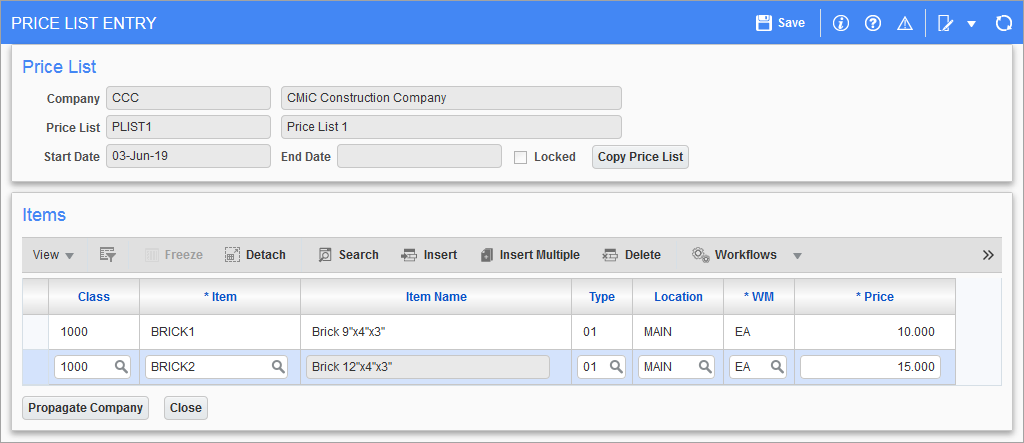
Pgm: AR_PRICE_LIST – Price List Entry; standard Treeview path: Material Sales > Setup > Local Tables > Price Lists – [Price Detail] button
Class
Enter the class of the item. Class is mandatory for inventory items only. The user may tab past this field if the item being entered is an AR non-stock or PO non-stock item.
Item
Enter the item code. The item may be an inventory item, a PO non-stock item, or an AR non-stock item.
Type
Enter the item type. This is mandatory for inventory items only.
Location
Enter the item location. This is not a required field.
WM
Enter the weight measure code.
Price
Enter the item price. This is the sale price per WM. The combination of item, location, type, and WM make a line unique and it will be ordered as such.
[Copy Price List] – Button
The [Copy Price List] button is used to copy one price list to another. Select the price list that the rates will be copied to and enter the start date.
Locked – Checkbox
The ‘Locked’ checkbox will be set for prices in earlier date ranges than the current one.
[Propagate Company] – Button
This button, when pressed, opens the Propagate Company Maintenance screen. Users may insert companies and save. When creating inventory items in one of the companies, the system will issue an option to propagate the item detail to the other companies. This ensures that the same inventory item is created in all propagate companies, which allows the user to perform inter-company Material Sales transactions.
[Close] – Button
Click this button to close the pop-up window. Note that this will not save the screen. Users must click the [Save] button on the top right of the window to save changes before closing.