Is it possible to have standard formatting available to avoid changing existing formatting? Is electronic signature processing possible?
To address both of these concerns, users have the ability to print PDFs from MIP documents. Fonts won’t be changeable in a PDF, and Adobe can be used for capturing signatures.
Is it possible to prevent users from printing to DOCX from MIP documents and force them to print to PDF?
The following two settings are required to force MIP documents to PDF.
-
The user and all the roles for that user must not have the ‘MIP – Allow user to print MIP to DOCX format’ privilege in CMiC Field’s User Access > Assign Privileges screen found under the Security submenu.
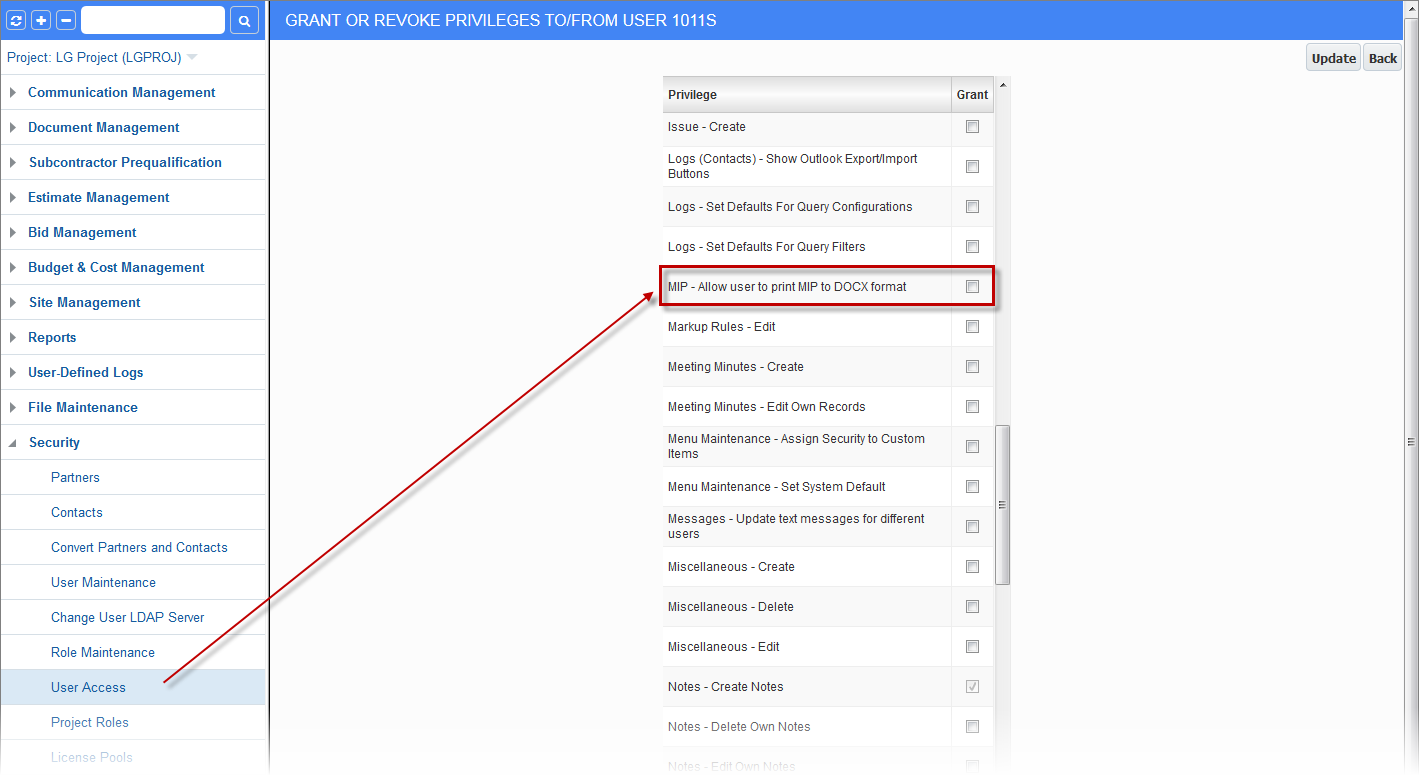
-
The Default MIP Format field must be set as "PDF" in the Reporting tab of the System Options screen. For more information, please refer to System Data - System Options - Reporting - Tab.
How do users preserve MIP document fonts when converting to PDFs?
There is a known issue that a Microsoft Word document that may work on one computer will not work on another. The reason is that not all fonts that are used will be available, so Word has an option to embed the fonts it’s using when saving a document.
In Microsoft Word’s Help menu, search for the steps “Embed Fonts in word” and select the article called “Embed fonts in documents or presentations”.
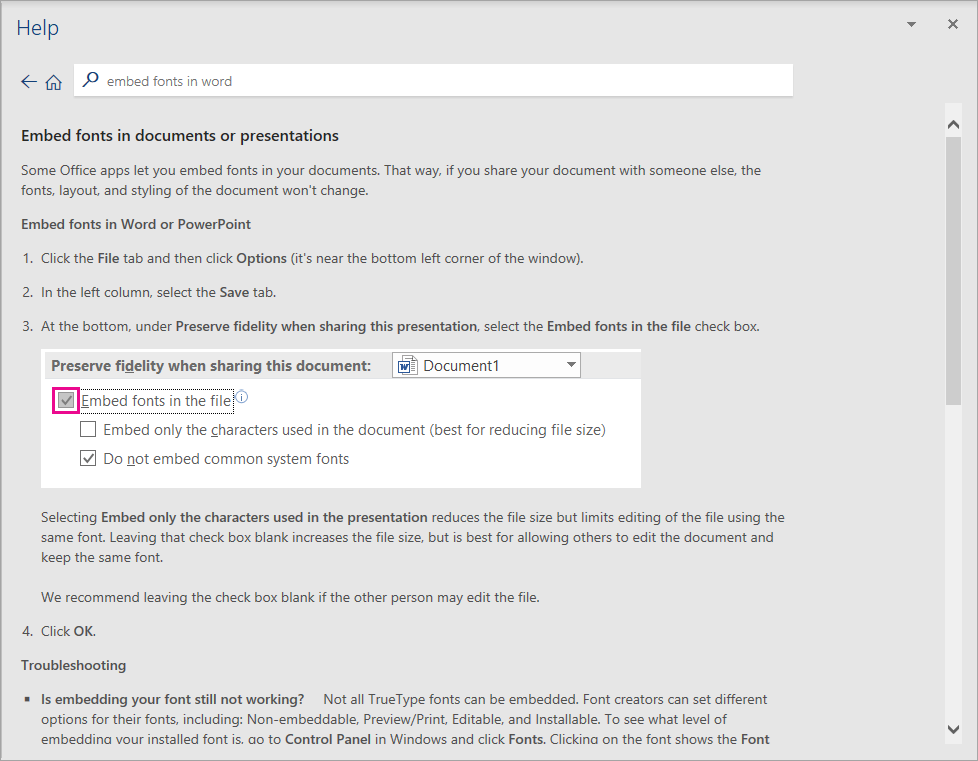
To embed the fonts:
-
Navigate to File > Options > Save and locate the Preserve Fidelity When Sharing This Document section.
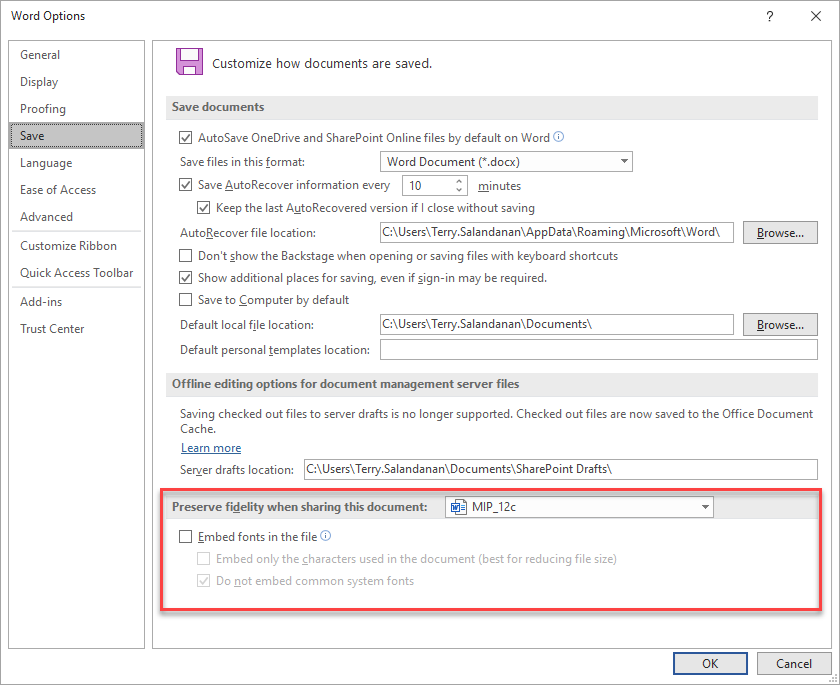
-
Check the ‘Embed fonts in the file’ and ‘Embed only the characters used in the document (best for reduced file size)’ checkboxes.

-
Click [OK] to save the changes. This will convert the MIP to PDF and retain the original fonts used.