Mobile Crew Time - Timesheet Entry
In/Out Time
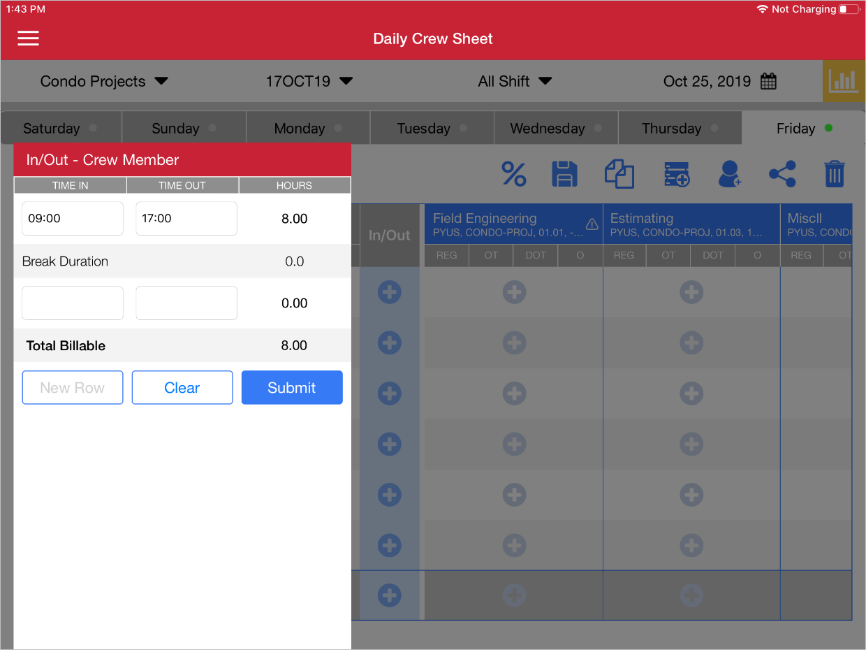
Daily Crew Sheet – In/Out – Crew Member pop-up
Total time for a workday can either be entered for individual employees or for the crew as a whole by tapping the relevant Plus icon ( ) in the In/Out column. Once the Time In and Time Out fields have been entered, a new billable row can be entered by pressing the [New Row] button. The spans of time entered in each row should not overlap. The breaks between each work section are calculated automatically and are displayed in the “Break Duration” line. As many rows (and as many breaks) can be added as desired.
) in the In/Out column. Once the Time In and Time Out fields have been entered, a new billable row can be entered by pressing the [New Row] button. The spans of time entered in each row should not overlap. The breaks between each work section are calculated automatically and are displayed in the “Break Duration” line. As many rows (and as many breaks) can be added as desired.
When entering time in batch, hours can’t be manually distinguished as normal, overtime, and so on in this screen. Instead, standard values for the number of applicable normal and overtime hours should be set in the Settings app. Please see the App Settings section of this guide for more information.
Press the [Clear] button to remove any time entered. Press the [Submit] button to display the entered time on the crew timesheet. Timesheets that are being entered but not yet submitted have a yellow circle next to the day name, while submitted timesheets have a green one.
Cost Code Time Entry
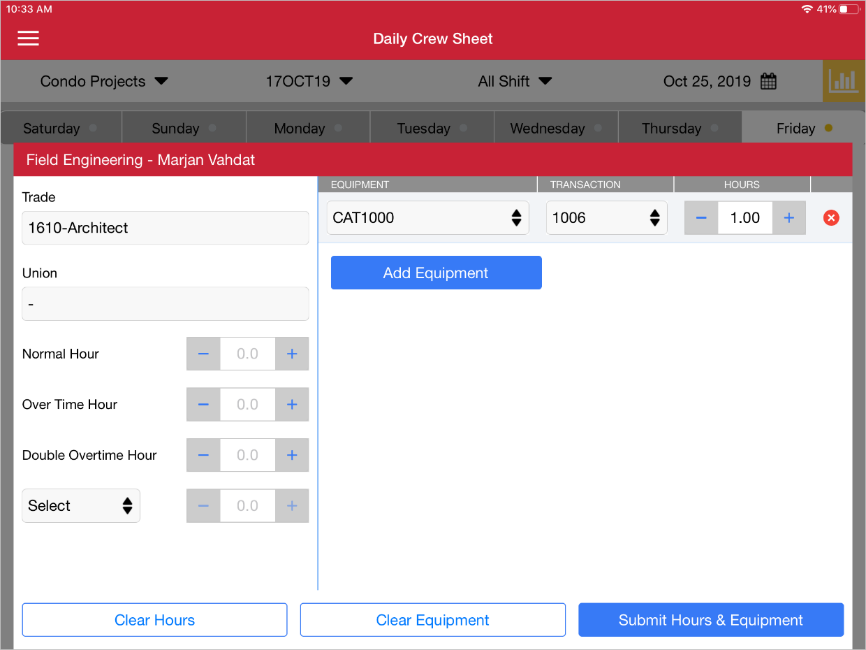
Daily Crew Sheet – Cost Code Time Entry pop-up
Time can be entered for specific activities or cost codes by pressing the relevant Plus icon ( ) in the cost code/activity column. Time can then be entered for individuals or for an entire crew. Pressing the Plus icon brings up the screen shown above. As opposed to the In/Out time entry screen this screen allows the entry of different types of hours worked. The screen automatically allows for the entry of normal, overtime, and double overtime hours. Other hour types can also be selected.
) in the cost code/activity column. Time can then be entered for individuals or for an entire crew. Pressing the Plus icon brings up the screen shown above. As opposed to the In/Out time entry screen this screen allows the entry of different types of hours worked. The screen automatically allows for the entry of normal, overtime, and double overtime hours. Other hour types can also be selected.
In order for overtime and double overtime to be available for an individual member of the crew, the ‘Entered Overtime’ and ‘Entered Double Overtime’ boxes should be checked on the Rates/Salary tab of the Employee Profile.
Time for a given cost code can also be entered against a piece of equipment by pressing the [Add Equipment] button.
Press the [Clear Hours] button to remove any time values entered and the [Clear Equipment] button to remove any added equipment. Press the [Submit Hours & Equipment] button to display the entered time on the crew timesheet.
NOTE: If the hours entered through Cost Code Time Entry do not match the hours entered in the In/Out Time column, an error is given and the timesheet may not be submitted.
Phase Quantities
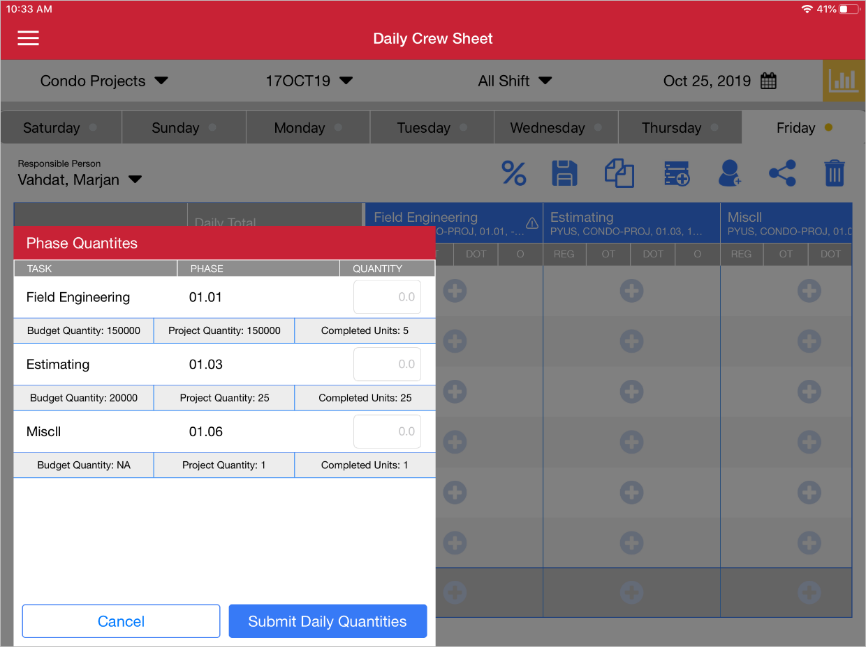
Daily Crew Sheet – Phase Quantities pop-up
The Phase Quantities pop-up can be opened by pressing the Percentage icon ( ). This screen can be used enter separate, daily quantities for each phase that appears on the timesheet. The budget and project quantities, as well as the completed number of units, appear under each phase line.
). This screen can be used enter separate, daily quantities for each phase that appears on the timesheet. The budget and project quantities, as well as the completed number of units, appear under each phase line.
After quantities have been entered, press the [Submit Daily Quantities] button. Press the [Cancel] button to return to the Daily Crew Sheet screen.
Batch Entry
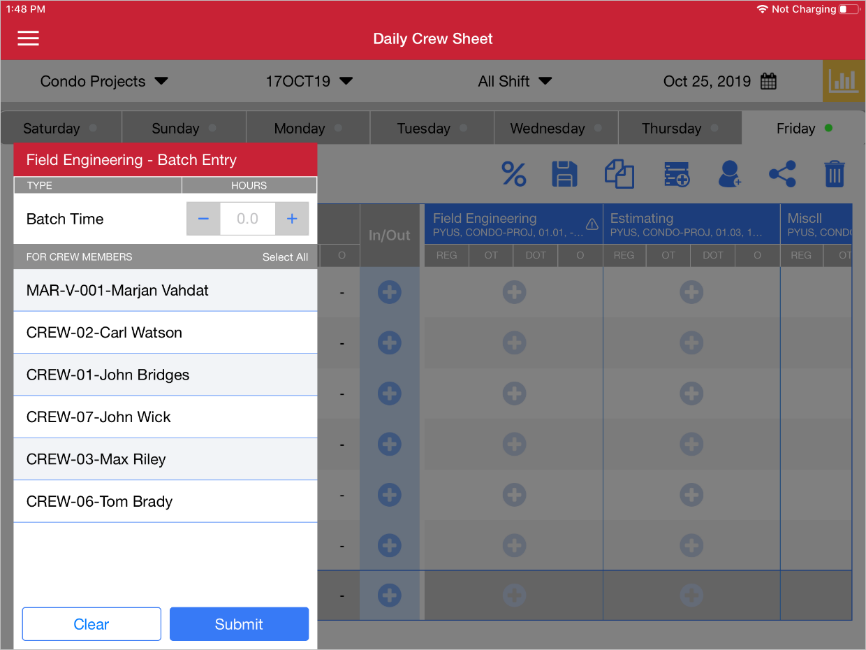
Daily Crew Sheet – Batch Entry pop-up
Time can be entered against a particular cost code by pressing the Plus icon ( ) in the Crew Total row for the relevant cost code column. Select the time to attribute to all crew employees in the Hours field and press the [Submit] button.
) in the Crew Total row for the relevant cost code column. Select the time to attribute to all crew employees in the Hours field and press the [Submit] button.