Mobile Crew Time - Daily Crew Sheet
The Daily Crew Sheet screen can be used to enter timesheets for a crew, either individually or in batch.
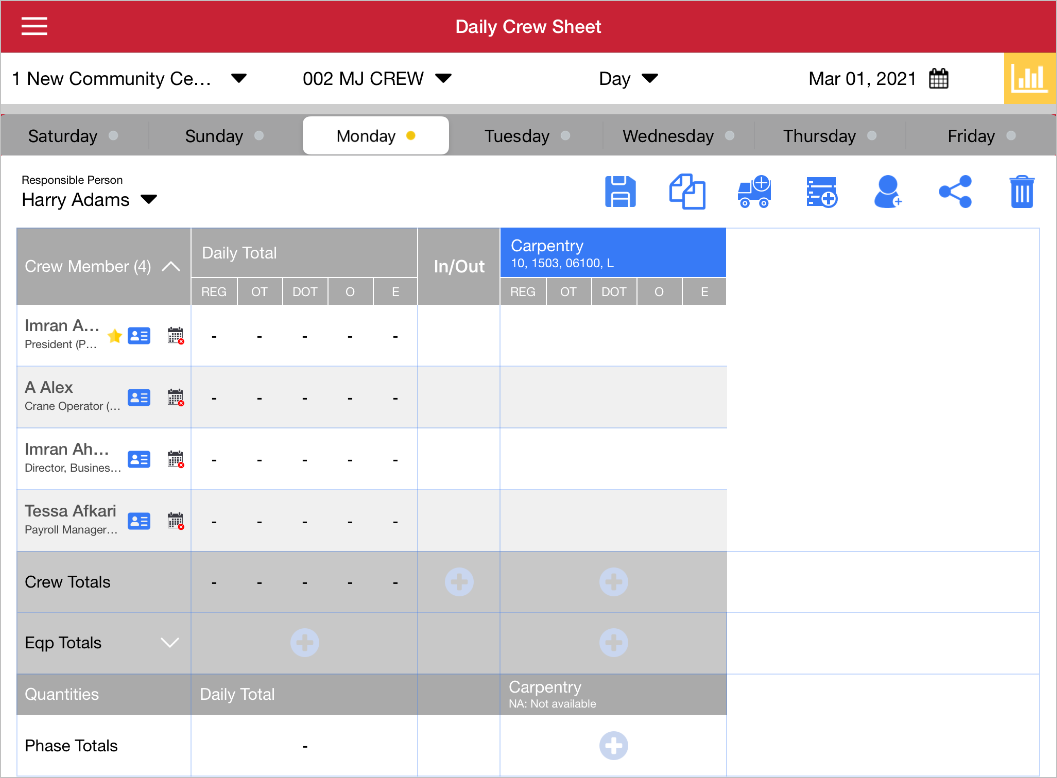
Here, time can be entered individually for each crew member, or in batch with the Crew Totals row. New cost code columns can be added by pressing the Cost Code icon ( )and deleted by pressing and holding the column header. Crew members can be deleted in the same way.
)and deleted by pressing and holding the column header. Crew members can be deleted in the same way.
Press on a crew member's name to open the Trade screen. From here you can update the crew member's trade and add new rows of trade codes.
Time can also be entered against equipment by entering Equipment Mode from the main menu. In/Out time may not be entered against equipment but may be entered for employees. To add a piece of equipment press the Add Equipment icon. Time can then be entered against the selected equipment in the Crew Sheet. Equipment can also be entered against specific employees rather than the whole crew. Any equipment time does not count towards In/Out time.
Screen’s Main Controls
Icons

|
Brings up the Submit Weekly Time Sheet screen. |
|
|
Brings up the Phase Quantities screen. This icon will only appear after the Save icon is pressed. This icon is read only. Phase quantities should instead be entered in the Phase Totals row in the Crew Sheet. |
|
|
Opens the Sign Off Checklist screen. See the Checklist portion of this guide for more information. This icon will only appear after the Save icon is pressed. |
|
|
Saves the timesheet for the selected day. |
|
|
Copies time entered from another day to the selected day. Please note that in/out time and phase quantities are not copied. |
|
|
Opens the Add Equipment screen. Added equipment will appear in the Eqp Totals row of the Crew Sheet |
|
|
Adds a new cost code column to the Tasks section, highlighted above. |
|
|
Adds a new employee to the crew. |
|
|
Sends an email or text message to the approver with details of the timesheet. The email address and phone number can be set in the Approver’s Settings section of the Settings app. |
|
|
Deletes the data entered for the selected timesheet. |
|
|
Press this icon to display the data for the user for the current week. |
Main Menu Icons
Tapping the Main Menu icon to display the following icons:
|
|
Displays the main menu. |

|
Displays the Weekly Dashboard View screen. |
|
|
Displays the Daily Crew Sheet screen. |
|
|
Activates In/Out and Equipment modes. Activating Equipment Mode will reveal the Add Equipment icon. See the App Settings section for further details. |
|
|
Creates a log file of entered timesheets which can be sent, saved, or copied. |
|
|
Deletes all local data saved by the app. Please note, this does not delete any submitted timesheets as these are saved on the server rather than on the device itself. |
|
|
Signs the current user out of the app and returns the app to the Login screen. |
Daily Crew Sheet Drop-Down Fields
The main Daily Crew Sheet screen can also be used to change the project, crew, shifts, responsible person, and date for which timesheets are being entered. These fields appear in the Drop-Down Fields box, highlighted in the Daily Crew Sheet screen above.
Any changes made using these fields are automatically carried forward to all other timesheets in that week.











